一、前言
我们最近要做一个线路的规划编辑,并且是在三维场景中,编辑完就立马能用。立马能用还好说,有特别多的轮子可以用,在三维场景中实时编辑就有点意思了。其实功能就是类似于在Unity的编辑界面操作一个Cube的位置,当然旋转什么的我这个任务里暂时还不需要,就先简单的做了一个位置的三维拖拽。如图所示:在Unity的编辑界面对一个Cube进行拖拽,选中中心就可以进行任意拖
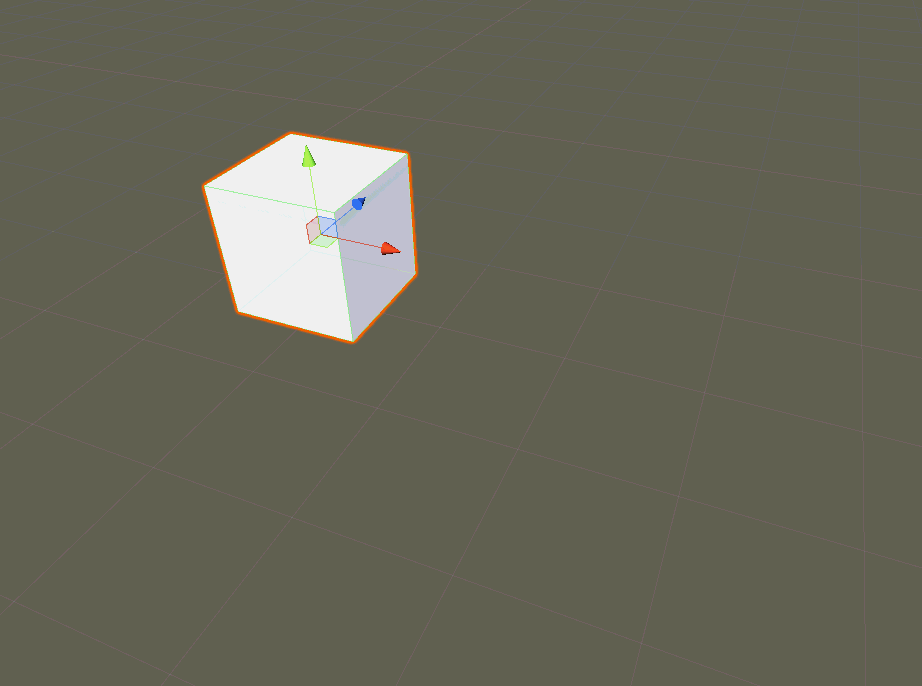
拽,选中单个的坐标轴可以进行指定方向的拖拽。
下面是我实现的效果图,如同所示:
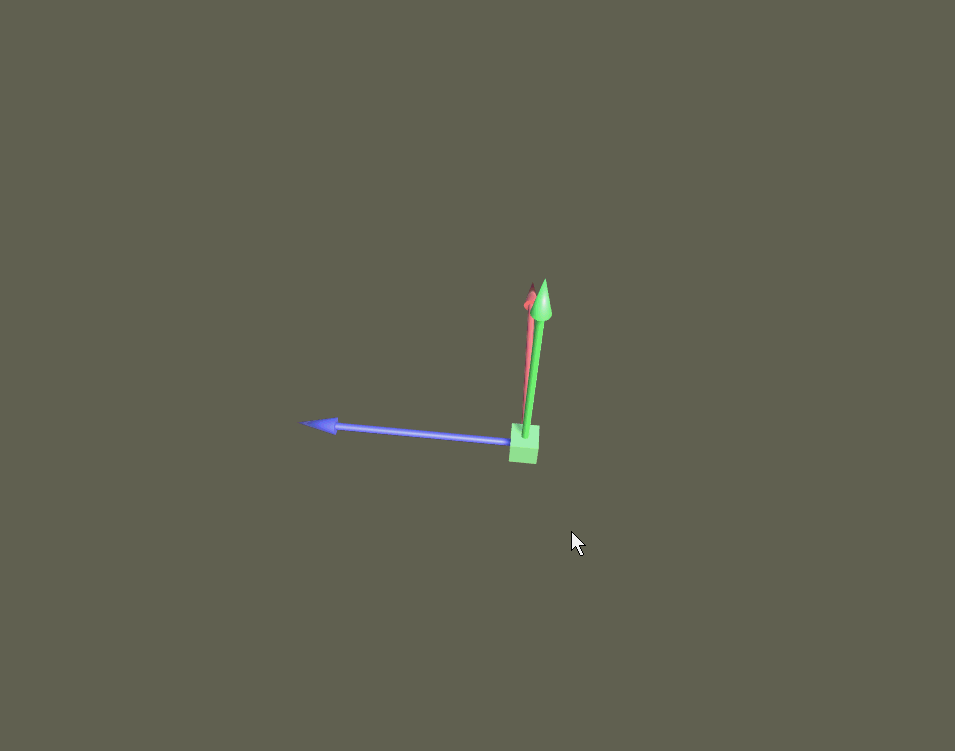
二、实现
1、任意拖拽的比较简单,主要思路是控制好鼠标按下和正在拖拽的坐标差,以及鼠标的坐标到世界坐标的转换,代码如下
mr.material.color = IsBeSelected ? beSelectedColor : normalColor;
if(Input.GetKeyDown(KeyCode.Mouse0))
{
screenPosition = Camera.main.WorldToScreenPoint(gameObject.transform.position);
offset = gameObject.transform.position - Camera.main.ScreenToWorldPoint(new Vector3(Input.mousePosition.x, Input.mousePosition.y, screenPosition.z));
isMouseDrag = true;
}
if(Input.GetKey(KeyCode.Mouse0))
{
if (isMouseDrag&&IsBeSelected)
{
//Debug.Log("开始拖拽了");
Vector3 currentScreenSpace = new Vector3(Input.mousePosition.x, Input.mousePosition.y, screenPosition.z);
Vector3 currentPosition = Camera.main.ScreenToWorldPoint(currentScreenSpace) + offset;
gameObject.transform.position = currentPosition;
}
}
if(Input.GetKeyUp(KeyCode.Mouse0))
{
isMouseDrag = false;
}2、三个坐标轴方向的拖拽,比较复杂,但是鼠标的移动计算是一样的,只是利用这个的最终位置量需要考虑一下,不能直接使用,需要考虑在每个轴方向的投影。比如X轴,那么就需要考虑这个X轴模型所代表的方向是它的Transform的前、上还是右方向,我这里的X模型的前方向是代表它在世界坐标所指向的方向,然后就将得到的鼠标拖着后的位置变化坐标投影到这个方向,但是其他方向的投影还是原来的位置坐标。代码如下:
if (Input.GetKeyDown(KeyCode.Mouse0))
{
dragBeforeGameObjPos = parentTransform.transform.position;
screenPosition = Camera.main.WorldToScreenPoint(dragBeforeGameObjPos);
offset = transform.position - Camera.main.ScreenToWorldPoint(new Vector3(Input.mousePosition.x, Input.mousePosition.y, screenPosition.z));
isMouseDrag = true;
}
if (Input.GetKey(KeyCode.Mouse0))
{
if (isMouseDrag && IsBeSelected)
{
//Debug.Log("开始拖拽了");
Vector3 currentScreenSpace = new Vector3(Input.mousePosition.x, Input.mousePosition.y, screenPosition.z);
Vector3 currentPosition = Camera.main.ScreenToWorldPoint(currentScreenSpace) + offset;
float tempLength = Vector3.Distance(currentPosition, transform.position);
Vector3 tempPos = Vector3.zero;
switch (curPAType)
{
case PointAxis_Type.Axis_X:
tempPos = Vector3.Project(currentPosition, transform.forward) + Vector3.Project(dragBeforeGameObjPos, transform.up) + Vector3.Project(dragBeforeGameObjPos, transform.right);
break;
case PointAxis_Type.Axis_Y:
tempPos = Vector3.Project(currentPosition, transform.up) + Vector3.Project(dragBeforeGameObjPos, transform.right) + Vector3.Project(dragBeforeGameObjPos, transform.forward);
break;
case PointAxis_Type.Axis_Z:
tempPos = Vector3.Project(currentPosition, transform.right) + Vector3.Project(dragBeforeGameObjPos, transform.up) + Vector3.Project(dragBeforeGameObjPos, transform.forward);
break;
}
parentTransform.transform.position = tempPos;
}
}
if (Input.GetKeyUp(KeyCode.Mouse0))
{
isMouseDrag = false;
}3、最后在来一段选中控制操作
using System.Collections;
using System.Collections.Generic;
using UnityEngine;
public class ControlCam : MonoBehaviour
{
public static ControlCam M_Instance
{
get
{
if(null==_instance)
{
_instance = FindObjectOfType<ControlCam>();
}
return _instance;
}
}
public bool M_IsCanControl
{
get
{
return isCanControl;
}
}
public static ControlCam _instance;
private bool isMouseDrag = false;
private Vector3 lastMousePos;
[SerializeField]
private Vector3 offset;
private bool isCanControl = false;
private PointAxis PA;
private PointEntity PE;
// Use this for initialization
void Start()
{
}
// Update is called once per frame
void Update()
{
if (Input.GetKey(KeyCode.LeftControl))
{
isCanControl = true;
}
if (Input.GetKeyUp(KeyCode.LeftControl))
{
isCanControl = false;
}
if (Input.GetKeyDown(KeyCode.Mouse1))
{
lastMousePos = Input.mousePosition;
isMouseDrag = true;
}
if (Input.GetKey(KeyCode.Mouse1))
{
if (isMouseDrag)
{
offset = Input.mousePosition - lastMousePos;
transform.RotateAround(Vector3.zero, Vector3.up, offset.x);
transform.RotateAround(Vector3.zero, Vector3.right, offset.y);
lastMousePos = Input.mousePosition;
}
}
if (Input.GetKeyUp(KeyCode.Mouse1))
{
isMouseDrag = false;
}
if (Input.GetKeyUp(KeyCode.Mouse0))
{
isCanControl = false;
}
if (!isCanControl)
{
Reset_SelectedState();
return;
}
Ray tempRay = Camera.main.ScreenPointToRay(Input.mousePosition);
RaycastHit hit;
if (Physics.Raycast(tempRay, out hit, 2000))
{
PointEntity tempHitPE = hit.collider.GetComponent<PointEntity>();
PointAxis tempHitPA = hit.collider.GetComponent<PointAxis>();
if (Input.GetKeyDown(KeyCode.Mouse0))
{
if (null != tempHitPE)
{
Reset_SelectedState();
PE = tempHitPE;
PE.IsBeSelected = true;
}
else if (null != tempHitPA)
{
Reset_SelectedState();
PA = tempHitPA;
PA.IsBeSelected = true;
}
}
}
}
private void Reset_SelectedState()
{
if (null != PE)
{
PE.IsBeSelected = false;
PE = null;
}
if (null != PA)
{
PA.IsBeSelected = false;
PA = null;
}
}
}选中单个坐标轴或中心就让其高亮,每个坐标轴和中心都只能选中一个,为了避免在拖拽滑动鼠标的时候会选中其他的坐标轴或者中心,而造成混乱,这里我让鼠标按下的时候才触发选中操作。
三、总结
1、轮子有就好,没有也得学会自力更生
2、基本实现了类似Unity的编辑界面操作拖拽物体的功能,但是操作的设计上还需要有待加强
3、摄像机的旋转是为了观察在不同姿态下,坐标轴的拖拽始终是朝着它所指向的方向





















