Python视频制作引擎Manim安装教程2021版
- 0 写在前面
- 1 效果展示
- 2 安装教程(Windows)
- 2.1 安装ffmpeg
- 2.2 安装Latex
- 2.3 安装dvisvgm
- 2.4 安装Manim
- 3 测试与开发
0 写在前面

相信很多同学就算没听过3Blue1Brown,也一定曾看过他们出品的视频,其从独特的视觉角度解说各种数学概念,内容包括线性代数、微积分、神经网络、傅里叶变换以及四元数等晦涩难懂的知识点。例如最火的《线性代数本质》系列视频。
那么这些视频是如何制作的呢?
这里需要引入的是Python的Manim视频支持引擎——专门用于支持数学可视化的媒体引擎,通过Manim并结合Python编程就可以实现3Blue1Brown的视频效果。本文给出Manim最新发行版的安装教程,因为网上的教程基本都过时了,容易踩坑。
1 效果展示
动画1:
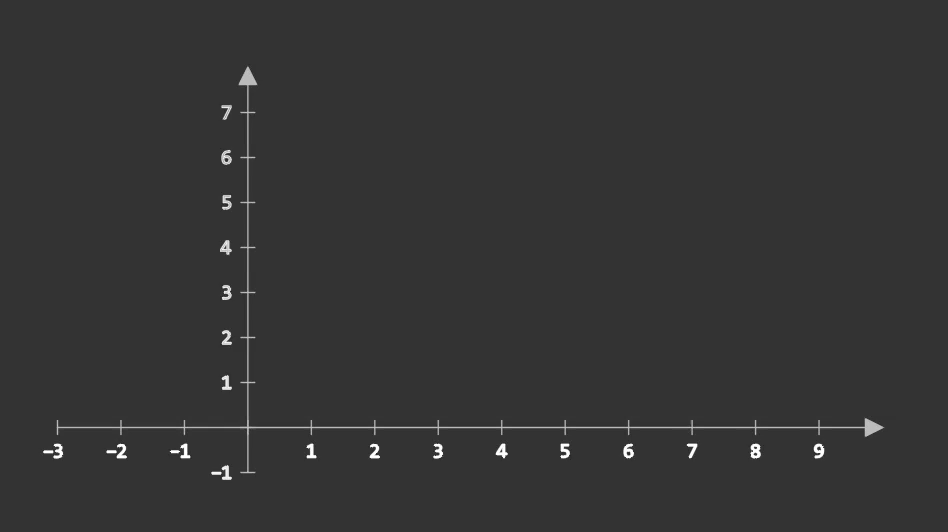
动画2:(动图始终超过大小,放不上来)

2 安装教程(Windows)
2.1 安装ffmpeg
进入ffmpeg官网,点击如图所示的按钮

接着下载安装包

下载完后直接解压,并设置环境变量

2.2 安装Latex
进入官网MikTex官网,下载对应操作系统的安装包。

解压后运行安装程序.exe即可(环境变量会自动配置)
2.3 安装dvisvgm
进入官网dvisvgm下载相应操作系统的安装包,解压后运行安装程序即可。

2.4 安装Manim
通过git bash运行下面命令
git clone https://github.com/3b1b/manim.git
cd manim
# 安装python依赖
pip install -e .
python -m pip install -r requirements.txt2021版重点:错误复现如下
LaTeX Error! Not a worry, it happens to the best of us.
Traceback (most recent call last):
File "D:\Program Files\Python3\Scripts\manimgl-script.py", line 33, in <module>
sys.exit(load_entry_point('manimgl', 'console_scripts', 'manimgl')())
File "d:\public\manim\manimlib\__main__.py", line 17, in main
scene.run()
File "d:\public\manim\manimlib\scene\scene.py", line 75, in run
self.construct()
File "example_scenes.py", line 29, in construct
IntegerMatrix(matrix, include_background_rectangle=True),
File "d:\public\manim\manimlib\mobject\matrix.py", line 81, in __init__
self.add_brackets()
File "d:\public\manim\manimlib\mobject\matrix.py", line 111, in add_brackets
bracket_pair = Tex("".join([
File "d:\public\manim\manimlib\mobject\svg\tex_mobject.py", line 167, in __init__
super().__init__(full_string, **kwargs)
File "d:\public\manim\manimlib\mobject\svg\tex_mobject.py", line 42, in __init__
filename = tex_to_svg_file(full_tex)
File "d:\public\manim\manimlib\utils\tex_file_writing.py", line 54, in tex_to_svg_file
tex_to_svg(tex_file_content, svg_file)
File "d:\public\manim\manimlib\utils\tex_file_writing.py", line 62, in tex_to_svg
svg_file = dvi_to_svg(tex_to_dvi(tex_file))
File "d:\public\manim\manimlib\utils\tex_file_writing.py", line 97, in tex_to_dvi
with open(log_file, "r") as file:
FileNotFoundError: [Errno 2] No such file or directory: 'C:\\Users\\ADMINI~1\\AppData\\Local\\Temp\\Tex\\cf5d7f9f2e57398a.log'该问题的最终解决方案是配置manim/manimlib/default_config.yml的缓存路径,其中"D:\\AIProject\\test\\manim\\tex"是manim目录下新建的一个空文件夹,用来存放tex输出文件。

3 测试与开发
进入manim目录下运行:
manimgl example_scenes.py OpeningManimExample即可得到动画2的效果。
新建main.py文件,运行下面代码
from manimlib import *
class GraphExample(Scene):
def construct(self):
axes = Axes((-3, 10), (-1, 8))
axes.add_coordinate_labels()
self.play(Write(axes, lag_ratio=0.01, run_time=1))
# Axes.get_graph will return the graph of a function
sin_graph = axes.get_graph(
lambda x: 2 * math.sin(x),
color=BLUE,
)
# By default, it draws it so as to somewhat smoothly interpolate
# between sampled points (x, f(x)). If the graph is meant to have
# a corner, though, you can set use_smoothing to False
relu_graph = axes.get_graph(
lambda x: max(x, 0),
use_smoothing=False,
color=YELLOW,
)
# For discontinuous functions, you can specify the point of
# discontinuity so that it does not try to draw over the gap.
step_graph = axes.get_graph(
lambda x: 2.0 if x > 3 else 1.0,
discontinuities=[3],
color=GREEN,
)
# Axes.get_graph_label takes in either a string or a mobject.
# If it's a string, it treats it as a LaTeX expression. By default
# it places the label next to the graph near the right side, and
# has it match the color of the graph
sin_label = axes.get_graph_label(sin_graph, "\\sin(x)")
relu_label = axes.get_graph_label(relu_graph, Text("ReLU"))
step_label = axes.get_graph_label(step_graph, Text("Step"), x=4)
self.play(
ShowCreation(sin_graph),
FadeIn(sin_label, RIGHT),
)
self.wait(2)
self.play(
ReplacementTransform(sin_graph, relu_graph),
FadeTransform(sin_label, relu_label),
)
self.wait()
self.play(
ReplacementTransform(relu_graph, step_graph),
FadeTransform(relu_label, step_label),
)
self.wait()
parabola = axes.get_graph(lambda x: 0.25 * x**2)
parabola.set_stroke(BLUE)
self.play(
FadeOut(step_graph),
FadeOut(step_label),
ShowCreation(parabola)
)
self.wait()
# You can use axes.input_to_graph_point, abbreviated
# to axes.i2gp, to find a particular point on a graph
dot = Dot(color=RED)
dot.move_to(axes.i2gp(2, parabola))
self.play(FadeIn(dot, scale=0.5))
# A value tracker lets us animate a parameter, usually
# with the intent of having other mobjects update based
# on the parameter
x_tracker = ValueTracker(2)
f_always(
dot.move_to,
lambda: axes.i2gp(x_tracker.get_value(), parabola)
)
self.play(x_tracker.animate.set_value(4), run_time=3)
self.play(x_tracker.animate.set_value(-2), run_time=3)
self.wait()即可得到动画1的效果。





















