是时候拿起笔画一个自定义控件了————————————
废话不多讲,先上效果图:↓↓↓
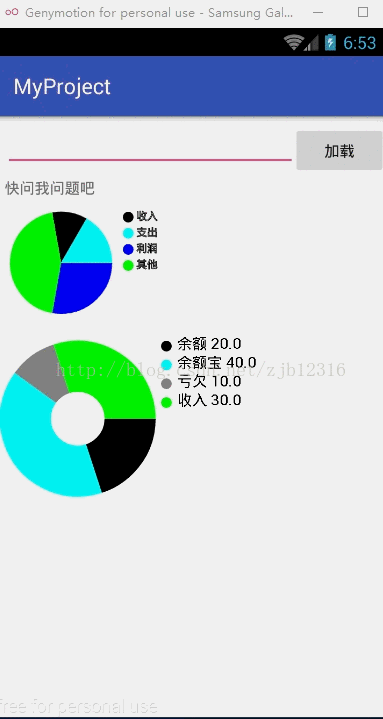
正式开始我们的自定义工作。
正式开始我们的自定义工作。
第一步:创建实体类ViewBean
/**
* Created by Jabez on 2017/3/24.
*/
public class ViewBean {
private int color;//圆环颜色
private String text;//版块文字
private float data;//数据
private float angle;//扫过弧度
public float getAngle() {
return angle;
}
public void setAngle(float angle) {
this.angle = angle;
}
public int getColor() {
return color;
}
public void setColor(int color) {
this.color = color;
}
public String getText() {
return text;
}
public void setText(String text) {
this.text = text;
}
public float getData() {
return data;
}
public void setData(float data) {
this.data = data;
}
}上述代码注释很清楚,不过多解释啦!
-----------------------------------------
第二步:新建一个自定义动画类CustomAnimation
import java.util.List;
/**
* Created by Jabez on 2017/3/24.
*/
public class CustomAnimation extends Animation {
private View view;
private List<ViewBean> viewBeanList;
private float total;//总金额,需要传递过来
public CustomAnimation(View view,List<ViewBean> viewBeenList, float total){
this.view = view;
this.viewBeanList = viewBeenList;
this.total = total;
}
@Override
protected void applyTransformation(float interpolatedTime, Transformation t) {
super.applyTransformation(interpolatedTime, t);
if(interpolatedTime <= 1.0f) {
for (int i = 0; i < viewBeanList.size(); i++) {
ViewBean viewBean = viewBeanList.get(i);
float percent = (viewBean.getData() / total) * 360 * interpolatedTime;
viewBean.setAngle(percent);
//重新绘制
view.postInvalidate();
}
}
}
}
通过上述自定义动画,实际上就是更改圆弧的弧度,更改一次就重新绘制一次,特别要提的就是上面的一个percent(百分占比)算法,
viewBean.getData() / total是获取这条数据在全部数据中所占比例,然后 viewBean.getData() / total * 360就是在整个圆中的占比,
最后 (viewBean.getData() / total) * 360 * interpolatedTime,interpolatedTime是插入值时间(范围是0~1.0),所以算法算出来就是当前时间上,圆弧的角度。
举个简单的例子就是你设置了2000毫秒的动画时间,当执行到1s时,interpolatedTime = 0.5,算出来就是圆弧角度了。
--------------------------------------------------------------------------------------------------------
第三步:新建一个CustomArcView类
import android.content.Context;
import android.graphics.Canvas;
import android.graphics.Color;
import android.graphics.Paint;
import android.graphics.RectF;
import android.support.annotation.Nullable;
import android.util.AttributeSet;
import android.util.TypedValue;
import android.view.View;
import android.view.animation.AccelerateDecelerateInterpolator;
import com.cdbhe.myproject.custom.CustomAnimation;
import java.util.ArrayList;
import java.util.List;
/**
* Created by Jabez on 2017/3/24.
*/
public class CustomArcView extends View {
private Paint paint;
private Paint textPaint;
private List<ViewBean> viewBeenList = null;
private float total = 0;
private CustomAnimation customAnimation;
private int delayMillis = 2000;
public CustomArcView(Context context) {
super(context);
}
public CustomArcView(Context context, @Nullable AttributeSet attrs) {
super(context, attrs);
init();
}
public void init(){
ViewBean viewBean = new ViewBean();
viewBean.setColor(Color.CYAN);
viewBean.setText("余额");
viewBean.setData(100);
viewBeenList = new ArrayList<>();
viewBeenList.add(viewBean);
//初始化画笔
paint = new Paint();
paint.setAntiAlias(true);//设置抗锯齿
paint.setStyle(Paint.Style.FILL);//设置为线条样式
//初始化文字画笔
textPaint = new Paint();
textPaint.setColor(Color.BLACK);
textPaint.setStyle(Paint.Style.STROKE);
textPaint.setTextSize(sp2px(14));
for(int i=0;i<viewBeenList.size();i++){
total+=viewBeenList.get(i).getData();
}
initAnim();
}
public void initAnim(){
customAnimation = new CustomAnimation(this,viewBeenList,total);
customAnimation.setDuration(delayMillis);
customAnimation.setFillAfter(true);
customAnimation.setInterpolator(new AccelerateDecelerateInterpolator());
startAnimation(customAnimation);
}
public void setViewBeanList(List<ViewBean> viewBeanList){
this.viewBeenList = viewBeanList;
initAnim();
}
public void setDelayMillis(int delayMillis){
this.delayMillis = delayMillis;
}
@Override
protected void onDraw(Canvas canvas) {
super.onDraw(canvas);
RectF rectF = new RectF(10, 10, 300, 300);//设置绘制外切矩阵
float start = 0;//绘制开始的弧度
float cy = 20;//y轴坐标
for (int i = 0; i < viewBeenList.size(); i++) {//循环绘制
ViewBean viewBean = viewBeenList.get(i);
//绘制圆弧
paint.setColor(viewBean.getColor());//设置画笔颜色
canvas.drawArc(rectF, start, viewBean.getAngle(), true, paint);//绘制圆弧
start += viewBean.getAngle();
//绘制标注
canvas.drawCircle(320,cy,10,paint);
//绘制文字
canvas.drawText(viewBean.getText() + " " + viewBean.getData(),340,cy+5,textPaint);
cy += 35;
}
//画中心白色圆
paint.setColor(Color.WHITE);
canvas.drawCircle(155, 155, 50, paint);
}
/**
* dp 2 px
*
* @param dpVal
*/
protected int dp2px(int dpVal) {
return (int) TypedValue.applyDimension(TypedValue.COMPLEX_UNIT_DIP,
dpVal, getResources().getDisplayMetrics());
}
/**
* sp 2 px
*
* @param spVal
* @return
*/
protected int sp2px(int spVal) {
return (int) TypedValue.applyDimension(TypedValue.COMPLEX_UNIT_SP,
spVal, getResources().getDisplayMetrics());
}
}上面的代码已经很清晰了,一看就懂的,具体步骤为:先定义需要的变量,如全局画笔Paint(需要全局,因为如果定义在onDraw的话,重新绘制又会new,会增大系统开销),
还有就是绘制文字的textPaint,还有就是上面写出来的。
在构造里面就调用初始化方法,初始化初始List(在不传数值的情况下默认一条数据),初始化画笔以及动画
PS:customAnimation.setInterpolator(new AccelerateDecelerateInterpolator());这个是设置加载的播放速度的,有如下实例:
AccelerateDecelerateInterpolator 在动画开始与结束的地方速率改变比较慢,在中间的时候加速。
AccelerateInterpolator 在动画开始的地方速率改变比较慢,然后开始加速。
CycleInterpolator 动画循环方法特定的次数,速率改变沿着正弦曲线。
DecelerateInterpolator 在动画开始的地方速率改变比较慢,然后开始减速。
LinearInterpolator 匀速速率
接着就是onDraw方法了,canvas的方法就不多讲了,百度都都搜到,讲的话就废话了
-------------------------------------------------------------------------------
最后一步,调用吧:
import android.graphics.Color;
import android.os.Bundle;
import android.support.v7.app.AppCompatActivity;
import android.view.View;
import android.widget.Button;
import com.cdbhe.myproject.R;
import com.cdbhe.myproject.layout.CustomArcView;
import com.cdbhe.myproject.layout.ViewBean;
import java.util.ArrayList;
import java.util.List;
public class MainActivity extends AppCompatActivity {
private Button btn;
private CustomArcView customArcView;
@Override
protected void onCreate(Bundle savedInstanceState) {
super.onCreate(savedInstanceState);
setContentView(R.layout.activity_main);
btn = (Button)findViewById(R.id.send);
btn.setOnClickListener(new View.OnClickListener() {
@Override
public void onClick(View v) {
initComp();
}
});
}
private void initComp(){
int[] colors = new int[]{Color.BLACK,Color.CYAN,Color.GRAY,Color.GREEN};
String[] texts = new String[]{"余额","余额宝","亏欠","收入"};
float[] datas = new float[]{20,40,10.00f,30.00f};
customArcView = (CustomArcView)findViewById(R.id.customView);
List<ViewBean> viewBeanList = new ArrayList<>();
for(int i=0;i<colors.length;i++){
ViewBean viewBean = new ViewBean();
viewBean.setColor(colors[i]);
viewBean.setText(texts[i]);
viewBean.setData(datas[i]);
viewBeanList.add(viewBean);
}
customArcView.setDelayMillis(1000);
customArcView.setViewBeanList(viewBeanList);
}
}点击按钮后就如效果图所示,结篇!





















