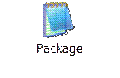Server Configuration
1. Configure a System with Windows 2003 with SP2 Operating System and all the latest released patches.
2. It should be Domain member server
3. You should have working DNS and DHCP server on your network.
4. Framework 2.0 should be install
5. MSXML 6.0 should be install
6. I have configure it in a server class system with 2 GB RAM, 120 GB Hard drive- RAID 5, 1 GB network controller.
7. For complete solution to work we requires at least 2 partitions with NTFS format.
8. Add IP address of WDS server in IP helper file of your router or core switches.
- Installation and Configuration Part-1 Configuration of WDS server:-
Go to add/remove program à add/remove windows component à chose WDS àInstall WDS àRestart the server.
We want to install WDS server in mix mode so that we can support “WinPE 2005” and legacy RIS images. To do so we have to configure Windows Deployment Services Legacy first.
- Windows Deployment Services Legacy:-
Go to Administrative Tools à Windows Deployment Services Legacy àChoose path for RemoteInstall folder àSelect response to all client àProvide the path of i386 folder of Server 2k3 sp2 or Windows Xp sp2 àPress next then Press Finished.
Wait until setup wizard finish the Setup and copy all required files.
Press “Done” to finish setup.
- Windows Deployment Services:-
Go to Administration tool à Windows Deployment Servicesà Expand the Server à Right click on server name à choose configure serverà press next, nextà Choose Response to all and then presses finish à Uncheck Add Image to WDS and press finish.
Now we can open WDS console to check WDS interface.
- Install BDD 2007 on the Server:-
Download BDD 2007 from this Link:-
Run it on Server
Press next on welcome screen àAccept the license agreement.à At feature selection screen chose “Destitution Share” and change its install path from “E:\Distribution\” to “E:\RemoteInstall\”. à Press next, next and Install and then press finish button to complete the setup.
Changing the path to RemoteInstall folder will help us in replicating our deployment point with all other deployment point having WDS and BDD installed by using DFS services.
- Installation of AIK sp1 on the server:-
Download AIK sp1 from this link: - http://www.microsoft.com/DownLoads/details.aspx?familyid=94BB6E34-D890-4932-81A5-5B50C657DE08&displaylang=en
Run it on server.
Press next, next and Close to finished the setup.
- Modifying WindowsPE and creating first Boot Image for capturing Windows XP SP2 and Vista Sp1 master Image PART- 2
Choose WinPE Tool Command Prompt from the Start menu and Type:-
copype.cmd x86 c:\winpeL
md C:\WinPEX
The script creates a folder c:\winpeL for the (x86) architecture.
Using the md command create WinPEX folder on C: (alternatively, you can use the directory: c:\winpeL\Mount.)
imagex /apply c:\winpeL\WinPE.wim 1 C:\WinPEX
Copy the content of the WinPE.wim image to C:\WinPEX
peimg /inf=c:\lan\atl01_xp.inf c:\WinPEX\Windows
Adding a package (WMI, WSH):-
Listing Available package list
peimg /list C:\WinPEX\Windows
Now we will add these packages:-
1. WinPE-HTA-Package = HTML Application support
2. WinPE-MDAC-Package = Microsoft Data Access Component support
3. WinPE-Scripting-Package = Scripting (VBS, WSH) Support
4. WinPE-WMI-Package = Windows Management Instrumentation Support
5. WinPE-XML-Package = Microsoft XML (MSXML) parser support
Adding the package to C:\WinPEX\Windows
peimg /install=WinPE-HTA-Package C:\WinPEX\Windows
peimg /install=WinPE-MDAC-Package C:\WinPEX\Windows
peimg /install=WinPE-Scripting-Package C:\WinPEX\Windows
peimg /install=WinPE-WMI-Package C:\WinPEX\Windows
peimg /install=WinPE-XML-Package C:\WinPEX\Windows
Adding ImageX
Copy “C:\Program Files\Windows AIK\Tools\x86\Imagex.exe” “C:\WinPEX\Windows\Sytem32\Imagex.exe”
imagex /boot /compress max /capture c:\WinPEX c:\winpeL\ISO\Sources\boot.wim "WinPE AdminXP Image"
Capturing image of modified WinPE in ISO format to use it with CD booting.
oscdimg -n -bc:\winpeL\etfsboot.com c:\winpeL\ISO c:\winpeL\winpeAXP.iso
- Adding PE boot image in WDS server for Capturing Reference Image of Operating System Part - 3
Go to Administration tool à Windows Deployment Servicesà Expand the Server à Expand server name àRight click on Boot Images àAdd Boot Image àselect customize PE image by browsing “C:\winpel\winpe.wim”à press next, next and finish.
Now we can see the First boot image in Boot Images of WDS console.
Right Click on First PE boot image and choose “Create Capture Boot Image” à provide image name, Image Description and where to save the new image (I have given this path “C:\WinpeL\Capture.wim” ) àPress next, next and finish.
8. Adding the new capture.wim image to WDS server:-
Now add the new capture.wim image to WDS server through Add Boot Image option as already showen.
Select the path “C:\WinpeL\Capture.wim” à provide image name as Image Description à press next, next and finish.
- OS, IMAGEING USING SYSPREP for Windows XP SP2 Part -4
Creating one "generic" image that could be use with all machines rather than creating a separate image for each and every type of machines in a organization, since managing such a large number of images could become Complex.
SYSPREP:-
In the Windows 2000 and above this could be done, and all it needs is to create a reference machine with the OS and apps, configured the way you wanted, run a utility called SYSPREP (which strips out the old SID) and then create WIM IMAGE through IMAGEX.EXE utility from Microsoft as a part of AIK tools.
First extract all the contents of file called Deploy.Cab (from this link: -http://www.microsoft.com/downloads/details.aspx?FamilyID=3E90DC91-AC56-4665-949B-BEDA3080E0F6&displaylang=en) to C:\SYSPREP directory. Without these entire dll and exe file in the SYSPREP directory, SYSPREP will not run. (Make sure to use the latest version from Microsoft's site and not the 1.0 version from the Win XP CD).
An answer file is created for SYSPREP in order to automate the process. This file can be created either automatically with the SETUPMGR.exe utility in the Deploy.Cab file, or manually using a text editor. SYSPREP v1.1 contains a handy sample file that can be use as a template. This answer file name is SYSPREP.INF and it is necessary for SYSPREP to run properly. The answer file needs to contain a section called [SysprepMassStorage] and it needs to have an entry for all the mass storage controller of the machine that is going to be used. The sample answer file that comes with sysprep 1.1 has this section in it,
Sample file used By Me
SYSPREP IN DETAIL
Steps by step to successfully create and use a "generic" image:-
- Create a reference machine. Of all the machines available in the Organization, use the one with the least amount of RAM and disk space that still meets the minimum requirements for windows XP 2. Install the Operating System, install all the application requires on master image, configure these applications that you want on the master image. Make sure to run Windows Update to get all of the latest patches and fixes. Do the OS hardening as per your security guidelines.
- On the reference machine, make sure to extract Deploy.Cab and copy all of its contents to c:\SYSPREP. Place sysprep.inf answer file in c:\sysprep
- Test reference machine and make sure everything works on it. Run chkdsk to make sure that there are no errors or bad sectors on your disk and run Disk Cleanup to get rid of any unneeded temp files and other junk that will only bloat the image.
- When sure, that everything is good, go to Start à Run and type c:\sysprep\sysprep.exe -pnp. The -pnp parameter will cause your newly imaged machines to search for and install any non plug-and-play devices.
- At the end of SYSPREP, machine should shut down. Turn it off.
- For creating Vista Image Please read this Document from Microsoft Link: - http://www.microsoft.com/downloads/details.aspx?familyid=311f4be8-9983-4ab0-9685-f1bfec1e7d62&displaylang=en
- Capturing first OS:-
Now it is a good time to boot your desktop (on which we have run Sysprep and power off it in previous section) from network for capturing first OS image with F12 “The real magic”
Power on desktop system àPress F12à press F12 again to confirm it.
Chose Microsoft windows Vista PE –Capture-(x86) (our Capture Boot PE image.)
Wait until it get boot completely. Image Capture Wizard will open and prompt for Volume to be Capture.
Choose C:\ from dropdown; provide Image name and Image Description.
Provide the name and location of WIM file to create the image I have choosen C:\
Press finished to continue.
As image creation progress will end, press Close to restat the system.
Let sysprep to run to check every thing in master image is working fine.
Once sysprep will finished, go to c:\ drive to check your WIM file. Copy it to WDS server c:\ drive.
Disable booth of previos boot image from WDS console.
7. Adding and customizing OS image in BDD as build:-
Expand the Distrubution Share à Right click on Oprating System àChoose NewàChose Customize image file from optionà Provide the WIM file path of newly created OS image file “C:\WindowsXPsp2.wim”à Choose Setup and Sysprep File are not neededà Choose Destination Directory Nameà press Copyà wait till progress bar get finished
You can see the property of new oprating System to check the details.
8. Now we will add a Vista Image in our BDD build:-
Chooseà Full set of source filesàprovide CD path of VISTA Ent VL media or dump of same àfollow Same process as we have done it in XP case.
See the property of Vista Oprating System Image for more information.
9. Now add Application in BDD Build:-
Expand the Distrebution Shareàright click on ApplicationàChoose newà Provide the Details of ApplicationàProvide the path of applicationàDestination folder nameàIn Installation details provice command line for the application so that it can run it in unattanded modeàclick add to add the applicationà ckeck the property to see the details of new added application.
In below example I have added Microsoft Office 2007. In Command line option I have provided the setup.exe as it getting silent from a customize .msp file which is saved at Update folder in office dump.
To create msp file use setup.exe /admin option.
Now add drivers in Build option by expanding the “Distrebution Share”à Right click on Add out off box driversà Provide the path of folder where you have saved all the drivers requires by your Image to install all the driversàclick on Add
Now u can see list of drivers and it detail in BDD console in right side plane.
10. Creating Build for XP sp2 and Vista Image:-
Right click on build option in BDD console and select new à Provide the build ID name, Build name and Comment as desire by you and click nextà Select Windows Vista as Oprating system build press nextà provide the key and press next à Provide Oranization name and Organization home page press nextà provide local admin password if you want to provide it hereàpress create to start vista build creation
Press property of build to check other propertyes and task sequence. Change some thing if you desire.
Right click on build option in BDD console and select new à Provide the build ID name, Build name and Comment as desire by you and click nextà Select Windows XPSP2 as Oprating system build press nextà provide the key and press nextà Provide Oranization name and Organization home page press nextà provide local admin password if you want to provide it at this time àpress create to start XPSP2 build creation
Press property of build to check other propertyes and task sequence. Change some thing if you desire.
- Creating Deployment share:-
Right click on Build à Select new build à Select lab or Single-server deployment à Provide deployment point name à Check allow user to select additional application on upgrade à Uncheck ask if image should be capture à Check ask user to provide local administrator password à Uncheck ask user for produt keyà Provide Distribution Share name as disareà Select allow user to configure user state optionsà Press create
Right click on Deployment folder and choose property à On property page in general tab you can select Platform supported we will select x86 here à On Rule page, we will choose edit bootstap.ini and change the path of deployment to \\FQDNname-of-Domain\remest (perform this step only if you have enable DFS on this Remoteinstall folder)à On Windows PE tab Select All the check box in “Image to Gernate”, ADO in Optional Components, Include all network drivers in the selected group and Include all mass storage in drivers in the selected group
Right click on Deployment folder and choose Updateà Whenever you do changes in any file or setting you have to choose Update file only
- Adding “BDD 2007 Microsoft Windows Lite Touch PE” into our BDD console for Lite touch install:-
Right click on Boot Images àAdd Boot Image àselect customize PE image by browsing “E:\RemoteInstall\Boot\LiteTouchPE_x86.wim”à press next, next and finish
- Booting your system with Lite ouch windows PE (x86) and deploying Standed hardware indipendent Oprating image Image:-
Boot your system with network boot by pressing F12à choose Lite Touch Windows PE (x86) à Select the deployment Wizard, Press Next à Provide the Computer name à Select Join Domain, Provide the Domain Name, Provide Domain ID which has the right of joining domain, Provide the password, Press next à Provide the path of Share location to save the user data duding scan state à Choose the Operating system you want to use in deployment à Choose the time zoneà Choose Application if you want to include in the deploymentà Provide Local Admin Passwordà On summary screen press begin to Deploy OS.
Now LTI script will deploy the OS and you can see the Deployment progress on the screen one LTI finish the OS deployment, it will restart the system. After restart Sysprep will run and after syprep system will get restarted again and after that sytem will boot to deployed OS and LTI will run again it do the job you have mentioned in Task sequencer and when all these will finished you will get a working Lite touch unattended Operating System.