大家好,我是 Just,这里是「设计师工作日常」,今天分享的是使用 css 实现一个动态的雷达扫描,快学起来吧!
最新文章通过公众号「设计师工作日常」发布。
(目录)
整体效果
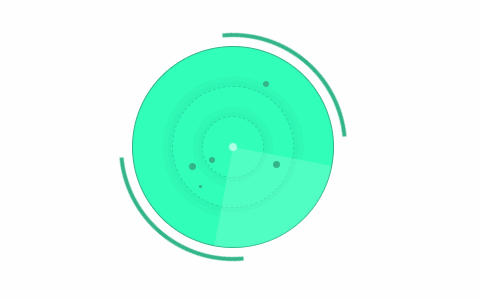
知识点: ①
animation动画属性中animation-direction以及steps()参数的使用
思路: 先绘制出整体大圆,然后使用创建伪元素画出内里的小圆,并加上虚线边框;然后绘制出雷达层,加上动画旋转;再给雷达内增加几个闪烁的圆点;最后外层套一个小动画边框。
核心代码部分,简要说明了写法思路;完整代码在最后,可直接复制到本地运行。
核心代码
html 代码
<div class="leidabox50"></div>
<div class="leida50">
<div class="line50"></div>
<div class="guangdian50">
<span class="dian50"></span>
</div>
</div>
雷达的主体。
css 部分代码
.leidabox50{
width:220px;
height:220px;
border:4px solid rgba(0,0,0,0);
border-top-color: #33B589;
border-bottom-color: #33B589;
border-radius:50%;
position: absolute;
animation:leidabox-eff-50 10s linear infinite;
animation-direction:reverse;
}
@keyframes leidabox-eff-50{
to{
transform:rotate(360deg);
}
}
.leida50{
width: 200px;
height: 200px;
display: flex;
justify-content: center;
align-items: center;
position: relative;
background-color: #31FFBA;
border-radius: 50%;
border: 1px solid #33B589;
}
.leida50:before,.leida50:after{
content: '';
width: 120px;
height: 120px;
border-radius: 50%;
border: 1px dashed rgba(0,0,0,0.14);
box-shadow: 0 0 20px rgba(0,0,0,0.1);
position: absolute;
z-index: 3;
}
.leida50:after{
width: 60px;
height: 60px;
position: absolute;
z-index: 10;
}
.line50{
width: 100px;
height: 100px;
background-color: rgba(127,255,212,0.4);
border-radius: 0 0 0 100%;
position: absolute;
left: 0;
top: 100px;
z-index: 100;
animation: zhuaneff50 5s linear infinite;
transform-origin: 100px 0;
}
.line50:after{
content: '';
width: 8px;
height: 8px;
background-color: rgba(255,255,255,0.6);
position: absolute;
top: -4px;
right: -4px;
border-radius: 50%;
}
@keyframes zhuaneff50{
to {
transform: rotate(360deg);
}
}
.guangdian50{
position: absolute;
bottom: 66px;
}
.dian50,.dian50:after,.dian50:before{
width: 7px;
height: 7px;
background-color: #33B589;
position: absolute;
left: -20px;
border-radius: 50%;
animation: eff50 5s steps(6) infinite;
z-index: 999;
}
.dian50:after{
content: '';
width: 6px;
height: 6px;
top: 12px;
left: 44px;
}
.dian50:before{
content: '';
width: 3px;
height: 3px;
top: 40px;
left: 34px;
}
@keyframes eff50{
0% {
opacity: 0;
transform: translate(0, 0);
}
25%{
opacity: 1;
transform: translate(-10px, -18px);
}
50%{
opacity: 0;
transform: translate(-18px, -20px);
}
75%{
opacity: 1;
transform: translate(-24px, -18px);
}
100%{
opacity: 0;
transform: translate(-34px, -24px);
}
}
.guangdian50:after,.guangdian50:before{
content: '';
width: 6px;
height: 6px;
background-color: #33B589;
position: absolute;
top: -100px;
left: 30px;
border-radius: 50%;
z-index: 900;
animation: eff501 5s steps(6) both infinite;
}
.guangdian50:before{
width: 7px;
height: 7px;
top: -20px;
left: 40px;
}
@keyframes eff501{
0% {
opacity: 0;
}
25%{
opacity: 1;
}
50%{
opacity: 0;
}
75%{
opacity: 1;
}
100%{
opacity: 0;
}
}
1、
.leida50画出最大的雷达圆形主体,然后通过.leida50:before和.leida50:after伪元素创建里面的两个小圆,并给两个小圆加上一点阴影效果。
2、
.line50绘制一个矩形,并给它的一个角加上圆角border-radius: 0 0 0 100%;,并通过transform-origin定位其原点,加上动画旋转,雷达就开始旋转扫描了; 然后 利用.line50:after伪元素给中心加上一个固定点,这样整体的雷达扫描区就完成了。
3、再在雷达主体上绘制几个移动的点,利用
.dian50、.dian50:after和.dian50:before绘制 3 个大小不一的圆点,并且定位到不同的位置,然后通过加上animation动画,设置steps()参数,使这 3 个点边闪烁边移动。
4、然后再加上两个固定的圆点,同样加上
animation动画,设置steps()参数,让这 2 个圆点同前面的 3 个圆点同时闪烁。
5、在外层用
.leidabox50绘制出两个半边框,加上animation动画,并设置animation-direction参数,使反向旋转。
完整代码如下
html 页面
<!DOCTYPE html>
<html lang="zh">
<head>
<meta charset="utf-8">
<link rel="stylesheet" href="style.css">
<title>动态雷达扫描</title>
</head>
<body>
<div class="app">
<div class="leidabox50"></div>
<div class="leida50">
<div class="line50"></div>
<div class="guangdian50">
<span class="dian50"></span>
</div>
</div>
</div>
</body>
</html>
css 样式
/** style.css **/
.app{
width: 100%;
height: 100vh;
background-color: #ffffff;
position: relative;
display: flex;
justify-content: center;
align-items: center;
}
.leidabox50{
width:220px;
height:220px;
border:4px solid rgba(0,0,0,0);
border-top-color: #33B589;
border-bottom-color: #33B589;
border-radius:50%;
position: absolute;
animation:leidabox-eff-50 10s linear infinite;
animation-direction:reverse;
}
@keyframes leidabox-eff-50{
to{
transform:rotate(360deg);
}
}
.leida50{
width: 200px;
height: 200px;
display: flex;
justify-content: center;
align-items: center;
position: relative;
background-color: #31FFBA;
border-radius: 50%;
border: 1px solid #33B589;
}
.leida50:before,.leida50:after{
content: '';
width: 120px;
height: 120px;
border-radius: 50%;
border: 1px dashed rgba(0,0,0,0.14);
box-shadow: 0 0 20px rgba(0,0,0,0.1);
position: absolute;
z-index: 3;
}
.leida50:after{
width: 60px;
height: 60px;
position: absolute;
z-index: 10;
}
.line50{
width: 100px;
height: 100px;
background-color: rgba(127,255,212,0.4);
border-radius: 0 0 0 100%;
position: absolute;
left: 0;
top: 100px;
z-index: 100;
animation: zhuaneff50 5s linear infinite;
transform-origin: 100px 0;
}
.line50:after{
content: '';
width: 8px;
height: 8px;
background-color: rgba(255,255,255,0.6);
position: absolute;
top: -4px;
right: -4px;
border-radius: 50%;
}
@keyframes zhuaneff50{
to {
transform: rotate(360deg);
}
}
.guangdian50{
position: absolute;
bottom: 66px;
}
.dian50,.dian50:after,.dian50:before{
width: 7px;
height: 7px;
background-color: #33B589;
position: absolute;
left: -20px;
border-radius: 50%;
animation: eff50 5s steps(6) infinite;
z-index: 999;
}
.dian50:after{
content: '';
width: 6px;
height: 6px;
top: 12px;
left: 44px;
}
.dian50:before{
content: '';
width: 3px;
height: 3px;
top: 40px;
left: 34px;
}
@keyframes eff50{
0% {
opacity: 0;
transform: translate(0, 0);
}
25%{
opacity: 1;
transform: translate(-10px, -18px);
}
50%{
opacity: 0;
transform: translate(-18px, -20px);
}
75%{
opacity: 1;
transform: translate(-24px, -18px);
}
100%{
opacity: 0;
transform: translate(-34px, -24px);
}
}
.guangdian50:after,.guangdian50:before{
content: '';
width: 6px;
height: 6px;
background-color: #33B589;
position: absolute;
top: -100px;
left: 30px;
border-radius: 50%;
z-index: 900;
animation: eff501 5s steps(6) both infinite;
}
.guangdian50:before{
width: 7px;
height: 7px;
top: -20px;
left: 40px;
}
@keyframes eff501{
0% {
opacity: 0;
}
25%{
opacity: 1;
}
50%{
opacity: 0;
}
75%{
opacity: 1;
}
100%{
opacity: 0;
}
}
页面渲染效果
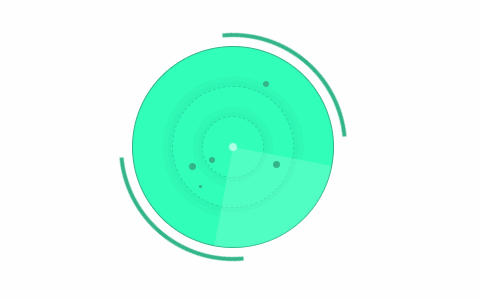
以上就是所有代码,以及简单的思路,希望对你有一些帮助或者启发。
我是 Just,这里是「设计师工作日常」,求点赞求关注!























