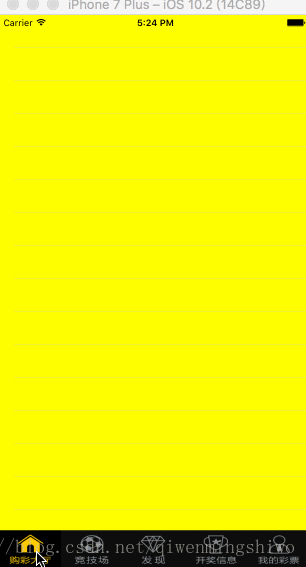- 彩票02自定义tabBar
- 一问题分析
- 二自定义tabBar
- 1 简单分析
- 2 QWMTabBarButtonm
- 2 QWMTabBarh
- 3 QWMTabBarm
- 三图示
彩票02——自定义tabBar
一、问题分析
前面的示例中,我们发现系统的tabBar 中的子控件的高度超过了 tabBar的高度。中间有空隙,一句话:满足不了我们的需求。
解决方式:
方式1:移除系统的tabBar,添加自己的tabBar
1. TabBar用UIView代替(因为系统的TabBar不好用)
2. 子控键用UIButton代替
3. 切换子控制器 selectedIndex方式2:移除系统tabBar子控件
二、自定义tabBar
2.1 简单分析
- 子控件的个数、选中的图片、默认的图片等是由外界决定的,那么他们应该提供一个方法来设置相关的东西。
- 我们得到了个数了以后,应该是使用代码来子控件,这个子控件使用 UIButton。这个button是可以相互切换的,因此我们应该添加点击事件。点击的选中,上一次选中的置为默认状态,那么我们需要一个变量来记住上一次选中的。
- 我们添加的子控件,需要铺满我们的tabBar ,需要我们自己计算每个控件的位置。我们可以知道子控件的高度是tabBar的高度,子控件的宽度是 tabBar/我们添加的个数。这个控件的x值等于:序号*子控件的宽度(序号从0开始)。
- 当我们点击了 子控件。表示我们选中了这个选项,我们需要通知外界,我选择改变了,那么我们需要添加一个协议。用来通知外界当前选中的item。
==问题==:我们发现我们的子控件,居然有高亮状态,我们来个简单粗暴的,直接自定义子控件,屏蔽掉高亮方法。
2.2 QWMTabBarButton.m
//
// QWMTabBarButton.m
// 03_UIView79_彩票
//
// Created by 杞文明 on 17/7/25.
// Copyright © 2017年 杞文明. All rights reserved.
//
#import "QWMTabBarButton.h"
@implementation QWMTabBarButton
-(void)setHighlighted:(BOOL)highlighted{}
@end2.2 QWMTabBar.h
//
// QWMTabBar.h
// 03_UIView79_彩票
//
// Created by 杞文明 on 17/7/24.
// Copyright © 2017年 杞文明. All rights reserved.
//
#import <UIKit/UIKit.h>
@class QWMTabBar;
@protocol QWMTabBarDelegate <NSObject>
-(void)tabBar:(QWMTabBar *)tabBar index:(NSInteger)index;
@end
@interface QWMTabBar : UIView
/** 模型数组 */
@property (nonatomic, strong) NSArray *items;
@property (nonatomic,weak)id<QWMTabBarDelegate> delegate;
@end2.3 QWMTabBar.m
//
// QWMTabBar.m
// 03_UIView79_彩票
//
// Created by 杞文明 on 17/7/24.
// Copyright © 2017年 杞文明. All rights reserved.
//
#import "QWMTabBar.h"
#import "QWMTabBarButton.h"
@interface QWMTabBar()
/** 记录选中的按钮 */
@property (nonatomic, weak) UIButton *selButton;
@end
@implementation QWMTabBar
-(void)setItems:(NSArray *)items{
_items = items;
for (int i=0; i<items.count; i++) {
//为了去除点击时候产生的高亮状态,我们自定义button
UIButton *button = [[QWMTabBarButton alloc]init];
[self addSubview:button];
UITabBarItem *item = items[i];
[button setBackgroundImage:item.image forState:UIControlStateNormal];
[button setBackgroundImage:item.selectedImage forState:UIControlStateSelected];
[button addTarget:self action:@selector(buttonOnClick:) forControlEvents:UIControlEventTouchDown];
}
}
// 当按钮点击的时候调用
- (void)buttonOnClick:(UIButton *)button{
//如果现在选中的就是上一次的,那么不处理
if (_selButton==button) {
return;
}
//1.取消上次的选中
_selButton.selected = NO;
//2.记录当前选中的按钮
_selButton = button;
//3.选中当期点击的按钮
_selButton.selected = YES;
//4.通知外界切换自控制器
if([self.delegate respondsToSelector:@selector(tabBar:index:)]){
[self.delegate tabBar:self index:button.tag];
}
}
-(void)layoutSubviews{
if(_items.count<=0)
return;
[super layoutSubviews];
CGFloat buttonX = 0;
CGFloat buttonY = 0;
CGFloat buttonW = self.bounds.size.width / _items.count;
CGFloat buttonH = self.bounds.size.height;
int i = 0;
for (UIButton *button in self.subviews) {
button.tag = i;
buttonX = buttonW * i;
button.frame = CGRectMake(buttonX, buttonY, buttonW, buttonH);
if (0==i) {
[self buttonOnClick:button];
}
i++;
}
}
@end三、图示