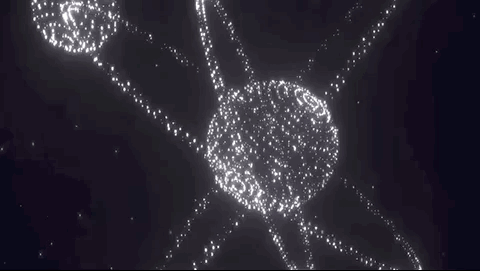Au Design
AU Design是一种设计语言,是极光旗下⽤户体验中心推出(Jiguang Experience Design)简称JED,是一个综合体验设计团队,专业涵盖交互设计、视觉设计、效果⼴告设计等,负责极光全线产品的创意与体验设计,通过体验设计赋能业务。JED秉承做极致设计的理念,致力于打造一流的To B综合体验设计团队。

讲了这么多顶点着色器,片元着色器这些东西,终于来到有意思的部分了。来制作一个全程60fps的炫光动效模型切换效果。这个效果有CUP渲染跟GPU渲染两种实现,不过顶点太多的话,用CUP渲染性能下滑就会很严重。
分析特征
这个特效是由以下几种变换合成出来的
- 粒子平滑位移变换
- 粒子尺寸平滑变大或缩小
- 粒子透明度随Z轴变小而降低
- 辉光特效后处理
下面先来看看这个插件类的大概结构是长什么样的,其中涉及的着色器,模型,参数传递等等细节这里就不再啰嗦了。
结构
首先这个插件类继承了上两篇讲到并封装好的工具类,接下来会一步步实现当中的功能。
// ModelControl.ts
export default class ModelControl extends ThreeTool{
// 模型列表
public modelList: Array<IModel> = [];
// 记录当前模型
public currentModelIndex = 0;
//...
constructor(){
super({
canvas: document.getElementById("canvasFrame") as HTMLCanvasElement,
container: document.getElementById("canvasWrap") as HTMLCanvasElement,
mode: "dev",
clearColor: new THREE.Color("#000"),
});
}
//...
// 生成粒子材质
private createMainMaterial(){}
// 生成默认几何体,用于之后保存粒子/顶点位置坐标
private createInitGeometry(){}
// 生成缓存模型
private createInitModel(){}
// 将当前模型切换至模型列表中的指定模型
public changeModelByIndex(){}
// 自动切换模型
public autoPlay(){}
// 加载自定义模型
public async loaderModel(){}
//...
}
复制代码这时候由于有工具类ThreeTool的帮助,我们不再需要关心相机,灯光,尺寸等等东西。
实现细节
- 由于是模型的切换特效,在任意时刻只存在一个模型即可。
- 模型保存有当前的顶点坐标
position与需要切换到的目标模型目标targetPosition,这之间的互相覆盖可以达到模型切换的效果。 - 在着色器中维护粒子的状态,使用GPU渲染。
- 使用一个列表去保存模型,方便循环切换。
- 使用Tweenjs生成连续的时间片段。
粒子运动
可以想象一下一个点在T时间内从A坐标移动到B坐标,那怎么表示出来?先理一下思路,其实就是在每一个时间间隔就从A向B方向前进一点点,最终到达B坐标的位置。在三维空间中也是一样的,只是将点的坐标分解到xyz三个维度而已。
这整个过程又有两种解法
- 第一种直观的解法是用
总时间T除以两点之间距离D求出速率S,每一帧就增加S*time这么多的距离。 - 第二种就是在AB坐标之间做线性变换,每一帧坐标的位置就是
xA + (xB - xA) * val,其中val的取值范围在[0,1]之间,这个val可以理解为变化速率。因为时间变化是线性的,直接这样使用的效果就是线性变换。如果觉得线性变换太过生硬,可以通过调整val的变化速率,做出各种缓动效果。
比如使用
xA + (xB - xA) * pow(val,2)就可以做出先慢后快的效果

两种解法其实本质是一样,只是第二种写法上更加简洁一些,下面来看看用第二种解法写的CPU与GPU渲染方案。
CPU渲染
render((time)=>{
const val = (time * 0.0001) % 1;
const x = xA + (xB - xA) * val;
const y = yA + (yB - yA) * val;
const z = zA + (zB - zA) * val;
point.position.set(x,y,z);
})
复制代码GPU渲染
uniform float uTime;
attribute vec3 targetPosition;
void main() {
vec3 cPosition;
cPosition.x = position.x + (targetPosition.x - position.x) * uTime;
cPosition.y = position.y + (targetPosition.y - position.y) * uTime;
cPosition.z = position.z + (targetPosition.z - position.z) * uTime;
gl_PointSize = 2.
gl_Position = projectionMatrix * modelViewMatrix * vec4(cPosition, 1.0);
}
复制代码这里只要使用一段连续的时间变化即可做出平滑的运动效果
随机闪动
由于每个粒子/顶点的空间坐标都不一样,可以使用他们的空间坐标生成初始状态,比如这样cPosition.x*cPosition.y*cPosition.z。
粒子大小
粒子大小的平滑变化离不开sin/cos函数的帮助,其实就是调制成下图这样的波形。

gl_PointSize = (sin(cPosition.x*cPosition.y*cPosition.z+uTime)+1.)*2.;
复制代码粒子渐变
跟粒子大小变化相同的思路,只是需要微调一下,透明度需要根据Z轴变小而降低。
float opacity = ((vZIndex+150.)/300.) - sin(curPos.z*curPos.x*curPos.y+uTime) + 0.3;
复制代码炫光特效
炫光特效使用到的是后处理技术。这里简单来讲就是使用了threejs内置的炫光着色器,LuminosityHighPassShader,可以在shaders目录下找到。自己去写炫光着色器也是可以的,但没必要去重复造轮子。
// UnrealBloomPass的参数
// resolution: 炫光所覆盖的场景大小
// strength: 炫光的强度
// radius: 炫光散发的半径
// threshold: 炫光的阈值(场景中的光强大于该值就会产生炫光效果)
// 渲染函数的具体细节可以去看第一篇《关于封装Threejs工具类这档事》
public bloomRender(){
const renderScene = new RenderPass(this.scene, this.camera);
// 通道创建
const bloomPass = new UnrealBloomPass(
new THREE.Vector2(window.innerWidth, window.innerHeight),
1.5,
0.5,
0.2
);
bloomPass.renderToScreen = true;
bloomPass.strength = 1.5;
bloomPass.radius = 0.5;
bloomPass.threshold = 0.2;
const composer = new EffectComposer(this.renderer);
composer.setSize(window.innerWidth, window.innerHeight);
composer.addPass(renderScene);
// 通道bloomPass插入到composer
composer.addPass(bloomPass);
const render = (time: number) => {
if (this.resizeRendererToDisplaySize(this.renderer)) {
const canvas = this.renderer.domElement;
this.css2drenderer.setSize(canvas.clientWidth, canvas.clientHeight);
this.camera.aspect = canvas.clientWidth / canvas.clientHeight;
this.camera.updateProjectionMatrix();
}
this.css2drenderer.render(this.scene, this.camera);
composer.render();
const t = time * 0.001;
requestAnimationFrame(render);
};
render(0);
};
复制代码模型加载
将模型加载到模型列表,同时统计顶点数最多的模型。
public loaderModel(geoPList: Array<Promise<IModel>>) {
const modelList = await Promise.all(geoPList);
this.modelList = modelList;
const maxCount = Math.max(
...modelList.map((item) => item.attributes.position.count)
);
this.positionCache = new Float32Array(maxCount * 3);
return modelList;
}
复制代码模型切换
根据模型列表的下标去改变模型。将目标模型的顶点坐标覆盖到缓存模型的targetPosition中,在传入时间变化后this.tween.start(),粒子模型的各个顶点坐标将从当前坐标position变化到targetPosition。
public changeModelByIndex(current: number){
this.currentModelIndex = current;
const originModel = this.originModel;
const targetModel = this.modelList[current];
const targetPosition = targetModel.attributes.position.array;
const positionCache = this.positionCache;
// 上一次切换的目标坐标覆盖当前坐标
if (originModel.geometry.attributes.targetPosition) {
const position = new Float32Array(
originModel.geometry.attributes.targetPosition.array
);
originModel.geometry.setAttribute(
"position",
new THREE.BufferAttribute(position, 3)
);
originModel.material.uniforms.uVal.value = 0;
}
// 覆盖目标模型的坐标
for (let i = 0, j = 0; i < positionCache.length; i++, j++) {
j %= targetPosition.length;
positionCache[i] = targetPosition[j];
}
originModel.geometry.setAttribute(
"targetPosition",
new THREE.BufferAttribute(positionCache, 3)
);
// 生成时间变化
this.tween.start();
this.tween.onComplete(() => {
this.currentVal.uVal = 0;
});
return originModel;
};
复制代码自动播放
设置定时器,自动调用模型切换方法。
public autoPlay(time: number = 8000, current?: number){
if (current !== undefined) {
this.currentModelIndex = current;
}
const timer = setInterval(() => {
this.changeModelByIndex(this.currentModelIndex);
this.currentModelIndex =
(this.currentModelIndex + 1) % this.modelList.length;
}, time);
this.timer = timer;
return timer;
};
复制代码结束
到这里为止,一个酷炫的粒子效果变换插件就完成了。下一篇会介绍各种着色器函数的使用已经能达到的效果《关于使用着色器内置函数与相关特效这档事》。