目录
- 一、上次的反馈
- 二、完成首页九宫格
- 1、查看MUI
- 2、到组件中使用
- 3、调整样式(按F12查看有没有现成的样式名)
- 三、完成组件切换动画效果
- 1、分析
- 2、使用transtion元素
- 3、添加动画样式
- 四、完成新闻列表
- 1、新建新闻列表组件
- 2、页面上换成` `
- 3、配置路由
- 4、在新闻组件添加内容
- 5、修改标签和内容
- 6、样式
- 7、效果
- 8、使用axios获取后端数据
- 五、时间过滤器
- 1、安装moment模板插件
- 2、新建filters.js(过滤器)文件
- 3、组件中调用
- 六、抽离配置模块
- 七、新闻列表 到 新闻详情的跳转
- 1、新建 新闻详情 组件
- 2、改造to 为 :to
- 3、配置路由关系
- 4、使用props获取路由传过来的参数
- 5、效果
- 八、评论组件
- 1、新建 comment 子组件
- 2、使用子组件
一、上次的反馈

二、完成首页九宫格
步骤

1、查看MUI
https://dcloud.io/hellomui/examples/grid-default.html

2、到组件中使用

3、调整样式(按F12查看有没有现成的样式名)
1、修改图标

2、查看自己图标的信息

3、找样式名





4、修改

5、效果

三、完成组件切换动画效果
1、分析

2、使用transtion元素

3、添加动画样式

4、效果
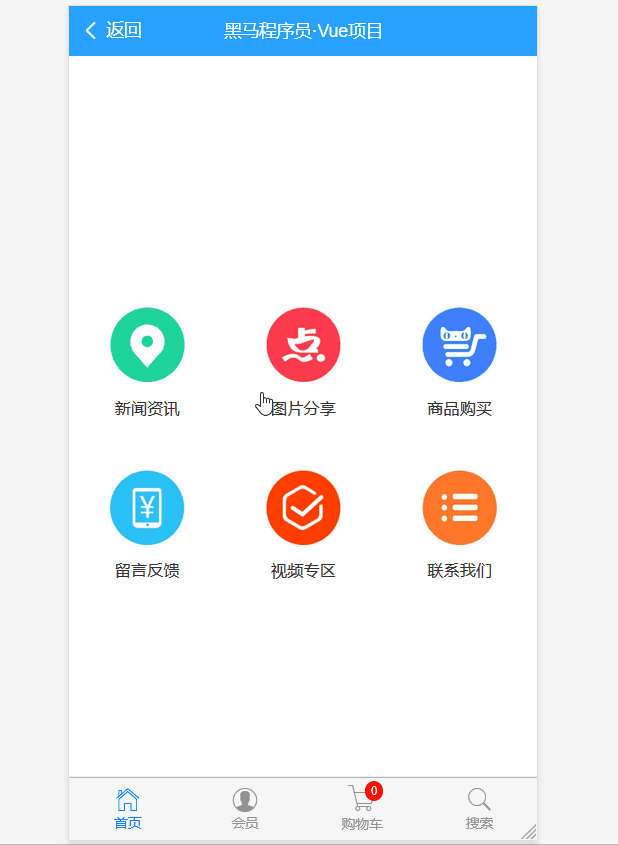
四、完成新闻列表
1、新建新闻列表组件
2、页面上换成<router-link>

3、配置路由

4、在新闻组件添加内容
MUI: https://dcloud.io/hellomui/examples/media-list.html 需注意图片的路径

5、修改标签和内容

6、样式


7、效果

8、使用axios获取后端数据



五、时间过滤器

1、安装moment模板插件
npm i moment2、新建filters.js(过滤器)文件

3、组件中调用

六、抽离配置模块
只要与vm实例无关的都可以抽离。

抽离后再引入一下即可

七、新闻列表 到 新闻详情的跳转

1、新建 新闻详情 组件
<template>
<div class="newsinfo-container">
<h3 class="title">{{ newsinfo.title }}</h3>
<p class="info">
<span>发表时间:{{ newsinfo.add_time | dateFormat }}</span>
<span>点击:{{ newsinfo.click }}次</span>
</p>
<hr>
<!-- 新闻内容 -->
<!-- 由于后端传来的数据有html元素,所以这里用v-html来渲染 -->
<div class="content" v-html="newsinfo.content"></div>
<!-- 这里评论组件的位置 -->
<!-- 父组件向子组件传值,通过 属性绑定的形式 -->
<comment :newsid="id"></comment>
</div>
</template>
<script>
// 导入 Comment.vue 子组件
import comment from "../sub-components/Comment.vue";
export default {
data() {
return {
newsinfo: {} // 新闻详情
};
},
methods: {
async getNewsInfo() {
// 根据Id获取新闻的详情
const { data } = await this.$http.get("/api/getnew/" + this.id);
if (data.status === 0) return (this.newsinfo = data.message[0]);
}
},
created() {
// console.log(this);
this.getNewsInfo();
},
props: ["id"],
components: {
// 为当前的 NewsInfo.vue 组件注册私有的子组件
comment
}
};
</script>
<style lang="scss" scoped>
.newsinfo-container {
padding: 3px;
.title {
font-size: 15px;
text-align: center;
color: red;
margin: 15px 0;
}
.info {
color: #26a2ff;
display: flex;
justify-content: space-between;
}
}
</style>2、改造to 为 :to

3、配置路由关系

4、使用props获取路由传过来的参数

5、效果

八、评论组件



1、新建 comment 子组件
<template>
<div>
<h4>发表评论 --- {{ newsid }}</h4>
<hr>
<textarea placeholder="请输入要BB的内容(最多吐槽120字)" maxlength="120" v-model="msg"></textarea>
<mt-button type="primary" size="large" @click="postMsg">发表评论</mt-button>
<!-- 评论列表区域 -->
<div class="cmt-list">
<div class="cmt-item" v-for="(item, i) in cmtlist" :key="i">
<div class="cmt-item-title">第{{ i+1 }}楼 用户:{{ item.user_name }} 发表时间:{{ item.add_time | dateFormat }}</div>
<div class="cmt-item-body">{{ item.content }}</div>
</div>
</div>
<mt-button type="danger" size="large" plain @click="loadMore">加载更多</mt-button>
</div>
</template>
<script>
// 按需从 MintUI 中,导出需要的 弹框组件
import { Toast } from "mint-ui";
export default {
data() {
return {
page: 1, // 默认展示第一页的评论
cmtlist: [], // 评论数组
msg: "" // 即将发表的评论内容
};
},
created() {
this.getCommentByPage();
},
methods: {
async getCommentByPage() {
// 根据页数来获取评论的数据
const { data } = await this.$http.get(
"/api/getcomments/" + this.newsid + "?pageindex=" + this.page
);
if (data.status === 0)
return (this.cmtlist = this.cmtlist.concat(data.message));
},
loadMore() {
// 点击按钮,加载更多的评论
// 当触发这个加载更多方法的时候,应该让 page 页码 + 1 之后,再调用 getCommentByPage 方法
this.page++;
this.getCommentByPage();
},
async postMsg() {
// 点击发表评论:
// 如果用户没有填写评论内容,则阻止其发表评论
if (this.msg.trim().length <= 0) return Toast("请填写评论内容!");
// 发表评论的逻辑:
const { data } = await this.$http.post(
"/api/postcomment/" + this.newsid,
{
content: this.msg.trim()
}
);
if (data.status === 0) {
// 为了防止重新调用 getCommentByPage 方式时候,会把 之前的所有评论清空的问题:
// 我们 在客户端,手动拼接出一个 评论的对象,并把 这个评论对象, unshift 到 cmtlist 中
this.cmtlist.unshift({
user_name: "匿名用户",
add_time: new Date(),
content: this.msg.trim()
});
this.msg = "";
}
}
},
props: ["newsid"] // 接收父组件传递过来的新闻Id
};
</script>
<style lang="scss" scoped>
textarea {
font-size: 14px;
margin: 0;
}
.cmt-list {
margin-top: 4px;
.cmt-item {
line-height: 30px;
.cmt-item-title {
font-size: 14px;
background-color: #ddd;
}
.cmt-item-body {
font-size: 13px;
text-indent: 2em;
}
}
}
</style>2、使用子组件
在任意一个组件中都可以引入这个评论组件






















