毕设篇:使用vue+element+js实现文章管理的分页功能
效果展示
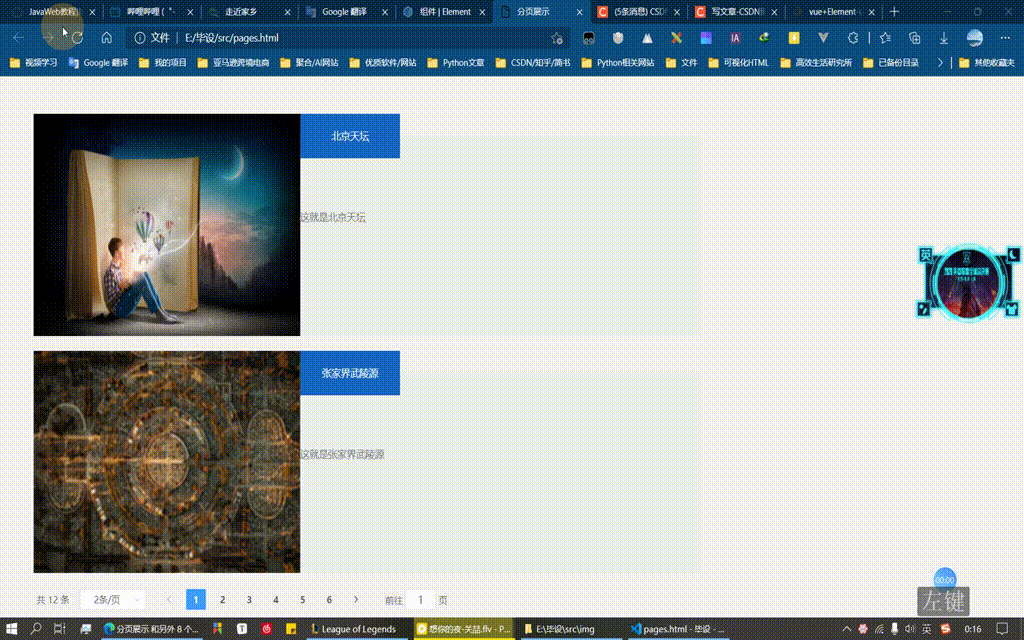
实现代码:
<!DOCTYPE html>
<html lang="en">
<head>
<meta charset="UTF-8" />
<meta name="viewport" content="width=device-width, initial-scale=1.0" />
<meta http-equiv="X-UA-Compatible" content="IE=edge">
<title>分页展示</title>
<link rel="stylesheet" href="lib/theme-chalk/index.css">
<script src="js/vue.js"></script>
<script src="lib/index.js"></script>
<link rel="stylesheet" href="css/common.css">
<style>
#app {
margin: 50px 0 0 50px;
width: 1000px;
height: 640px;
/* background: wheat; */
/* border: 1px solid orange; */
}
.content {
width: 1000px;
height: 300px;
margin-bottom: 20px;
/* background: wheat; */
/* border: 1px solid orange; */
}
.imgleft {
width: 400px;
height: 300px;
/* background: orangered; */
float: left;
}
.artright {
width: 600px;
height: 300px;
/* background: orchid; */
float: right;
position: relative;
}
.artright h3 {
position: absolute;
color: white;
background: #1566c1;
width: 150px;
height: 60px;
z-index: 999;
top: 0;
left: 0;
text-align: center;
line-height: 60px;
}
.artright p {
position: absolute;
display: inline-block;
width: 600px;
height: 270px;
z-index: 100;
background: #edf0f0;
padding: 0;
top: 30px;
left: 0;
}
.artright span {
display: block;
color: #727272;
margin-top: 100px;
}
img {
width: 400px;
height: 300px;
}
</style>
</head>
<body>
<div id="app">
<div class="content" v-for="(item,index) in PageDatas" :key="index">
<figure class="imgleft">
<img :src="'img/img'+item.imgc+'.png'" alt="">
</figure>
<div class="artright">
<h3>{{item.hc}}</h3>
<p><span>{{item.artc}}</span></p>
</div>
</div>
<div class="footer">
<!-- <button @click="prevPage()" :disabled="currentPage <= 1">
上一页
</button>
<span>第{{currentPage}}页/共{{totalPage}}页</span>
<button @click="nextPage()" :disabled="currentPage >= totalPage">
下一页
</button> -->
<!-- //这是下拉框可以选择的,每选择一行,要展示多少内容 //显示当前行的条数-->
<el-pagination background @size-change="handleSizeChange" @current-change="handleCurrentChange"
:current-page="currentPage" :page-sizes="[2, 4, 6, 12]" :page-size="pageSize"
layout="total, sizes, prev, pager, next, jumper" :total="totalList.length">
</el-pagination>
</div>
</div>
<script>
let totalList = [];
//图片数组、标题数组、内容数组
let hc = ['北京天坛', '张家界武陵源', '世界之窗', '浯溪碑林',
'北京天坛', '张家界武陵源', '世界之窗', '浯溪碑林',
'北京天坛', '张家界武陵源', '世界之窗', '浯溪碑林']
var name = '这就是'
let artc = [name + '北京天坛', name + '张家界武陵源', name + '世界之窗', name + '浯溪碑林',
name + '北京天坛', name + '张家界武陵源', name + '世界之窗', name + '浯溪碑林',
name + '北京天坛', name + '张家界武陵源', name + '世界之窗', name + '浯溪碑林']
for (let i = 0; i < 12; i++) {
totalList.push({
imgc: i + 1,
hc: hc[i],
artc: artc[i]
});
}
// 父组件
new Vue({
//
el: '#app',
data() {
return {
totalList,//所有数据
totalPage: 1,//总共页数,默认为1
currentPage: 1, //当前页数 ,默认为1
pageSize: 2, // 每页显示数量
PageDatas: [] //当前页显示内容
}
},
mounted() {
//计算一共有几页
this.totalPage = Math.ceil(this.totalList.length / this.pageSize);
// 计算得0时设置为1
this.totalPage = this.totalPage == 0 ? 1 : this.totalPage;
this.setPageDatas();
},
methods: {
// 设置当前页面数据,对数组操作的截取规则为[0~10],[10~20]...,
setPageDatas() {
let begin = (this.currentPage - 1) * this.pageSize;
let end = this.currentPage * this.pageSize;
this.PageDatas = this.totalList.slice(
begin, end);
},
//上一页
prevPage() {
console.log(this.currentPage);
if (this.currentPage == 1) return;
this.currentPage--;
this.setPageDatas();
},
// 下一页
nextPage() {
if (this.currentPage == this.totalPage) return;
this.currentPage++;
this.setPageDatas();
},
// 初始页currentPage、初始每页数据数pagesize和数据data
handleSizeChange: function (size) {
this.pageSize = size;
console.log(this.pageSize) //每页下拉显示数据
this.setPageDatas();
},
handleCurrentChange: function (currentPage) {
this.currentPage = currentPage;
console.log(this.currentPage) //点击第几页
this.setPageDatas();
},
}
});
</script>
</body>
</html>vue的常用方法与生命周期
常用方法 | 具体描述 |
created | html加载完成之前,执行。执行顺序:父组件-子组件 |
mounted | html加载完成后执行。执行顺序:子组件-父组件 |
methods | 事件方法执行 |
watch | watch是去监听一个值的变化,然后执行相对应的函数 |
computed | computed是计算属性,也就是依赖其它的属性计算所得出最后的值 |
具体参考:vue+Element-ui实现分页效果
图片命名格式为:img/imgi.png,其中i是变量
标题和内容都是采用数组的形式写入(后期应该是从本地数据库中导入)
代码具体功能实现参考 vue实现简单的前端分页功能
这里涉及到对应版本的element和vue.js的版本问题,具体参考链接:
这里我的vue版本为 Vue.js v2.6.14 而element本地下载的是官方对应的2.15.7,亲测可用! 大家也可以自己百度对应版本的相关信息,据我所知vue3.0是不能使用element ui的,vue3对应的是element plus,但是只用到vue.js的功能,优先考虑vue2,可以减少学习成本
element ui本地下载 版本选2.15.7























