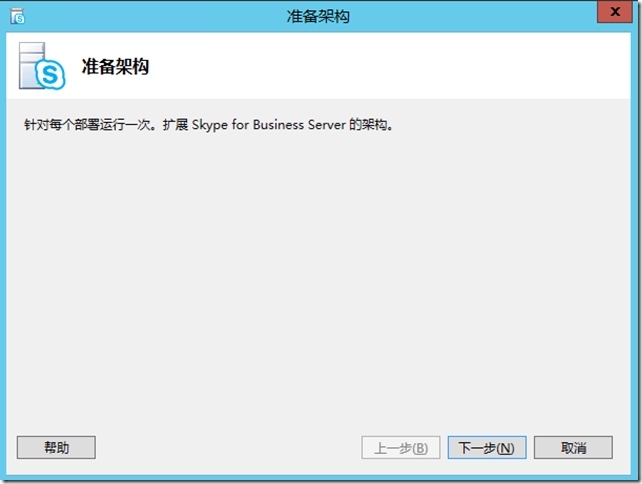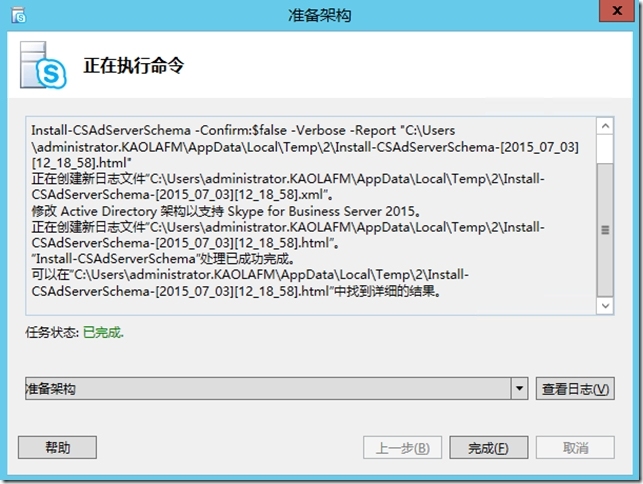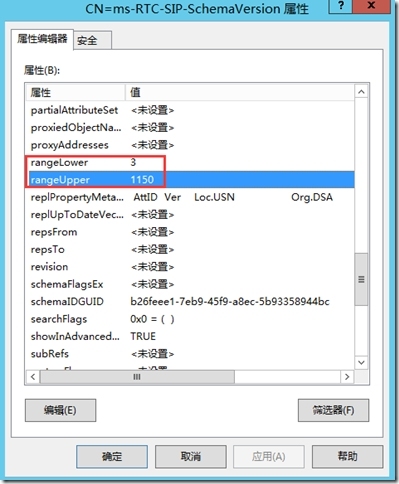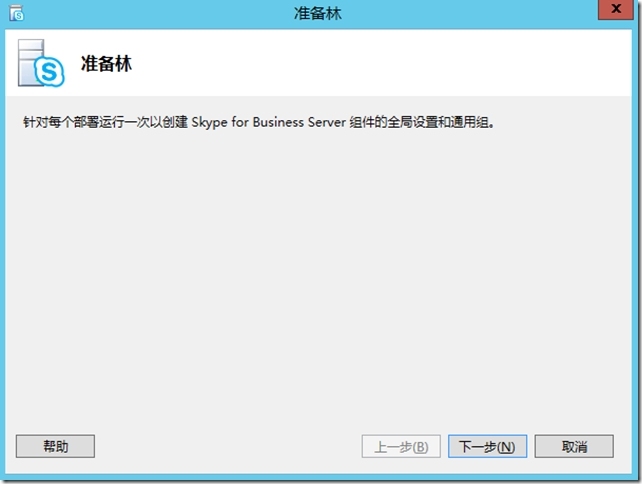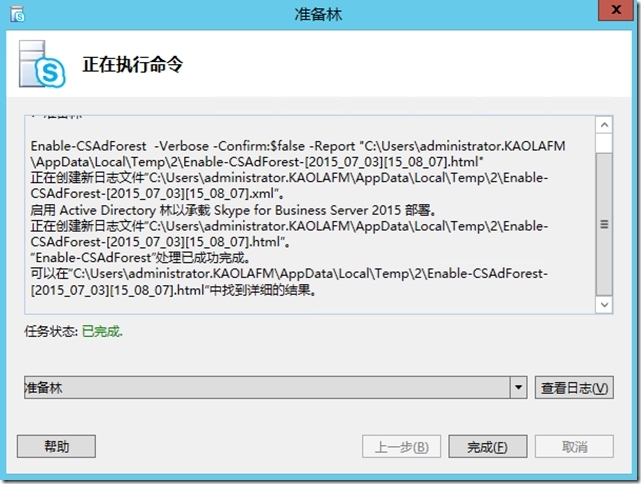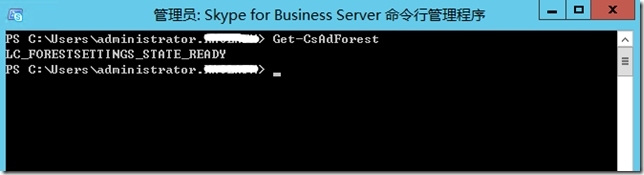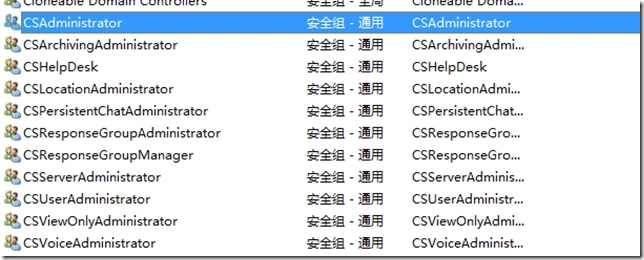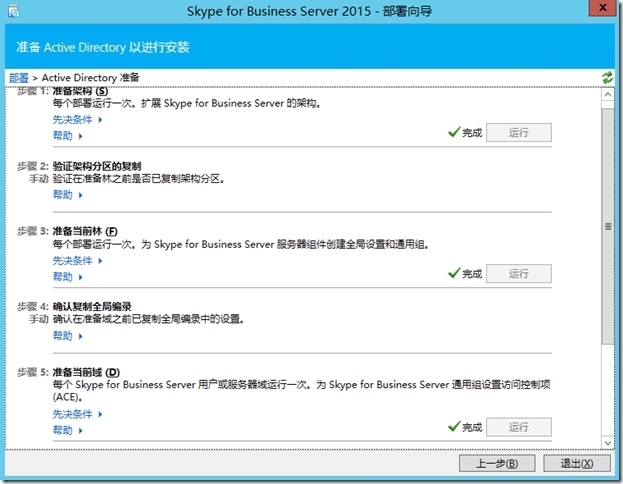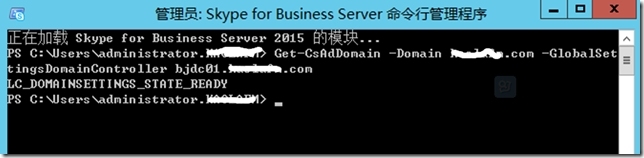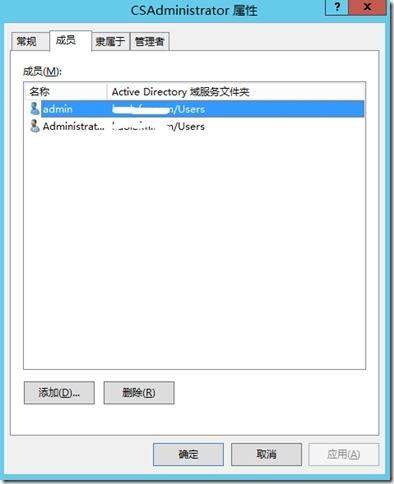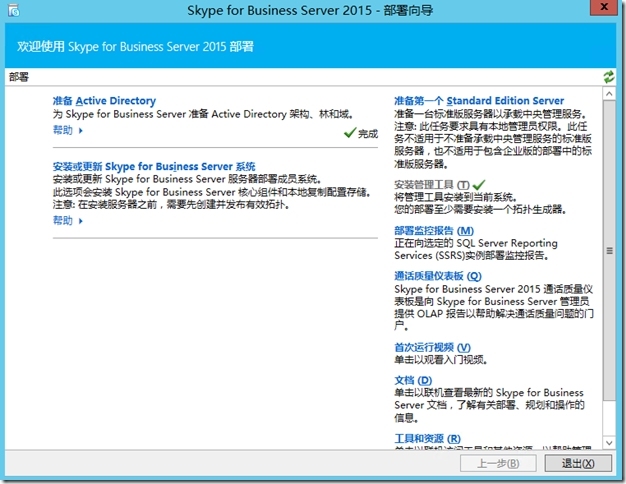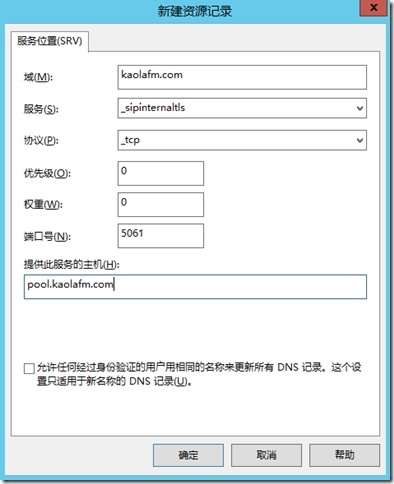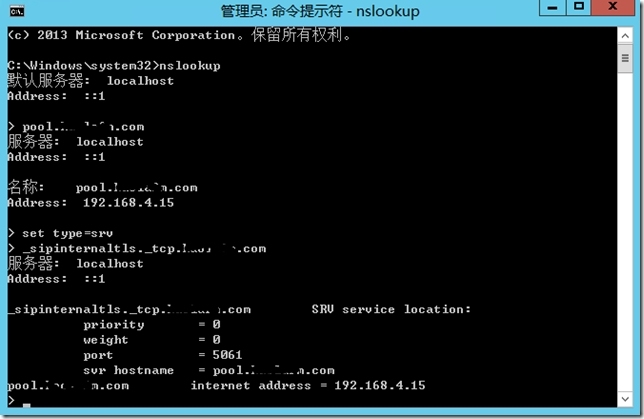Step 4: 准备 Active Directory
Skype for Business Server 2015 与 Active Directory 域服务 (AD DS) 紧密集成。在首次安装 Skype for Business Server 2015 之前,必须准备 Active Directory。部署向导中名为准备 Active Directory 的环节负责准备 Active Directory 环境以便用于 Skype for Business Server。
通过部署向导准备 Active Directory,以具备 Active Directory 域的 Schema Admins 凭证的用户身份登录。打开 Skype for Business Server 部署向导,单击【准备 Active Directory】,打开准备 Active Directory向导。
第 1 步:准备架构
单击第 1 步中的【运行】以启动“准备架构”向导。然后单击【下一步】。最后单击【完成】以关闭“准备架构”向导,然后返回“准备 Active Directory”步骤。
第 2 步:验证架构分区的复制
登录到域的域控制器,在【服务器管理器】中点击【工具】,打开【ADSI 编辑器】,点击菜单中的【操作】,选择【连接到】,在选择一个已知的命名上下文中选择【架构】,最后点击【确定】
在架构容器下,搜索“CN=ms-RTC-SIP-SchemaVersion”。如果此对象存在,并且 rangeUpper 属性的值为 1150,rangeLower 属性的值为 3,则说明架构更新和复制成功。
第 3 步:准备当前林
单击【运行】以启动“准备当前林”向导,然后单击【下一步】,准备好林后,单击【完成】以关闭“准备当前林”向导,然后返回“准备 Active Directory”步骤。
打开【Skype for Business Server 命令行管理程序】,键入命令 Get-CsAdForest
如果结果是 LC_FORESTSETTINGS_STATE_READY,则表明已成功准备林
第 4 步:验证全局目录的复制
等待 Active Directory 复制完成。或者在所有 Active Directory 站点中的域控制器之间强制进行复制,以使几分钟内就在站点中进行复制操作。
在运行林准备的林中的域控制器上打开“Active Directory 用户和计算机”。
查找以 Cs 开头的通用组,如果显示 CsAdministrators 组,则表明 Active Directory 的复制成功。
第 5 步:准备当前域
单击第 5 步中的【运行】以启动“准备当前域”向导,然后单击【下一步】,准备好域后,单击【完成】以关闭“准备当前域”向导,然后返回“准备 Active Directory”步骤。
第 6 步:验证域中的复制
以管理员模式启动 Skype for Business Server 命令行管理程序
使用命令 Get-CsAdDomain 以验证域中的复制
Get-CsAdDomain [-Domain <Fqdn>] [-GlobalSettingsDomainController <Fqdn>]
如果域准备已成功,则此 cmdlet 将返回 LC_DOMAIN_SETTINGS_STATE_READY 的值。
第 7 步:添加用户以提供 Skype for Business Server 控制面板的管理访问权限
在CSAdministrator组中添加用户,以便为其提供对Skype for Business Server管理权
至此,域准备完成
在此示例中使用名为 pool.contoso.local做为SFB前端池的FQDN。
Autodiscover : lyncdiscoverinternal.contoso.local, A record, 192.168.4.15 (Skype FE)
Meeting: meet.contoso.local, A record, 192.168.4.15 (Skype FE)
Dialin: dialin.contoso.local, A record, 192.168.4.15 (Skype FE)
Administration: admin.contoso.local, A record, 192.168.4.15 (Skype FE)
Pool: pool.contoso.local, A record, 192.168.4.15 (Skype FE)
Legacy Autodiscover: _sipinternaltls._tcp.contoso.local, SRV, lyncpoolfe01.nissarte.ca
登录 DNS 服务器,在 SIP 域的控制台树中,展开“正向查找区域”,然后展开要安装 Skype for Business Server 的 SIP 域。右键单击该 SIP 域,然后选择【新建主机(A 或 AAAA)】,
在 DNS域的控制台树中,展开“正向查找区域”, 右键单击要安装 Skype Server的 SIP 域,单击“其他新记录”。
单击“服务”,然后键入 _sipinternaltls。
单击“协议”,然后键入 _tcp。
单击“端口号”,然后键入 5061。
单击“提供此服务的主机”,然后键入池FQDN。
验证 DNS 记录
使用 nslookup 验证A 记录和srv记录。
在 nslookup 命令提示行中键入 nslookup<前端池的 FQDN>,验证A记录
在 nslookup 命令提示行中键入 set type=srv 并按 Enter 键,然后加入
_sipinternaltls._tcp.<domain> ,验证srv记录
到此准备工作完成。
扫描下方二维码关注【挨踢农场】微信公众号,了解更多内容,实时互动^_^