小菜继续尝试 Flutter 的基本按钮;今天小菜学习 MaterialButton 系列相关 Button;该系列以 MaterialButton 为父类,衍生出 RaisedButton 凸起按钮,FlatButton 扁平按钮和 OutlineButton 边框按钮;可根据不同场景灵活运用;

MaterialButton
源码分析
const MaterialButton({
Key key,
@required this.onPressed,
this.onHighlightChanged, // 高亮变化的回调
this.textTheme, // 文字主题
this.textColor, // 文字颜色
this.disabledTextColor, // 不可点击时文字颜色
this.color, // 背景色
this.disabledColor, // 不可点击时背景色
this.highlightColor, // 点击高亮时背景色
this.splashColor, // 水波纹颜色
this.colorBrightness,
this.elevation, // 阴影高度
this.highlightElevation, // 高亮时阴影高度
this.disabledElevation, // 不可点击时阴影高度
this.padding, // 内容周围边距
this.shape, // 按钮样式
this.clipBehavior = Clip.none, // 抗锯齿剪切效果
this.materialTapTargetSize, // 点击目标的最小尺寸
this.animationDuration, // 动画效果持续时长
this.minWidth, // 最小宽度
this.height, // 按钮高度
this.child,
})
分析源码可知,MaterialButton 作为其他 Button 父类,各属性比较清晰明了,有 hight 属性可设置 Button 高度,其子类 Button 只可通过 padding 或其他方式调整高度;
案例尝试
小菜测试发现 hight 可以设置 MaterialButton 高度,但 shape 按钮形状却不适用;其父类 RawMaterialButton 却正常;小菜尝试网上大神的处理方式是外层依赖 Material 并需要 clip 裁切成 shape 样式;有待进一步学习;
Material(
shape: RoundedRectangleBorder(borderRadius: BorderRadius.circular(30.0)),
clipBehavior: Clip.antiAlias,
child: MaterialButton(
color: Colors.teal.withOpacity(0.4),
height: 60.0,
child: Text('MaterialButton'),
onPressed: () {}))

RaisedButton / FlatButton
源码分析
const RaisedButton({
Key key,
@required VoidCallback onPressed,
ValueChanged<bool> onHighlightChanged,
ButtonTextTheme textTheme, // 按钮文字主题
Color textColor, // 子元素颜色
Color disabledTextColor, // 不可点击时子元素颜色
Color color, // 按钮背景色
Color disabledColor, // 不可点击时按钮背景色
Color highlightColor, // 点击高亮时按钮背景色
Color splashColor, // 水波纹颜色
Brightness colorBrightness, // 颜色对比度
double elevation, // 阴影高度
double highlightElevation, // 高亮时阴影高度
double disabledElevation, // 不可点击时阴影高度
EdgeInsetsGeometry padding, // 子元素周围边距
ShapeBorder shape, // 按钮样式
Clip clipBehavior = Clip.none, // 抗锯齿剪切效果
MaterialTapTargetSize materialTapTargetSize,
Duration animationDuration, // 动画时长
Widget child,
})
const FlatButton({
Key key,
@required VoidCallback onPressed,
ValueChanged<bool> onHighlightChanged,
ButtonTextTheme textTheme, // 按钮文字主题
Color textColor, // 子元素颜色
Color disabledTextColor, // 不可点击时子元素颜色
Color color, // 按钮背景色
Color disabledColor, // 不可点击时按钮背景色
Color highlightColor, // 点击高亮时按钮背景色
Color splashColor, // 水波纹颜色
Brightness colorBrightness, // 颜色对比度
EdgeInsetsGeometry padding, // 子元素周围边距
ShapeBorder shape, // 按钮样式
Clip clipBehavior = Clip.none, // 抗锯齿剪切效果
MaterialTapTargetSize materialTapTargetSize,
@required Widget child,
})
分析源码可知,RaisedButton 与 FlatButton 基本完全相同,只是 RaisedButton 多了一些阴影高度的特有属性,小菜准备同时对两类 Button 进行尝试,比较两者的不同;
案例尝试
- 小菜首先尝试最基本的 RaisedButton / FlatButton 可点击和不可点击样式;
// 可点击
RaisedButton(child: Text('RaisedButton'), onPressed: () => Toast.show('RaisedButton', context, duration: Toast.LENGTH_SHORT, gravity: Toast.BOTTOM))
FlatButton(child: Text('FlatButton'), onPressed: () => Toast.show('FlatButton', context, duration: Toast.LENGTH_SHORT, gravity: Toast.BOTTOM))
// 不可点击
RaisedButton(child: Text('RaisedButton'), onPressed: null)
FlatButton(child: Text('FlatButton'), onPressed: null)
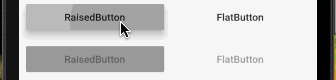
- ButtonTextTheme 为默认子元素主题,可以设置基本的三种主题样式:nomal 对应 [ThemeData.brightness];primary 对应 [ThemeData.primaryColor];accent 对应 [ThemeData.accentColor];展示效果比较明显;
RaisedButton(child: Text('R.nomal'), textTheme: ButtonTextTheme.normal, onPressed: () => Toast.show('RaisedButton', context, duration: Toast.LENGTH_SHORT, gravity: Toast.BOTTOM))
RaisedButton(child: Text('R.primary'), textTheme: ButtonTextTheme.primary, onPressed: () => Toast.show('RaisedButton', context, duration: Toast.LENGTH_SHORT, gravity: Toast.BOTTOM))
RaisedButton(child: Text('R.accent'), textTheme: ButtonTextTheme.accent, onPressed: () => Toast.show('RaisedButton', context, duration: Toast.LENGTH_SHORT, gravity: Toast.BOTTOM))
FlatButton(child: Text('F.nomal'), textTheme: ButtonTextTheme.normal, onPressed: () => Toast.show('FlatButton', context, duration: Toast.LENGTH_SHORT, gravity: Toast.BOTTOM))
FlatButton(child: Text('F.primary'), textTheme: ButtonTextTheme.primary, onPressed: () => Toast.show('FlatButton', context, duration: Toast.LENGTH_SHORT, gravity: Toast.BOTTOM))
FlatButton(child: Text('F.accent'), textTheme: ButtonTextTheme.accent, onPressed: () => Toast.show('FlatButton', context, duration: Toast.LENGTH_SHORT, gravity: Toast.BOTTOM))
OutlineButton(child: Text('O.nomal'), textTheme: ButtonTextTheme.normal, onPressed: () => Toast.show('OutlineButton', context, duration: Toast.LENGTH_SHORT, gravity: Toast.BOTTOM))
OutlineButton(child: Text('O.primary'), textTheme: ButtonTextTheme.primary, onPressed: () => Toast.show('OutlineButton', context, duration: Toast.LENGTH_SHORT, gravity: Toast.BOTTOM))
OutlineButton(child: Text('O.accent'), textTheme: ButtonTextTheme.accent, onPressed: () => Toast.show('OutlineButton', context, duration: Toast.LENGTH_SHORT, gravity: Toast.BOTTOM))
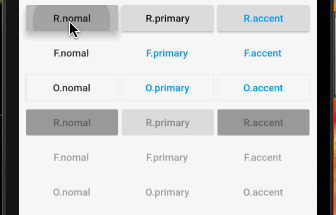 3. textColor 为子 Widget 中元素颜色,不仅为文字颜色;disabledTextColor 为不可点击时子 Widget 元素颜色;splashColor 为点击时水波纹颜色;
3. textColor 为子 Widget 中元素颜色,不仅为文字颜色;disabledTextColor 为不可点击时子 Widget 元素颜色;splashColor 为点击时水波纹颜色;
// 可点击
RaisedButton(child: Row(mainAxisSize: MainAxisSize.min,
children: <Widget>[ Padding(child: Icon(Icons.ac_unit), padding: EdgeInsets.only(right: 10.0)), Text('RaisedButton') ]),
textColor: Colors.deepPurple, onPressed: () => {})
FlatButton(child: Row(mainAxisSize: MainAxisSize.min,
children: <Widget>[ Padding(child: Icon(Icons.ac_unit), padding: EdgeInsets.only(right: 10.0)), Text('FlatButton') ]),
textColor: Colors.deepPurple, onPressed: () => {})
// 不可点击
RaisedButton(child: Row(mainAxisSize: MainAxisSize.min,
children: <Widget>[ Padding(child: Icon(Icons.ac_unit), padding: EdgeInsets.only(right: 10.0)), Text('RaisedButton') ]),
textColor: Colors.deepPurple, onPressed: null)
FlatButton(child: Row(mainAxisSize: MainAxisSize.min,
children: <Widget>[ Padding(child: Icon(Icons.ac_unit), padding: EdgeInsets.only(right: 10.0)), Text('FlatButton') ]),
textColor: Colors.deepPurple, onPressed: null)
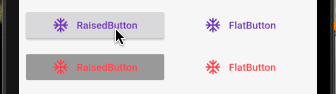 4. color 为 Button 背景色;highlightColor 为点击时高亮背景色;disabledColor 为不可点击时背景色;
4. color 为 Button 背景色;highlightColor 为点击时高亮背景色;disabledColor 为不可点击时背景色;
// 可点击
RaisedButton(child: Text('RaisedButton'), onPressed: () => {},
color: Colors.green.withOpacity(0.4), highlightColor: Colors.purple.withOpacity(0.4),
splashColor: Colors.yellow.withOpacity(0.7))
FlatButton(child: Text('FlatButton'), onPressed: () => {},
color: Colors.green.withOpacity(0.4), highlightColor: Colors.purple.withOpacity(0.4),
splashColor: Colors.yellow.withOpacity(0.7))
// 不可点击
RaisedButton(child: Text('RaisedButton'), onPressed: null, disabledColor: Colors.red.withOpacity(0.4))
FlatButton(child: Text('FlatButton'), onPressed: null, disabledColor: Colors.red.withOpacity(0.4),)
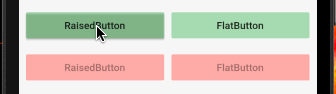 5. shape 为 Button 形状;因按钮没有 Material 中 hight 属性,需要采用 padding 或外层依赖其他 Widget 调整按钮大小;
5. shape 为 Button 形状;因按钮没有 Material 中 hight 属性,需要采用 padding 或外层依赖其他 Widget 调整按钮大小;
RaisedButton(child: Text('RaisedButton'), onPressed: () => {}
padding: EdgeInsets.all(16.0),
shape: RoundedRectangleBorder(borderRadius: BorderRadius.all(Radius.circular(30.0))))
FlatButton(child: Text('FlatButton'), onPressed: () => {}
padding: EdgeInsets.all(16.0),
shape: RoundedRectangleBorder(borderRadius: BorderRadius.all(Radius.circular(30.0))))
 6. colorBrightness 代表颜色对比度,一般分为 light / dark 两种;一般时深色的背景需要浅色的文字对比,浅色的背景需要深色的文字对比;
6. colorBrightness 代表颜色对比度,一般分为 light / dark 两种;一般时深色的背景需要浅色的文字对比,浅色的背景需要深色的文字对比;
// 可点击
RaisedButton(child: Text('R.light'), colorBrightness: Brightness.light, onPressed: () => {})
RaisedButton(child: Text('R.dark'), colorBrightness: Brightness.dark, onPressed: () => {})
FlatButton(child: Text('F.light'), colorBrightness: Brightness.light, onPressed: () => {})
FlatButton(child: Text('F.dark'), colorBrightness: Brightness.dark, onPressed: () => {})
// 不可点击
RaisedButton(child: Text('R.light'), colorBrightness: Brightness.light, onPressed: null)
RaisedButton(child: Text('R.dark'), colorBrightness: Brightness.dark, onPressed: null)
FlatButton(child: Text('F.light'), colorBrightness: Brightness.light, onPressed: null)
FlatButton(child: Text('F.dark'), colorBrightness: Brightness.dark, onPressed: null)
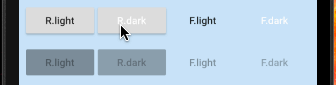 7. RaisedButton / FlatButton 均提供了 .icon 带图标的简单方式,icon / label 两个属性是必须属性;注意,.icon 方式中 RaisedButton 没有 padding 属性;
7. RaisedButton / FlatButton 均提供了 .icon 带图标的简单方式,icon / label 两个属性是必须属性;注意,.icon 方式中 RaisedButton 没有 padding 属性;
RaisedButton.icon(icon: Icon(Icons.ac_unit), label: Text('RaisedButton'),
shape: RoundedRectangleBorder(borderRadius: BorderRadius.all(Radius.circular(30.0))), onPressed: () => {})
FlatButton.icon(icon: Icon(Icons.ac_unit), label: Text('FlatButton'),
padding: EdgeInsets.all(16.0),
shape: RoundedRectangleBorder(borderRadius: BorderRadius.all(Radius.circular(30.0))), onPressed: () => {})
 8. elevation 为 RaisedButton 所特有的阴影高度;highlightElevation 为高亮时阴影高度;disabledColor 为不可点击时阴影高度;
8. elevation 为 RaisedButton 所特有的阴影高度;highlightElevation 为高亮时阴影高度;disabledColor 为不可点击时阴影高度;
RaisedButton(child: Text('阴影'), elevation: 20.0, onPressed: () => {})
RaisedButton(child: Text('阴影'), elevation: 0.0, highlightElevation: 20.0, onPressed: () => {})
RaisedButton(child: Text('阴影'), disabledElevation: 20.0, onPressed: null)

OutlineButton
源码分析
const OutlineButton({
Key key,
@required VoidCallback onPressed,
ButtonTextTheme textTheme, // 按钮文字主题
Color textColor, // 文字颜色
Color disabledTextColor, // 不可点击时文字颜色
Color color, // 按钮背景色
Color highlightColor, // 高亮时颜色
Color splashColor, // 水波纹颜色
double highlightElevation, // 高亮时阴影高度
this.borderSide, // 边框样式
this.disabledBorderColor, // 不可点击时边框颜色
this.highlightedBorderColor, // 高亮时边框颜色
EdgeInsetsGeometry padding, // 内容周围边距
ShapeBorder shape, // 按钮样式
Clip clipBehavior = Clip.none, // 抗锯齿剪切效果
Widget child,
})
分析源码可知,OutlineButton 与其他两种按钮略有不同,强调边框的样式属性且无长按的 tooltip 属性;
案例尝试
- 小菜首先尝试一个最基本的 OutlineButton;长按无提醒;
OutlineButton(child: Text('OutlineButton'), onPressed: () => Toast.show('OutlineButton', context, duration: Toast.LENGTH_SHORT, gravity: Toast.BOTTOM))
 2. 小菜尝试与其他按钮相同的几类按钮属性,使用方式相同;
2. 小菜尝试与其他按钮相同的几类按钮属性,使用方式相同;
OutlineButton(
child: Row(mainAxisSize: MainAxisSize.min, children: <Widget>[
Padding(child: Icon(Icons.ac_unit), padding: EdgeInsets.only(right: 10.0)),
Text('OutlineButton')
]),
textColor: Colors.pink,
disabledTextColor: Colors.green,
padding: EdgeInsets.all(20.0),
color: Colors.blueAccent.withOpacity(0.2),
highlightColor: Colors.amber,
borderSide: BorderSide(width: 4.0),
highlightedBorderColor: Colors.brown,
disabledBorderColor: Colors.greenAccent,
shape: RoundedRectangleBorder(borderRadius: BorderRadius.all(Radius.circular(50.0))),
clipBehavior: Clip.none,
onPressed: () => Toast.show('OutlineButton', context, duration: Toast.LENGTH_SHORT, gravity: Toast.BOTTOM))
 3. 以下为 OutlineButton 特有属性:borderSide 代表边框样式;disabledBorderColor 代表不可点击时边框颜色;highlightedBorderColor 代表高亮时边框颜色;其中 borderSide 可以设置边框颜色宽度及样式(solid / none);
3. 以下为 OutlineButton 特有属性:borderSide 代表边框样式;disabledBorderColor 代表不可点击时边框颜色;highlightedBorderColor 代表高亮时边框颜色;其中 borderSide 可以设置边框颜色宽度及样式(solid / none);
OutlineButton(child: Text('OutlineButton'),
borderSide: BorderSide(width: 4.0, color: Colors.deepPurple, style: BorderStyle.solid),
highlightedBorderColor: Colors.teal,
onPressed: () => Toast.show('OutlineButton', context, duration: Toast.LENGTH_SHORT, gravity: Toast.BOTTOM))
OutlineButton(child: Text('OutlineButton'),
borderSide: BorderSide(width: 4.0, color: Colors.deepPurple, style: BorderStyle.solid),
disabledBorderColor: Colors.redAccent,
onPressed: null)
 4. OutlineButton 还提供了 .icon 带图标的简单方式,icon / label 两个属性是必须属性;
4. OutlineButton 还提供了 .icon 带图标的简单方式,icon / label 两个属性是必须属性;
OutlineButton.icon(
icon: Icon(Icons.ac_unit),
label: Text('OutlineButton'),
textColor: Colors.pink,
disabledTextColor: Colors.green,
padding: EdgeInsets.all(20.0),
color: Colors.blueAccent.withOpacity(0.2),
highlightColor: Colors.amber,
borderSide: BorderSide(width: 4.0),
highlightedBorderColor: Colors.brown,
disabledBorderColor: Colors.greenAccent,
shape: RoundedRectangleBorder(borderRadius: BorderRadius.all(Radius.circular(50.0))),
clipBehavior: Clip.none,
onPressed: () => Toast.show('OutlineButton', context, duration: Toast.LENGTH_SHORT, gravity: Toast.BOTTOM))

扩展
1. textColor 的作用?
小菜原来以为按钮的子元素是 Widget,可自由设置各类效果,单独的 textColor 是否会略显多余;可实际并非如此,子元素设置颜色等之后 textColor 不生效;但 textColor 与主题相关;小菜以 OutlineButton 为例,一目了然;
// Text 设置颜色
OutlineButton(
child: Text('OutlineButton', style: TextStyle(color: Colors.deepPurple)),
onPressed: () => Toast.show('OutlineButton', context, duration: Toast.LENGTH_SHORT, gravity: Toast.BOTTOM))
// textColor 设置颜色
OutlineButton(
child: Text('OutlineButton'), textColor: Colors.deepPurple,
onPressed: () => Toast.show('OutlineButton', context, duration: Toast.LENGTH_SHORT, gravity: Toast.BOTTOM))

2. 阴影如何改颜色?
使用 RaisedButton 时会自带阴影效果,阴影的高度和高亮时的阴影高度均可自由设置;但是阴影的颜色应该如何处理呢,官方暂未提供阴影效果属性;小菜尝试了网上大神的方式,RaisedButton 外层依赖带模糊阴影效果的 Container;小菜借鉴并稍微调整一下,解决方案并非最佳,仅作尝试;
初始时定义一个默认的高度 height 作为阴影高度,监听按钮的 onHighlightChanged 方法更改 height 高度作为高亮时阴影高度;
建议: a. 使用高亮颜色时 highlightElevation 建议设置为 0.0; b. 若按钮有样式设置,依赖的 Container 也要设置相同的 shape 样式;
var height = 5.0;
Container(
decoration: BoxDecoration(
borderRadius: BorderRadius.circular(30.0),
boxShadow: <BoxShadow>[
BoxShadow(
color: Colors.red.withOpacity(0.2),
blurRadius: hight,
offset: Offset(0, hight))
]),
child: RaisedButton(
child: Text('RaisedButton'),
padding: EdgeInsets.symmetric(vertical: 15.0),
highlightElevation: 0.0,
onHighlightChanged: (state) {
setState(() {
hight = (state) ? 20.0 : 5.0;
});
},
shape: RoundedRectangleBorder(borderRadius: BorderRadius.circular(30.0)),
onPressed: () => {}))

小菜对 Button 的基本学习暂且到此,还有一些遗留问题有待研究,如有错误请多多指导!
来源: 阿策小和尚





















