小菜在学习时想要做一点类似毛玻璃的效果,首先想到的是高斯模糊,对于原生 Android 需要话费很多精力,而 Flutter 提供了 BackdropFilter 高斯模糊的 Widget,真的很方便;

源码分析
const BackdropFilter({
Key key,
@required this.filter,
Widget child
})
分析源码,必须要传递 filter 参数,用来构建模糊层效果;小菜理解只是通过 BackdropFilter 构建一个模糊图层,借助 Stack 等设置图层是在上层或下层,官方也推荐了 DecoratedBox 设置图层上下;
模糊图层通常借用 ImageFilter.blur 设置模糊度,一般是在 0.0-10.0 之间,数值越大模糊度越高,超过 10.0 时完全不可见;
小菜在设置模糊颜色时尝试了 withOpacity 方法,一般是在 0.0-1.0 之间,用来设置颜色值的透明度;也可以采用 withAlpha 方法,效果相同,一般是在 0-255 之间;同时还可以采用 withRed / withGreen / withBlue 直接设置三原色的基础值实现不同效果;
Widget _imageBackWid() {
return Center(
child: Column(mainAxisSize: MainAxisSize.min, children: <Widget>[
Row(children: <Widget>[
_itemWid(Colors.red.withOpacity(0.1), 4.0),
_itemWid(Colors.white.withOpacity(0.1), 8.0),
]),
Row(children: <Widget>[
_itemWid(Colors.white.withOpacity(0.1), 4.0),
Container(
width: MediaQuery.of(context).size.width * 0.5,
height: MediaQuery.of(context).size.width * 0.5,
child: BackdropFilter(
filter: ImageFilter.blur(sigmaX: 4.0, sigmaY: 4.0),
child: Container(
color: Colors.white.withOpacity(0.1),
child: Padding(
padding: EdgeInsets.all(14.0),
child: Image.asset('images/icon_hzw01.jpg')))))
])
]));
}
Widget _itemWid(color, blur) {
return Container(
width: MediaQuery.of(context).size.width * 0.5,
height: MediaQuery.of(context).size.width * 0.5,
child: Stack(children: <Widget>[
Padding(
padding: EdgeInsets.all(14.0),
child: Image.asset('images/icon_hzw01.jpg')),
BackdropFilter(
filter: ImageFilter.blur(sigmaX: blur, sigmaY: blur),
child: Container(color: color))
]));
}
 小菜尝试了一个很不完善的小案例,类似于查看截图的小窗口,遮罩层是模糊图层;小菜用了很蠢的方式来处理,底部是一个设置了高斯模糊的背景图,上层通过 Canvas 展示一张完全相同的图片,借用 drawImage 实现小窗口,再通过手指坐标控制窗口位置;未对机型适配,仅作为一个不完善的小测试案例;
小菜尝试了一个很不完善的小案例,类似于查看截图的小窗口,遮罩层是模糊图层;小菜用了很蠢的方式来处理,底部是一个设置了高斯模糊的背景图,上层通过 Canvas 展示一张完全相同的图片,借用 drawImage 实现小窗口,再通过手指坐标控制窗口位置;未对机型适配,仅作为一个不完善的小测试案例;
小菜附上核心代码仅供参考,若有更好的方法请多多指导!
class BackDropCanvas extends CustomPainter {
ui.Image background;
BuildContext context;
var dx = 0.0, dy = 0.0;
static const double smallScan = 200.0;
BackDropCanvas(this.context, this.background, this.dx, this.dy);
@override
void paint(Canvas canvas, Size size) {
canvas.clipPath(Path()
..moveTo((Screen.width - smallScan) * 0.5 + dx,
(Screen.height - smallScan) * 0.5 + dy)
..lineTo((Screen.width + smallScan) * 0.5 + dx,
(Screen.height - smallScan) * 0.5 + dy)
..lineTo((Screen.width + smallScan) * 0.5 + dx,
(Screen.height + smallScan) * 0.5 + dy)
..lineTo((Screen.width - smallScan) * 0.5 + dx,
(Screen.height + smallScan) * 0.5 + dy));
canvas.drawImage(this.background, ui.Offset.zero, Paint());
}
@override
bool shouldRepaint(CustomPainter oldDelegate) {
return true;
}
}
class _BackedDropPage extends State<BackedDropPage> {
ui.Image _background;
bool _prepDone;
var dx = 0.0, dy = 0.0;
static const double smallScan = 200.0;
@override
void initState() {
_prepDone = false;
super.initState();
_prepare();
}
@override
Widget build(BuildContext context) {
return Scaffold(
body: Stack(children: <Widget>[
Container(
width: Screen.width,
height: Screen.height,
child: Stack(children: <Widget>[
Center(child: Image.asset('images/icon_hzw04_1.jpg')),
BackdropFilter(
filter: ImageFilter.blur(sigmaX: 4.0, sigmaY: 4.0),
child: Container(color: Colors.black.withOpacity(0.2)))
])),
_prepDone
? Container(
width: MediaQuery.of(context).size.width,
height: MediaQuery.of(context).size.height,
child: CustomPaint(
painter: BackDropCanvas(context, _background, dx, dy)))
: Container(color: Colors.grey),
GestureDetector(onPanUpdate: (d) {
if (d.globalPosition.dx >= smallScan * 0.5 &&
d.globalPosition.dx <= Screen.width - smallScan * 0.5) {
dx = d.globalPosition.dx - Screen.width * 0.5;
}
if (d.globalPosition.dy >= smallScan * 0.5 &&
d.globalPosition.dy <= Screen.height - smallScan * 0.5) {
dy = d.globalPosition.dy - Screen.height * 0.5;
}
setState(() {});
})
]));
}
_prepare() {
loadImage('images/icon_hzw04_1.jpg').then((image) {
_background = image;
}).whenComplete(() {
_prepDone = true;
setState(() {});
});
}
}
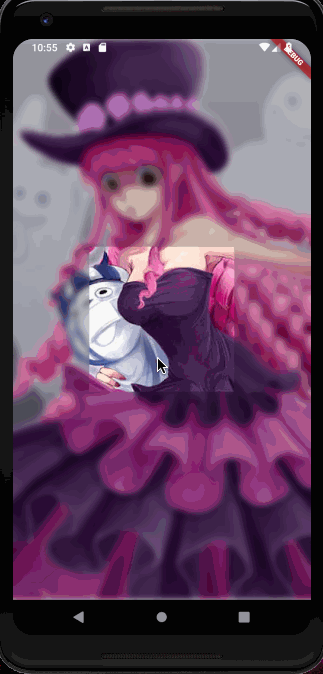
BackdropFilter 高斯模糊是一个实用且方便的 Widget,可灵活应用在项目中;小菜对此研究还不够深入,有问题的话请多多指导!
来源:阿策小和尚





















