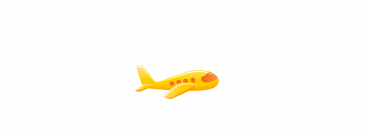讲一下动画。将分为以下5篇博客。
一)UIView动画
二)Layer动画
三)3D动画
四)转场动画
五)第三方动画框架
相关代码:https://github.com/dolacmeng/AnimationDemo
参考资料:iOS Animations by Tutorials
一)UIView动画
一、UIKit之UIView动画
UIKit给我们封装了动画函数,即UIView动画,使用起来非常方便:
[UIView animateWithDuration:2.0 animations:^{
CGPoint point = CGPointMake(viewA.center.x+self.view.bounds.size.width, viewA.center.y);
viewA.center = point;//viewA移动到屏幕point的位置
}];这个方法只需要2个参数,animateWithDuration:动画持续时间 , animations:动画block。 第一个参数显而易见,现在介绍下animations参数:
1、改变位置和大小
我们可以在animations block中设置view的位置和大小属性来实现放大、缩小、移动等动画效果,即可以设置下面这些属性:
改变view中的内容
移动view或改变view大小
移动view
[UIView animateWithDuration:2.0 animations:^{
viewB.frame = CGRectMake(self.view.bounds.size.width, viewB.frame.origin.y+100, 2, 2);//向x轴正方向移动100个单位
}];

2、改变外观
可以以渐变动画的方式改变view的背景色、透明度:
(1).backgroundColor:通过改变这个属性实现背景色渐变效果
(2).alpha:通过这个属性来实现渐显和淡出的效果
[UIView animateWithDuration:5.0 animations:^{
view.backgroundColor = [UIColor purpleColor];//颜色渐变为紫色
view.alpha = 0.0;//逐渐变为透明
}];
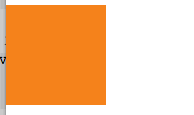
二、为了达到更多效果,UIKit提供了另一个方法:
[UIView animateWithDuration:2.0 delay:1.0 options:0 animations:^{
CGPoint point = CGPointMake(view.center.x+self.view.bounds.size.width, view.center.y);
view.center = point;
} completion:nil];
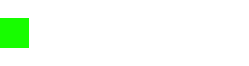
这个方法和上面第一个方法类似,只是多了几个用来设置动画的参数:
duration:动画持续时间
delay:动画开始前延时时间
options:动画效果集合,后面会讲到,现在先传0,即表示不需要动画效果
animation:要执行的动画block
completion:动画结束后会执行的block,一般用来处理动画结束后的清理工作或者执行下一个动画
三、Transform动画。
在animations block中,除了设置前面所说的几个UIView属性,还能通过设置UIView的transform属性,达到移动、缩放、旋转等2D变化效果。
[UIView animateWithDuration:2 animations:^{
view.transform = CGAffineTransformMakeRotation(M_PI_4);//顺时针旋转90度
} completion:^(BOOL finished) {
[self execute:^{
view.transform = CGAffineTransformIdentity;//还原
} after:1.0];
}];
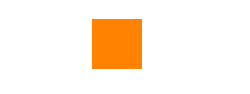
使用UIView的transform属性,可以达到移动、缩放、旋转等2D变化效果:
:平移(在x轴上平移的数值,在y轴上平移的数值)
:缩放(在x轴上的缩放比例,在y轴上的缩放比例)
旋转(旋转的角度)
:平移(已存在的变换,在x轴上平移的数值,在y轴上平移的数值)
(CGAffineTransform t,CGFloat sx,CGFloat sy):缩放(已存在的变换,在x轴上的缩放比例,在y轴上的缩放比例)
,CGFloat angle);旋转(已存在的变换,旋转的角度)
注意到每种变换都有两个类似的函数,如
(1) CGAffineTransformMakeTranslation(CGFloat tx,CGFloat ty)
(2) CGAffineTransformTranslate(CGAffineTransform t,CGFloat tx, CGFloat ty)
方法1中,每次变换是从view的初始状态开始
方法2中,每次变换都是以上一次的状态(CGAffineTransform t)进行的变化,因此可以多次连续变化
四、关于前面提到的options参数
options让你可以设置更多效果。下面是UIViewAnimationOptions中定义的options的集合,可以通过不同的结合而实现不同的动画效果。
重复Repeating
首先看下面两个options
(1)UIViewAnimationOptionRepeat:动画无限重复执行
(2)UIViewAnimationOptionAutoreverse:这个选项要和UIViewAnimationOptionRepeat一起使用,让动画先顺着执行,然后再逆着返回
[UIView animateWithDuration:1.5 delay:0.5 options:UIViewAnimationOptionRepeat|UIViewAnimationOptionAutoreverse|UIViewAnimationOptionCurveLinear animations:^{
CGPoint point = CGPointMake(self.view.bounds.size.width-50, view.center.y);
view.center = point;
} completion:nil];
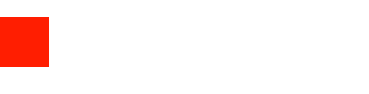
2、速度渐变
生活中的物体,例如汽车和火车,是通过加速来达到匀速行使速度的;通过减速最终才能停下来(除非直接撞墙了...)。为了使动画看起来更真实,我们将以上效果添加到view中。
苹果提供了4种效果供我们选择:
默认值,在动画开始时有加速效果,在结束时有减速效果
在动画开始时有加速效果
在动画结束时有减速效果
没有加速和减速效果
[UIView animateWithDuration:1.5 delay:0.5 options:UIViewAnimationOptionCurveEaseIn animations:^{
CGPoint point = CGPointMake(self.view.bounds.size.width, view0.center.y);
view0.center = point;
} completion:nil];
[UIView animateWithDuration:1.5 delay:0.5 options:UIViewAnimationOptionCurveEaseOut animations:^{
CGPoint point = CGPointMake(self.view.bounds.size.width, view1.center.y);
view1.center = point;
} completion:nil];
[UIView animateWithDuration:1.5 delay:0.5 options:UIViewAnimationOptionCurveLinear animations:^{
CGPoint point = CGPointMake(self.view.bounds.size.width, view2.center.y);
view2.center = point;
} completion:nil];
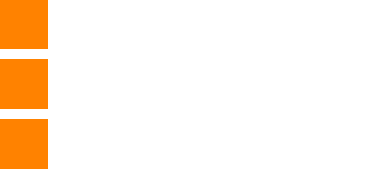
3、全部可选效果如下:
UIViewAnimationOptionLayoutSubviews //提交动画的时候布局子控件,表示子控件将和父控件一同动画。
UIViewAnimationOptionAllowUserInteraction //动画过程中允许用户交互,比如响应触摸
UIViewAnimationOptionBeginFromCurrentState //从当前状态开始动画
UIViewAnimationOptionRepeat //动画无限重复
UIViewAnimationOptionAutoreverse //执行动画回路,要与UIViewAnimationOptionRepeat一起使用
UIViewAnimationOptionOverrideInheritedDuration //忽略外层动画嵌套的执行时间
UIViewAnimationOptionOverrideInheritedCurve //忽略外层动画嵌套的时间变化曲线
UIViewAnimationOptionAllowAnimatedContent //动画过程中重绘视图(仅适用于转场动画)
UIViewAnimationOptionShowHideTransitionViews //用显隐的方式替代添加移除图层的动画效果
UIViewAnimationOptionOverrideInheritedOptions //忽略嵌套继承的选项
//时间函数曲线相关
UIViewAnimationOptionCurveEaseInOut //时间曲线函数,由慢到快
UIViewAnimationOptionCurveEaseIn //时间曲线函数,由慢到特别快
UIViewAnimationOptionCurveEaseOut //时间曲线函数,由快到慢
UIViewAnimationOptionCurveLinear //时间曲线函数,匀速
//转场动画效果(后面会讲到)
UIViewAnimationOptionTransitionNone //无转场动画
UIViewAnimationOptionTransitionFlipFromLeft //转场从左翻转
UIViewAnimationOptionTransitionFlipFromRight //转场从右翻转
UIViewAnimationOptionTransitionCurlUp //上卷转场
UIViewAnimationOptionTransitionCurlDown //下卷转场
UIViewAnimationOptionTransitionCrossDissolve //转场交叉消失
UIViewAnimationOptionTransitionFlipFromTop //转场从上翻转
UIViewAnimationOptionTransitionFlipFromBottom //转场从下翻转
五、弹簧动画效果
通过上面的代码,可以轻易实现将view从点A移动到点B,现在我们创建稍复杂一点的动画:移动view时添加弹簧效果,就像view被系上了一根弹簧。
[UIView animateWithDuration:2.0 delay:1.0 usingSpringWithDamping:0.5 initialSpringVelocity:0.0 options:0 animations:^{
CGPoint point = CGPointMake(250, view.center.y);
view.center = point;
view.alpha = 1.0;
} completion:nil];
用的方法和前面的方法类似,只是多了两个参数:
设置阻尼,取值范围是0.0-1.0,简单来说取值越接近于0,弹簧越有弹性,越接近与1,越僵硬。
设置初始速度
六、Transitions变换
前面我们已经知道通过改变view的属性的方法来实现动画,下面将学习通过transitions来给view设置动画。
Transitions是已经预先定义好的动画,而不是像前面那样,通过设置view的结束状态,让系统在开始和结束状态间插入动画效果。
例子1:添加view
使用transitions使得容器view添加子view时带有动画效果。
[UIView transitionWithView:animationContainerView
duration:2.0
options:UIViewAnimationOptionTransitionFlipFromLeft|UIViewAnimationOptionCurveEaseOut
animations:^{ [animationContainerView addSubview:viewA]; }
completion:^(BOOL finished) {
[self transitionRemove];
}];
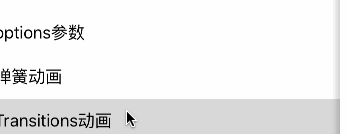
上面函数使用了一个前面提到的新的option:UIViewAnimationOptionTransitionFlipFromLeft,这就是我们说的已经定义好的动画效果,下面是所有定于好的动画效果列表:
UIViewAnimationOptionTransitionFlipFromLeft
UIViewAnimationOptionTransitionFlipFromRight
UIViewAnimationOptionTransitionCurlUp
UIViewAnimationOptionTransitionCurlDown
UIViewAnimationOptionTransitionCrossDissolve
UIViewAnimationOptionTransitionFlipFromTop
UIViewAnimationOptionTransitionFlipFromBottom
七、Keyframe动画
有时候,我们想要给view设置连续的动画,通过前面的学习,我们知道可以用completion block来实现连续的动画。虽然这样可以连接多个简单动画,但是代码看起来会混乱和复杂。例如飞机起飞的动画:
我们可以使用关键帧动画实现飞机首先在跑道上加速、开始向上提升、以更快的速度加速提升、最后飞出屏幕,消失在云中。
[UIView animateKeyframesWithDuration:1.5 delay:2.0 options:0 animations:^{
//这里的开始时间和动画时间参数取值为0-1.0,是总时间(1.5s)的百分比
[UIView addKeyframeWithRelativeStartTime:0.0 relativeDuration:0.25 animations:^{
CGPoint center = planeImage.center;
center.x += 80.0;
center.y -= 10.0;
planeImage.center = center;
}];
[UIView addKeyframeWithRelativeStartTime:0.1 relativeDuration:0.4 animations:^{
planeImage.transform = CGAffineTransformMakeRotation(-M_PI_4/2);
}];
[UIView addKeyframeWithRelativeStartTime:0.25 relativeDuration:0.25 animations:^{
CGPoint center = planeImage.center;
center.x += 100.0;
center.y -= 50.0;
planeImage.center = center;
planeImage.alpha = 0.0;
}];
[UIView addKeyframeWithRelativeStartTime:0.51 relativeDuration:0.01 animations:^{
planeImage.transform = CGAffineTransformIdentity;
planeImage.center = CGPointMake(0.0, originalCenter.y);
}];
[UIView addKeyframeWithRelativeStartTime:0.55 relativeDuration:0.45 animations:^{
planeImage.alpha = 1.0;
planeImage.center = originalCenter;
}];
} completion:nil];