目录
服务器安装
VCENTER 安装
管理员操作指南
安装VMWARE TOOLS
服务器安装
硬件要求
确保主机符合 ESXi 5.0 支持的最低硬件配置。
必须具有以下硬件和系统资源,才能安装和使用 ESXi 5.0:
ESXi 5.0 将仅在安装有 64 位 x86 CPU 的服务器上安装和运行。
ESXi 5.0 要求主机至少具有两个内核。
ESXi 5.0 仅支持 LAHF 和 SAHF CPU 指令。
已知的 64 位处理器:
所有 AMD Opteron 处理器
所有 Intel Xeon 3000/3200、3100/3300、5100/5300、5200/5400、5500/5600、7100/7300、7200/7400
和 7500 处理器
至少 2 GB 的内存。
一个或多个千兆或 10GB 以太网控制器。
一个或多个以下控制器的任意组合:
基本 SCSI 控制器。Adaptec Ultra-160 或 Ultra-320、LSI Logic Fusion-MPT 或者大部分 NCR/SymbiosSCSI。
RAID 控制器。Dell PERC(Adaptec RAID 或 LSI MegaRAID)、HP Smart Array RAID 或 IBM(Adaptec) ServeRAID 控制器。
SCSI 磁盘或包含未分区空间用于虚拟机的本地(非网络)RAID LUN。
ESXi 为多个 64 位客户机操作系统提供支持。
使用 64 位客户机操作系统运行虚拟机的主机有下列硬件要求:
对于基于 AMD Opteron 的系统,处理器必须为 Opteron Rev E 或更高版本。
对于基于 Intel Xeon 的系统,处理器必须包括对 Intel 的 Virtualization Technology (VT) 的支持。许多CPU 支持 VT 的服务器可能默认禁用 VT,因此必须手动启用 VT。如果 CPU 支持 VT 但在 BIOS 中看不到此选项,请联系供应商以获得可启用 VT 支持的 BIOS 版本。
安装ESXI SERVER
在安装之前,首先检查物理服务器CPU的Virtualization Technology (VT)是否打开,统计局服务器型号为Lenovo R680 ,默认情况下,VT是关闭的。需进入BIOS打开。
安装步骤

在光驱中,插入ESXI 的安装盘,系统会自动引导。进入以上图片显示的欢迎界面。[enter]继续安装。

[F11]同意安装协议

此处选择esxi Server 安装的位置,分为本地磁盘和远程磁盘。此处选择 Local磁盘。

选择默认的键盘。

此处,输入ESXI Server的密码,安装完成后,可以修改密码,但如果忘记密码,只能选择重新安装。用VCenter管理主机的时候回使用到密码。[enter]继续安装。

安装完成后,会提示需要重新启动。

此图为ESXI 启动后的默认界面。第一次,我们需要进行一些配置。

[F2]进入管理配置界面。输入用户名密码,用户名默认为ROOT。

此界面为ESXI的管理界面。
选项分别为:
修改密码
配置管理网络
重新启动网络
测试网络
重新配置网络
管理键盘
故障解决选项
查看日志
查看支持信息
重新配置系统信息

首次安装后,我们选择 管理配置网络 选项,以配置管理网络。

选择配置IP。

以空格键,选择静态IP,输入网络配置信息。

选择DNS配置选项,配置DNS和主机名称。

在此处输入相关信息。按esc 退出,保存信息。
VCenter 安装
硬件要求
CPU 两个 64位CPU或一个64位双核处理器。
处理器 2.0 GHz 或 2.0 GHz 以上的 Intel 64 或 AMD 64 处理器。不支持 Itanium (IA64) 处理器。如果数据库运行在同一台计算机上,则对处理器的要求更高。
内存 4 GB内存。如果数据库运行在同一台计算机上,则对内存的要求更高。vCenter Server 包含多种 Java 服务:VMware VirtualCenter Management Webservices (Tomcat)、清单服务和配置文件驱动的存储服务。安装 vCenter Server 时,选择 vCenter Server清单的大小为这些服务分配内存。清单大小决定了这些服务的最大 JVM 堆设置。如果环境中主机的数量发生变化,则可以在安装后调整此设置。
磁盘存储 4 GB。如果 vCenter Server 数据库在同一台计算机上运行,则对磁盘的要求可能更高。在 vCenter Server 5.0 中,vCenterServer 日志的默认大小为 450 MB,比 vCenter Server 4.x 中的日志大。请确保分配给日志文件夹的磁盘空间足够容纳此增长。
网络 建议使用千兆位连接。
软件要求
请确保您的操作系统支持 vCenter Server。vCenter Server 要求使用 64 位操作系统,vCenter Server 需要使用 64 位系统 DSN 以连接到其数据库。
vCenter Server 需要 Microsoft .NET 3.5 SP1 Framework。如果您的系统上未安装此软件,则 vCenter Server安装程序将会进行安装。.NET 3.5 SP1 安装可能需要 Internet 连接以下载更多文件。
如果计划使用与 vCenter Server 捆绑在一起的 Microsoft SQL Server 2008 R2 Express 数据库,则您的系统上需要安装 Microsoft Windows Installer 4.5 版 (MSI 4.5)。您可以从 Microsoft 网站上下载 MSI 4.5。您也可以直接从 vCenter Server autorun.exe 安装程序安装 MSI 4.5。
安装VCenter Server
VCenter Server,安装在虚拟机中,操作系统为windows 2008 R2 x64企业版。
IP地址:172.27.1.10
安装步骤
1、准备安装SQL Server:
1)插入 SQL Server 安装介质,然后双击根文件夹中的 setup.exe。若要从网络共享进行安装,请导航到共享中的根文件夹,然后双击 setup.exe。如果出现 Microsoft SQL Server 2008 安装对话框,请单击“确定”安装必备组件,然后单击“取消”退出 SQL Server 2008 安装。
2)如果出现 .NET Framework 3.5 SP1 安装对话框,请选中相应的复选框以接受 .NET Framework 3.5 SP1 许可协议。单击“下一步”。若要退出 SQL Server 2008 安装过程,请单击“取消”。当 .NET Framework 3.5 SP1 的安装完成后,请单击“完成”。
3)Windows Installer 4.5 也是必需的,并且可能由安装向导进行安装。如果系统提示您重新启动计算机,则重新启动计算机,然后再次启动 SQL Server 2008 setup.exe。
4)必备组件安装完成后,安装向导会立即启动 SQL Server 安装中心。完成必备组件安装后,准备创建 SQL Server 2008 的全新安装,则单击“全新安装或向现有安装添加功能”。

2.检查SQL Server规则:

3.选择版本,使用Enterprise,依环境而言,如有正版KEY,则输入永久激活产品:

4.接受许可条款:

检查安装程序中所要求的组件,以下显示安装条件没有限制:

5.检查安装程序是否支持规则,如有错误,则需解决,排除可能发生的问题:

6.安装SQL Server的所有应用:

7.命名SQL Server服务器名称,可遵循服务器名称,也可自定义:

8.检查安装条件是否满足:

9.对所有的服务启用单独账户进行维护管理。

10.为SQL Server提供单独账户作为其管理员::

11.为分析服务提供单独账户作为其管理员:

12.使用默认配置:

13.如有需求,可选择以下服务,能够将以下相关信息上报至微软:

14.再次检查安装规则:

15.安装内容最终预览,如有需要更改,则可以返回上一步:

16.开始安装SQL Server:

17.安装完成,状态显示正常:

18.安装后的补充信息,如无需要,则关闭窗口:

19.使用SSMS(SQL Server Manager Studio)控制台登陆SQL Server:

20.SSMS的控制台界面:

21.开始配置vCenter所需数据库信息,首先找到以下vCenter安装介质路径中的RSA的SQL Server脚本文件,我们需要通用使用vCenter安装包里的数据库配置脚本来创建vCenter组件中SSO所需的数据库信息。

22.打开脚本文件后,在SSMS中会出现以下内容,则需要对空色框框内部更改RSA数据库文件路径:

23.更改RSA数据库存放的路径。

24.在脚本中更改完路径后,我们还需要创建一个路径为脚本提供执行条件,以下是为脚本创建一个路径目录。

25.创建路径结束,脚本所需的条件满足后,则执行脚本。

26.成功执行脚本,并没有发生报错信息。

27.执行脚本后,在左边栏中出现新数据库RSA。

28.接着,我们需要创建给vCenter使用的数据库,此数据库可以不需要使用vCenter安装包里的脚本,我们直接在SSMS中新建vCenter数据库。

29.创建完数据库后,我们还需要提供专门应用于vCenter组件相关数据库所关联的用户。

30.设置vCenter数据库用户信息。

31.创建用户vCenter与数据库RSA,数据库vCente之间的关联性,使用架构为DBO,且角色全部选上。

32.同上,用户vCenter关联数据库vCenter。

33.创建完数据库用户vCenter后,在左栏登录名中出现vCenter用户。

34.设置数据库连接,右击localhost,单选方面。

35.对服务器配置里,把RemoteDacEnabled使用true,开启其功能,这样使用DSN的ODBC连接的时候,远程连接能得到保证。

36.对外围应用配置器中,RemoteDacEnabled使用true,开启其功能,这样使用DSN的ODBC连接的时候,远程连接能得到保证。

37.更改vCenter用户安全性认证,使用Windows与SQLserver双向认证.


38.设置用户对数据库的权限,首先针对RSA数据库来执行操作。


vCenter数据库也同样按此操作.
39.在SQL Server 配置管理器中,对SQL Server网络配置中的TCP/IP协议把已禁用状态转变为已开启状态,这样使用DSN的ODBC连接的时候,远程连接能得到保证。

40.右击TCP/IP,单击属性,选择IP地址,开启其监听功能,IPV6地址可不开启。

41.选择左栏SQL Server服务,单选右击SQL Server,选择重新启动。

42.重启后,完成vCenter的SQL Server 服务配置。
vCenter Server 系统必须具有 64 位 DSN。此要求应用于所有支持的数据库,在安装之前,我们先准备配置一下关于DSN的配置。
1.安装SQL Server Client,这样DSN才能远程连到SQL Server上,所以我们要先挂载SQL Server的安装盘,一定要记住要使用X64目录下的sqlncli。



可以命名一下




安装完成后,打开DSN客户端数据源(ODBC)。

打开数据源客户端后,单击系统DSN,选择添加。

选中的二个驱动程序,SQL Server Native Client。

我们需要添加两个数据源,一个是用于SSO以及清单服务器的数据库源(RSA数据库),另个一则是提供给vCenter使用的数据库源(vcenter数据库)。那么首先就先创建RSA数据库源。
输入SQL 数据源的名称,描述,以及SQL Server的地址或者SQL Server服务器NetBIOS名称。

输入数据库账户,密码。

选择之前创建的RSA数据库。

默认下一步


测试数据源连接是否正常。

再添加vCenter的数据库源。




使用用于安装vCenter所使用的数据库





好了,现在两个数据源都创建好了。可以开始安装vCenter了。
挂载vCenter安装介质,打开安装界面,准备开始进行vCenter的安装。
挂载vCenter安装介质,打开安装界面,准备开始进行vCenter的安装。
1.首先安装的是single sign on组件

选择安装语言:中文(简体)

本机若没有加入域会弹出一对话框,点确定即可继续安装。






输入sign on密码

要选择现有支持的数据库,才能和非本机的sql数据库连接。否若不选就是在本机创立数据库!

输入SQL数据库里的信息,包括数据库IP地址,数据库类型,数据库名称,数据库账户等.







1.安装Inventory Service













2.安装vCenter Server





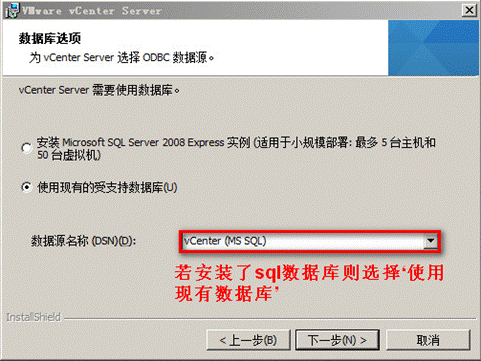

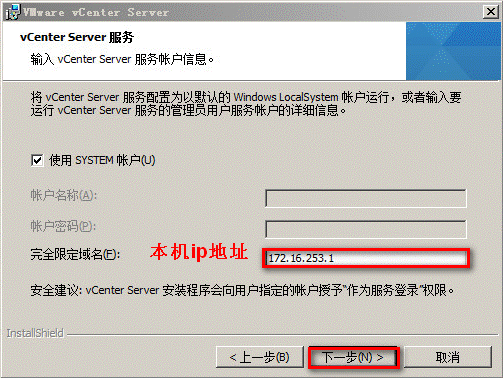









安装Web Client
安装vSphere WEB Client。
3.

4.








5.安装web client








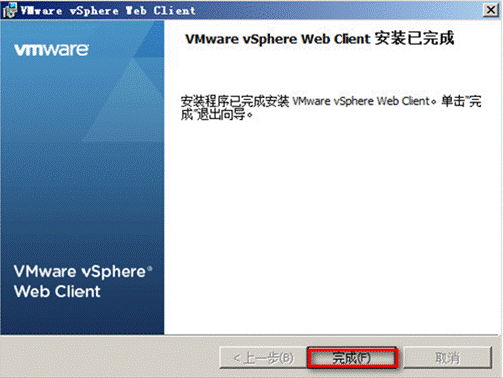
访问地址:https://172.16.253.1:9443/vsphere-client/

管理员操作指南
创建群集
此图为第一次进入VC的管理界面。单击 主机和群集,创建数据中心和群集。

添加主机
群集的名称为VMCluster,右键单击群集,选择添加主机,把ESXI SERVER 添加到群集中。

输入主机的IP地址,用户名和密码。

接受安全警示。

查看主机信息。

向主机分配license。

锁定模式,默认情况下不勾选。如果勾选,此主机将只能被这个VC管理。

单击 完成,以完成主机的添加。

主机选项卡
入门选项卡。

摘要选项卡

摘要选项卡,此页面可以看到有关主机的全部信息。
虚拟机选项卡

虚拟机选项卡,可查看和管理此主机下的所有虚拟机。
任务与事件选项卡

任务与事件选项卡,记录所有有关的操作信息。
警报选项卡

警报选项卡,可查看已触发的警报和创建管理警报。
权限选项卡

权限选项卡,可管理用户的权限信息。
映射视图

映射视图。
硬件状态

硬件状态,如果物理服务器出现状况,会出现提示信息。
配置FC存储
在主机上配置存储之前,需现在光纤交换机和存储上进行相关操作。
操作步骤
在主机的配置选项卡中,单击 存储适配器,查看HBA卡信息。

查看HBA链接情况,当详细信息中出现链接设备信息,表示正常。可以查看链接了几个lun。

单击,路径,可以查看路径信息。

当挂载和重新映射后,需进行重新扫描操作。

添加存储空间
在主机的配置选项卡中,单击 存储器,查看主机当前存储空间状态。

单击添加 存储器,选择类型为 磁盘/LUN。

选择要挂载的存储空间。

选择文件系统版本,最新本版为VMFS-5。

查看磁盘布局。

输入lun挂载后的显示名称。

选择使用空间。

完成添加。

管理网络
查看网卡
在主机的配置选项卡中,单击 网络适配器,可查看主机网卡的激活情况。

添加网络
在主机的配置选项卡,单击 网络,查看和管理虚拟交换机。

添加网卡
单击交换机的属性。

选择网络适配器选项卡。

单击 添加。

选择网卡。
配置HA、DRS
为主机群集启用HA、DRS功能。
编辑cluster群集。

勾选 打开vSphere HA 和打开vSphere DRS

测试HA功能
以Date Recovery虚拟机为例,在主机故障之前,Date Recovery虚拟机是在172.27.1.15主机上。
为实现故障效果,我们手动强行关闭172.27.1.15主机电源。
此时Date Recovery虚拟机会自动在其他主机上重启。如下图:
Date Recovery虚拟机在172.27.1.14主机上重启。

配置VMotion
配置VMotion可实现虚拟机的在线迁移功能,也是实现DRS功能的前提条件。
配置VMotion需在群集中的所有主机上进行相同的配置操作。
在页面中,选择管理流量的虚拟交换机,单击属性。

在端口选项卡中,单击添加。

在链接类型中,选择VMkernel。

输入网络标签和 VLANID。并勾选[将此端口组用于vMotion]。

配置IP信息。
此IP配置可以为任意网段,主要用于交换机内部使用。

完成vmotion网络的添加。

迁移虚拟机
利用VMotion迁移虚拟机,可以从一台esxi server 主机实时迁移到另一台esxi server主机上。实现零宕机,服务零中断。实现主观的资源均衡。
选中要迁移的虚拟机,右键 选择 迁移。

选择要迁移到的目标主机。

选择vmotion的优先级,保持默认。

点击完成,实现虚拟机的迁移。

创建虚拟机
在群集或者主机上右键选择 新建虚拟机。

选择配置方式。典型,是vmware根据所选的虚拟机操作系统类型,默认配置的类型。这里我们选择自定义。

输入虚拟机的名字。

选择存放虚拟机的存储位置。

选择虚拟机的版本为8.

选择要安装的操作系统类型。

为虚拟机分配虚拟CPU。

为虚拟机分配虚拟内存。

为虚拟机配置虚拟网络连接。

为虚拟机配置SCSI控制器,保持默认。

为虚拟机选择虚拟磁盘。

为虚拟机分配磁盘大小。可以选择厚置备和精简置备。位置 选项保持默认。

单击完成。完成创建工作。

编辑虚拟机
在虚拟机上右键选择 编辑设置 。

此页面可以编辑虚拟机的内存、CPU大小。

编辑虚拟机挂载光盘的方式。可以连接client端的客户端设备、主机的光驱设备以及数据存储或者是客户端的ISO设备。

虚拟机网卡设置。可以修改虚拟机的网络标签。

要想实现虚拟机的热添加功能,需在虚拟机关机时,在此界面配置。

此界面,可以为虚拟机配置内存、CPU、磁盘的份额、预留值和限制。

虚拟机 USB配置
刀片的机箱上总共有2个USB口,我们把两个USB口分别分配给不同的虚拟机,以测试USB效果。
编辑一个虚拟机,为其添加USB控制器。
选择添加USB控制器

选择USB控制器的类型


完成USB控制器的添加

为虚拟机添加USB设备

为达到测试效果,在主机上插了两个USB设备,选择0730设备

完成添加

在系统中检查USB设备,下图, 已看到添加的移动硬盘

为另一个虚拟机添加USB设备,选择U盘设备

在系统中检查添加的U盘。

克隆
克隆,是对一个虚拟机的完整复制,可以实现轻量的备份或者批量部署。
右键单击虚拟机,选择 克隆。

输入克隆为的虚拟机名称。

选择克隆主机位置。


选择克隆存储位置。

选择客户机自定义。选择自定义后,会为克隆的虚拟机创建新的SID和GUID。

完成虚拟机的克隆。

模板
可以为一个已经安装部署成功的虚拟机制作模板,为大批量部署环境减少安装部署时间。
虚拟机上右键选择 模板。可以选择为克隆为模板,也可以选择转换成模板。
选择克隆,原虚拟机还会存在,选择转换模板,原虚拟机将不存在。

输入模板的名称。

输入模板的群集位置。

选择模板存放的主机。

选择模板存放的存储位置。

单击完成,实现模板的创建。

模板部署虚拟机
在虚拟机和模板 列表中,右键单击模板,可以进行相关操作。
克隆,可以克隆出一份新的模板。
转换成虚拟机,将此模板转换成虚拟机,模板消失。
从该模板部署虚拟机。

输入要部署的虚拟机名称。

选择虚拟机存放的主机群集。

选择虚拟机存放的存储位置。

选择客户机自定义。自定义后,将为系统生成新的SID和GUID。

单击完成,实现从模板部署虚拟机。

性能监控
通过vmware vcenter 提供的性能监控组件,可以监控esxi 主机和虚拟机的详细状态。包括内存、CPU、磁盘、存储等多监控指标。

在主机的性能监控主页,可以看到多类型多指标的监控信息。时间范围可以选择实时、一天等。

在性能监控的 高级 选项中,可以看到单个类型的多指标监控信息。

在图表选项中,可以选择时间范围,指标信息等等。

许可
当获得vmware官方授权后,需在vcenter中为资源分配license。否则只有为期60天的评估期。
在vcenter的主页中,选择许可选项。

选择 管理vSphere许可证。

输入购买的vmware 授权license。

为环境中的资产分配license。

警报邮件处理
设置邮件服务器
登录vc控制台,在系统管理中点击 vCent Server 设置

在设置中,配置邮件服务器以及发件人账户

设置警报触发
在相关对象的警报选项卡中,选择新建警报。
常规选项卡中输入警报名称,选择警报类型

在触发器选项卡中, 选择触发条件

在报告选项卡中,配置报告范围以及频率

在操作选项卡中,选择操作类型为 发送电子邮件通知, 配置目标收件人地址,以及操作类型

安装VMware tools
关于VMware tools
VMware Tools 是一套实用程序,能够提高虚拟机客户机操作系统的性能,并增强虚拟机的管理。在客户机操作系统中安装 VMware Tools 非常重要。尽管客户机操作系统在未安装 VMware Tools的情况下仍可运行,但却缺少了重要的功能和便利性。
安装 VMware Tools 时,将安装:
一组 VMware 设备驱动程序,包括 SVGA 显示器驱动程序、用于某些客户机操作系统的 vmxnet 网络驱动程序、用于某些客户机操作系统的 BusLogic SCSI 驱动程序、用于虚拟机间有效内存分配的内存控制驱动程序、用于静默 Consolidated Backup I/O 的同步驱动程序,以及 VMware 鼠标驱动程序。
通过 VMware Tools 控制面板,可以修改设置、压缩虚拟磁盘,以及连接和断开虚拟设备。
一组脚本,有助于客户机操作系统操作自动化。虚拟机电源状况更改时,将运行这些脚本(如果配置脚本这样做的话)。
VMware 用户进程(Windows 客户机上的 VMwareUser.exe 或 Linux 和 Solaris 客户机上的 vmware-user),允许在客户机和ESX主机操作系统之间复制和粘贴文本。
在 Linux 客户机上,未安装 SVGA 驱动程序时,此进程控制获取和释放鼠标光标。
Windows和Linux客户机操作系统的 VMware Tools 安装程序已作为 ISO 映像文件嵌入到ESX 中。ISO 映像文件对客户机操作系统来说就如同 CD-ROM,在 Windows 资源管理器中,其作用与CD-ROM 光盘相同。不使用实际 CD-ROM 光盘来安装 VMware Tools,也不需要下载 CD-ROM 映像或刻录此映像文件的物理 CD-ROM。
选择安装 VMware Tools 时,vCenter Server 会临时将虚拟机的第一个虚拟 CD-ROM 磁盘驱动器连接到包含客户机操作系统的 VMware Tools 安装程序的 ISO 映像文件。准备开始安装过程。
限制
VMware Tools 具有以下限制:
不支持压缩磁盘。
对于 Microsoft Windows NT,挂起和恢复的默认脚本不起作用。
在早于 4.2.0 的 X windows 版本中,鼠标驱动程序安装将失败。
【注意】如果虚拟机中没有安装 VMware Tools,将无法使用关机或重新启动选项。只能使用“电源”选项。如果要关闭客户机操作系统,请在关闭虚拟机之前从虚拟机控制台将其关闭。
基于Windows 安装
安装最新版本的 VMware Tools 以增强虚拟机客户机操作系统的性能并改进虚拟机管理。
要确定 VMware Tools 的状态,请选择虚拟机,然后单击摘要选项卡。VMware Tools 标签指示 VMware Tools的状态是否为安装且最新、安装且不是最新或未安装。
【注意】在 VMware Tools 安装期间,Windows 客户机操作系统可能会显示一条指示软件包尚未签名的消息。如果出现此消息,单击仍然安装以继续安装。
前提条件
必须在虚拟机上安装支持的客户机操作系统。
虚拟机启动。
步骤
从 vSphere Client 中,右键单击虚拟机,选择电源,然后选择启动。
单击控制台选项卡以确定客户机操作系统启动成功,并在需要时进行登录。
右键单击虚拟机,选择客户机,并选择安装/升级 VMware Tools。

选择交互式工具安装,然后单击确定。
通过在客户机操作系统上装载 VMware Tools 捆绑包,此步骤将启动安装过程。
如果出现新建硬件向导,完成向导,并接受默认值。
在虚拟机控制台中,执行以下操作之一:
如果启用了自动运行,请单击确定以确认要安装 VMware Tools 并启动 InstallShield 向导。
如果自动运行未启用,请手动启动 VMware Tools 安装程序,单击开始 > 运行,然后输入D:setup.exe,其中 D: 是第一个虚拟 CD-ROM 驱动器。
遵循屏幕上的说明进行操作。
重新引导以使更改生效。
下一步
通过检查虚拟机摘要选项卡上的 VMware Tools 标签,验证 VMware Tools 的状态。VMware Tools 标签应显示正常。
基于Linux 安装
安装最新版本的 VMware Tools 以增强虚拟机客户机操作系统的性能并改进虚拟机管理。
在安装或升级虚拟机上的 VMware Tools 之前,请确定 VMware Tools 的状态。选择虚拟机,然后单击摘要选项卡。VMware Tools 标签指示 VMware Tools 的状态是否为安装且最新、安装且不是最新或未安装。
前提条件
必须在虚拟机上安装支持的客户机操作系统。
虚拟机启动。
步骤
1 从 vSphere Client 中,右键单击虚拟机,选择电源,然后选择启动。
单击控制台选项卡以确定客户机操作系统启动成功,并在需要时进行登录。
右键单击虚拟机,选择客户机,并选择安装/升级 VMware Tools。

选择交互式工具安装,然后单击确定。
通过在客户机操作系统上装载 VMware Tools 捆绑包,此步骤将启动安装过程。
在虚拟机控制台中,作为 root (su -) 身份登录,并根据需要创建 /mnt/cdrom 目录:
mkdir /mnt/cdrom
装载 VMware Tools 虚拟 CD-ROM 映像。
某些 Linux 版本会自动装载 CD-ROM。如果有的版本执行自动装载,请勿使用此过程中的 mount 和 umount命令。
某些 Linux 版本使用不同的设备名称或采取不同的方式组织 /dev 目录。修改下列命令以反映的版本所用的约定:
mount /dev/cdrom /mnt/cdrom
cd /tmp
更改到工作目录(例如,/tmp)。
cd /tmp
如果以前执行过安装,则请删除先前的 vmware-tools-distrib 目录。
rm -rf /tmp/vmware-tools-distrib
此目录的默认位置为:/tmp/vmware-tools-distrib。
列出 /mnt/cdrom/ 目录的内容,并记下 VMware Tools tar 安装程序的文件名。
ls /mnt/cdrom
解压缩 tar 安装程序。
tar zxpf /mnt/cdrom/VMwareTools-4.0.0-<xxxxxx>.tar.gz
其中 <xxxxxx> 是 ESX 版本的内部版本/修订版本号。
如果尝试在 rpm 安装之上执行 tar 安装,或者在 tar 安装上执行 rpm 安装,安装程序将检测到先前的安装,并且必须转换安装程序数据库格式,而后才能继续。
卸载 CD-ROM 映像:
umount /dev/cdrom
运行 VMware Tools tar 安装程序。
cd vmware-tools-distrib
./vmware-install.pl
对于每个配置问题,按 Enter 接受默认值。
常见故障案例
案例1:在线迁移或克隆失败
描述
在线迁移或克隆失败,提示静默失败等信息
解决方案:
尽量避免在虚拟机性能“高峰期”执行这些操作,并且,所有的虚拟机一定要安装VM Tools。
案例2:虚拟机网络不通
描述
虚拟机网络不通
解决方案
查看虚拟机IP地址配置是否正确,虚拟机网卡对应的网络是否正确,如果使用高性能网卡vmnet3,那么查看是否安装VM Tools,虚拟机操作系统版本是否正确。
案例3:vCenter虚拟机里的vCenter服务无法启动
描述
vCenter虚拟机里的vCenter服务无法启动
解决方案:
登入SQL Server数据库虚拟机,重启SQL Server 服务,然后在vCenter服务器中,分别重启vCenter single sign on服务,VMware vCenter Inventory Service服务,VMware VirtualCenter Server 服务。
案例4:保证数据完整性,安全关机
描述
如维护的时候,直接关闭虚拟机电源,导致一些在内存中还未写入到磁盘的数据丢失。
解决方案:
在关闭虚拟机的生活,最好是选择关闭客户机,而非关闭虚拟机电源。
案例5:无法连接vCenter
描述
无法连接vCenter
解决方案:
可能vCenter被关闭,那么需要提供一台跳板机,通过跳板机对vCenter进行操作,避免关闭vCenter;另外可能是主机故障,导致vCenter无法提供服务,需要提供vCenter的灾备方案。





















