Vue基础5个实用案例
前言
本章节怼几个案例供读者小伙伴们练习,写不出东西就是写的少,多写就有思路,案例也懒得去搞CSS了,大家主要锤Vue就可以了。不废话直接上货!

案例1:选择登陆方式

需求
点击页面按钮可以选择使用邮箱登录或用户账号登录
代码
<!DOCTYPE html>
<html>
<head>
<meta charset="utf-8">
<title></title>
<script src="https://cdn.jsdelivr.net/npm/vue/dist/vue.js"></script>
</head>
<body>
<div id="app">
<span v-if="isTrue">
<label for="username">用户账号</label>
<input id="username" placeholder="用户账号" />
</span>
<span v-else>
<label for="email">用户邮箱</label>
<input id="email" placeholder="用户邮箱" />
</span>
<button type="button" @click="isTrue = !isTrue">点击切换</button>
</div>
</body>
<script type="text/javascript">
const app = new Vue({
el: "#app",
data:{
isTrue: true
}
})
</script>
</html>运行结果

小问题
- 我们在输入框中输入数据之后,切换到邮箱选项中,发现输入的用户名还在
- 因为Vue在进行DOM渲染时,出于性能考虑,会尽可能的复用已经存在的元素,而不会重新创建元素
- 也就是它复用了input标签,并没有重新创建一个新的标签
- 我们可以给input标签添加key属性解决,如果key属性值不同则不会复用
<input id="username" placeholder="用户账号" key="username"/>
<input id="email" placeholder="用户邮箱" key="email"/>如上,我们在input标签中添加key属性,值分别为username和email就可以解决,图就不放了!

案例2:发表评论

需求
提供一个输入框,点击发表情评论按钮,评论显示在评论区
代码
<!DOCTYPE html>
<html>
<head>
<meta charset="utf-8">
<script src="https://cdn.jsdelivr.net/npm/vue/dist/vue.js"></script>
<title></title>
</head>
<body>
<div id="app">
<input type="text" v-model="com"/>
<button type="button" @click="sub">发表评论</button>
<div id="com-content">
<p v-for="msg in msgs">{{ msg }}</p>
</div>
</div>
</body>
<script type="text/javascript">
var app = new Vue({
el:"#app",
data:{
com:"",
msgs:[]
},
methods:{
sub:function(){
this.msgs.push(this.com);
this.com = "";
}
}
})
</script>
</html>效果

步骤
- 使用v-model与data中com变量绑定
- 点击按钮之后触发sub函数
- 在函数中将com数据push追加到msgs数组中
- 使用v-for循环创建p标签展示msgs数组中数据

案例3:列表选中样式

代码
<!DOCTYPE html>
<html>
<head>
<meta charset="utf-8">
<title></title>
<script src="https://cdn.jsdelivr.net/npm/vue/dist/vue.js"></script>
<style type="text/css">
/* 定义样式 */
.active {
color: skyblue;
}
</style>
</head>
<body>
<div id="app">
<ul>
<!--
1、使用v-for遍历数组生成多个li列表
2、同时获取数据和索引
3、使用@click绑定函数传入当前li的索引
4、在函数中将当前索引值赋值给currentIndex变量
5、使用:class添加样式
-->
<li v-for="(item,index) in movies" @click="liClick(index)" :class="{active:currentIndex == index}">{{item}}</li>
</ul>
</div>
</body>
<script type="text/javascript">
const app = new Vue({
el: "#app",
data: {
movies:["悬崖之上","熊出没","迪迦","指环王"],
currentIndex: 0
},
methods:{
liClick(index){
this.currentIndex = index;
}
}
})
</script>
</html>效果
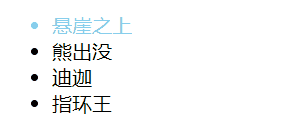

案例4:购物车

- 展示商品列表,显示商品名,价格,购买数量,总价,移除操作
- 价格随购买数量增减而变化,但是商品数最少是1
- 点击移除则删除对应的商品
- 最后计算出总价
思路
- 首先创建html、css、js三个文件
- html文件中引入css和js,写table表格来展示商品
- 商品需要使用v-for指令循环展示,商品增减和移除分别对应三个函数
- 总价使用计算属性计算,并使用过滤器处理数据格式
- css中就是写样式不多赘述
- js中创建Vue实例,定义商品属性
- 三个函数对应商品数量增减和移除,定义计算属性计算总价,定义过滤器处理价格格式
html
<!DOCTYPE html>
<html>
<head>
<meta charset="utf-8">
<title>购物车案例</title>
<!-- 引入css -->
<link rel="stylesheet" type="text/css" href="./index.css"/>
</head>
<body>
<div id="app">
<div v-if="books.length">
<table>
<thead>
<tr>
<th></th>
<th>书籍名称</th>
<th>出版日期</th>
<th>价格</th>
<th>购买数量</th>
<th>操作</th>
</tr>
</thead>
<tbody>
<tr v-for="(item,index) in books">
<th>{{item.id}}</th>
<th>{{item.name}}</th>
<th>{{item.date}}</th>
<th>{{item.price | finalPrice}}</th>
<th>
<button type="button" @click="decrement(index)" v-bind:disabled="item.count <= 1">-</button>
{{item.count}}
<button type="button" @click="increment(index)">+</button>
</th>
<th>
<button type="button" @click="removeBook(index)">移除</button>
</th>
</tr>
</tbody>
</table>
<h2>总价格{{totalPrice | finalPrice}}</h2>
</div>
<h2 v-else>
购物车为空
</h2>
</div>
</body>
<script src="../../js/vue.min.js" type="text/javascript" charset="utf-8"></script>
<script src="./main.js" type="text/javascript" charset="utf-8"></script>
</html>CSS
table {
border: 1px solid #e9e9e9;
border-collapse: collapse;
border-spacing: 0;
}
th,td {
padding: 8px 16px;
border: 1px solid #e9e9e9;
text-align: left;
}
th{
background-color: #f7f7f7;
color: #5c6b77;
font-weight: 600;
}JavaScript
const app = new Vue({
el: "#app",
data: {
books: [
{
id: 1,
name: "《被讨厌的勇气》",
date: "2006-2",
price: 85.00,
count: 1
},
{
id: 2,
name: "《人性的光辉》",
date: "2008-2",
price: 49.00,
count: 1
},
{
id: 3,
name: "《活着》",
date: "2006-2",
price: 34.00,
count: 1
},
{
id: 4,
name: "《当下的力量》",
date: "2007-2",
price: 42.00,
count: 1
},
{
id: 5,
name: "《国富论》",
date: "2001-2",
price: 58.00,
count: 1
}
]
},
methods: {
decrement(index){
this.books[index].count--
},
increment(index){
this.books[index].count++
},
removeBook(index){
this.books.splice(index,1)
}
},
computed:{
totalPrice(){
//let totalPrice = 0;
//for(let i = 0;i < this.books.length;i++){
//totalPrice += this.books[i].price * this.books[i].count;
//}
//return totalPrice;
// 或者使用reduce高阶函数
return this.books.reduce(function(preValue,book){
return preValue + book.price * book.count
},0);
}
},
// 使用过滤器处理价格保留两位和人民币符号
filters:{
finalPrice(price){
return "¥" + price.toFixed(2)
}
}
})效果
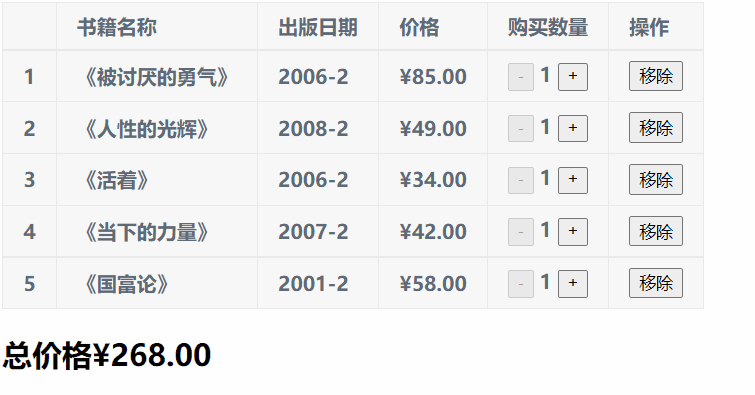

案例5:v-model绑定单选框、多选框等

说明
这里正好补充一下v-model绑定其他表单元素的写法,读者小伙伴可以写完之后自己调试一下看看效果
代码
<!DOCTYPE html>
<html>
<head>
<meta charset="utf-8">
<title></title>
</head>
<body>
<div id="app">
<!-- 1、绑定单选框:性别案例 -->
<input type="radio" name="sex" value="男" v-model="sex"/>男
<input type="radio" name="sex" value="女" v-model="sex"/>女
<h2>当前选择的性别:{{sex}}</h2>
<!-- 2、多选框案例,选择爱好 -->
<input type="checkbox" name="hobby" value="篮球" v-model="hobby"/>篮球
<input type="checkbox" name="hobby" value="唱" v-model="hobby"/>唱
<input type="checkbox" name="hobby" value="跳" v-model="hobby"/>跳
<input type="checkbox" name="hobby" value="rap" v-model="hobby"/>rap
<h2>爱好是:{{hobby}}</h2>
<!-- 3、选择同意用户协议 -->
<input type="checkbox" v-model="isAgree"/>同意协议
<button type="button" :disabled="!isAgree">下一步</button>
<br>
<!-- select框 -->
<select name="" v-model="fruit">
<option value="苹果">苹果</option>
<option value="香蕉">香蕉</option>
<option value="橘子">橘子</option>
</select>
<h2>你选择的水果是:{{fruit}}</h2>
<!-- 加上multiple,表示可多选 -->
<select name="" v-model="fruits" multiple>
<option value="苹果">苹果</option>
<option value="香蕉">香蕉</option>
<option value="橘子">橘子</option>
</select>
<h2>你选择的水果是:{{fruits}}</h2>
</div>
</body>
<script src="../js/vue.js" type="text/javascript" charset="utf-8"></script>
<script type="text/javascript">
const app = new Vue({
el: "#app",
data: {
sex: "男",
hobby: [],
isAgree: false,
fruit: "香蕉",
fruits: []
}
})
</script>
</html>这里给大家分享5个vue的基础案例,大家一定要多多锤炼,觉得有所帮助或者疑问欢迎评论区留言!

END





















