先看效果图:
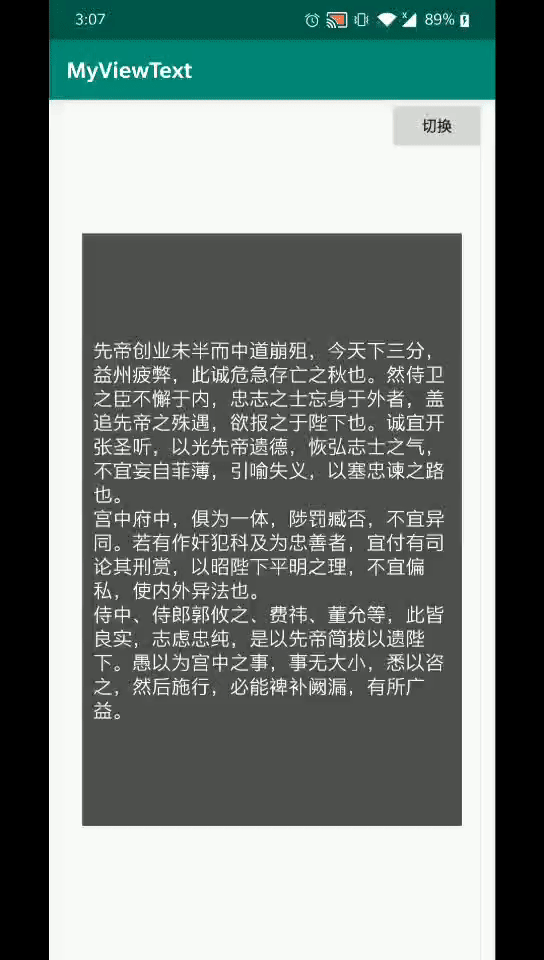
想要实现这种效果,首先要了解下Xfermode图像混合模式中的PorterDuff.Mode.CLEAR,它可以用来清除原图像的部分绘制内容,可以理解为它是一块橡皮,可以擦去图像上的任意一块地方。
其次,canvas中的也有着图层的概念。图层是什么,简单来说就是一层一层的图片叠加在同一个地方,比如有一幢摩天大楼,它有一层,两层,三层......十八层等等,我们如果从大楼正上方俯瞰大楼,因为它的下面几层都被最上层压住了,所以我们只能看到它的最上层。图层的概念也一样,我们正常情况只能看到最上层的图层,其它层都被覆盖住了。
所以,大家应该已经猜到了这个动画效果的实现原理,没错,我们一共需要两层,第一层保留着主题更改前的效果图,第二层就是主题更改后的效果图,然后我们用PorterDuff.Mode.CLEAR这个模式,通过drawCircle画圆的方式来擦去旧样式。旧样式被擦去以后,我们就能看见被压在下面的新样式,也就是主题被更改以后的样式。
大致原理如下图:(注意:旧样式在最上层,是后面新添加进来的图层)

下面来说说代码实现。
1、我们需要获取到更改前界面的样式,并用bitmap保存下来,同时得到我们需要用来擦除旧图层的圆的半径:
//将View当前的样式截图保存在bg中
private void createbg(){
rootView=(ViewGroup)((Activity)getContext()).getWindow().getDecorView();
totalRadius=rootView.getMeasuredWidth()>rootView.getMeasuredHeight()?rootView.getMeasuredWidth():rootView.getMeasuredHeight();
rootView.setDrawingCacheEnabled(true);
bg=Bitmap.createBitmap(rootView.getDrawingCache(), 0, 0, rootView.getMeasuredWidth(), rootView.getMeasuredHeight());
rootView.setDrawingCacheEnabled(false);
attachToRootView();
}rootView:原界面Activity的View
totalRadius:总共需要绘制的圆的半径
bg:用来保存原界面样式的Bitmap
attachToRootView():将该View添加到rootView中的方法(即动态添加该布局控件)
2、通过saveLayer方法添加新图层来保存旧样式,并以动画形式擦除旧样式(注意,添加后的操作都是在新图层上进行的)
@Override
protected void onDraw(Canvas canvas) {
super.onDraw(canvas);
//是否开始绘制
if(!start)return;
//如果已绘制的半径超过需要绘制的半径,则绘制完毕
if(radius>totalRadius){
animateFinish();
return;
}
//在新图层上进行绘制
int layer = canvas.saveLayer(0, 0, getWidth(), getHeight(), null);
canvas.drawBitmap(bg, 0, 0, null);
canvas.drawCircle(0, 0, radius+perRadius, paint);
radius+=perRadius;
canvas.restoreToCount(layer);
postInvalidateDelayed(5);
}
//绘制完毕,动画结束
private void animateFinish(){
start=false;
bg.recycle();
radius=0;
}3、在Activity中完成点击按钮的监听和新样式的更新
private void initView(){
animatorThemeView=new MyAnimatorThemeView(this);
textView=findViewById(R.id.tv_name);
findViewById(R.id.btn_change).setOnClickListener(new View.OnClickListener() {
@Override
public void onClick(View v) {
if(!animatorThemeView.hasStart()){
clickNum++;
//开始绘制
animatorThemeView.start();
//更新textView的样式
textView.setTextColor(getResources().getColor(tvColors[clickNum%2]));
textView.setBackground(getDrawable(bgColors[clickNum%2]));
}
}
});
}下面是完整的自定义View代码:
import android.app.Activity;
import android.content.Context;
import android.graphics.Bitmap;
import android.graphics.Canvas;
import android.graphics.Paint;
import android.graphics.PorterDuff;
import android.graphics.PorterDuffXfermode;
import android.view.View;
import android.view.ViewGroup;
public class MyAnimatorThemeView extends View {
private Paint paint;
private Bitmap bg;
private ViewGroup rootView;
private boolean start=false;
private int radius=0,totalRadius=3000,perRadius=55; //当前已绘制的圆的半径;需要绘制出的圆的半径;每次绘制的半径
public MyAnimatorThemeView(Context context){
super(context);
init();
}
private void init(){
paint=new Paint();
paint.setXfermode(new PorterDuffXfermode(PorterDuff.Mode.CLEAR));
}
@Override
protected void onDraw(Canvas canvas) {
super.onDraw(canvas);
//是否开始绘制
if(!start)return;
//如果已绘制的半径超过需要绘制的半径,则绘制完毕
if(radius>totalRadius){
animateFinish();
return;
}
//在新的图层上面绘制
int layer = canvas.saveLayer(0, 0, getWidth(), getHeight(), null);
canvas.drawBitmap(bg, 0, 0, null);
canvas.drawCircle(0, 0, radius+perRadius, paint);
radius+=perRadius;
canvas.restoreToCount(layer);
postInvalidateDelayed(5);
}
//开启动画
public void start(){
if(!start){
createbg();
start=true;
invalidate();
}
}
//将View当前的样式截图保存在bg中
private void createbg(){
rootView=(ViewGroup)((Activity)getContext()).getWindow().getDecorView();
totalRadius=rootView.getMeasuredWidth()>rootView.getMeasuredHeight()?rootView.getMeasuredWidth():rootView.getMeasuredHeight();
rootView.setDrawingCacheEnabled(true);
bg=Bitmap.createBitmap(rootView.getDrawingCache(), 0, 0, rootView.getMeasuredWidth(), rootView.getMeasuredHeight());
rootView.setDrawingCacheEnabled(false);
attachToRootView();
}
//当前View添加到布局中
private void attachToRootView() {
if(this.getParent()==null){
this.setLayoutParams(new ViewGroup.LayoutParams(ViewGroup.LayoutParams.MATCH_PARENT, ViewGroup.LayoutParams.MATCH_PARENT));
rootView.addView(this);
}
}
//绘制完毕,动画结束
private void animateFinish(){
start=false;
bg.recycle();
radius=0;
}
//向外提供检查是否开始的方法
public boolean hasStart(){
return start;
}
}Activity类的代码:
public class MyAnimatorThemeAct extends AppCompatActivity {
private MyAnimatorThemeView animatorThemeView;
private TextView textView;
private int clickNum=0;
private int[] tvColors={R.color.white,R.color.black};
private int[] bgColors={R.color.light_black,R.color.blue};
@Override
protected void onCreate(@Nullable Bundle savedInstanceState) {
super.onCreate(savedInstanceState);
setContentView(R.layout.act_animator_theme);
initView();
}
private void initView(){
animatorThemeView=new MyAnimatorThemeView(this);
textView=findViewById(R.id.tv_name);
findViewById(R.id.btn_change).setOnClickListener(new View.OnClickListener() {
@Override
public void onClick(View v) {
if(!animatorThemeView.hasStart()){
clickNum++;
animatorThemeView.start();
textView.setTextColor(getResources().getColor(tvColors[clickNum%2]));
textView.setBackground(getDrawable(bgColors[clickNum%2]));
}
}
});
}
}xml布局文件如下:
<?xml version="1.0" encoding="utf-8"?>
<RelativeLayout
android:id="@+id/relative"
xmlns:android="http://schemas.android.com/apk/res/android"
android:layout_width="match_parent"
android:layout_height="match_parent">
<Button
android:id="@+id/btn_change"
android:layout_width="wrap_content"
android:layout_height="wrap_content"
android:layout_alignParentRight="true"
android:layout_marginRight="10dp"
android:text="切换"/>
<TextView
android:id="@+id/tv_name"
android:layout_width="350dp"
android:layout_height="550dp"
android:paddingHorizontal="10dp"
android:text="@string/str1"
android:layout_centerInParent="true"
android:textSize="18sp"
android:gravity="center_vertical"
android:textColor="@color/white"
android:background="@color/light_black"/>
</RelativeLayout>





















