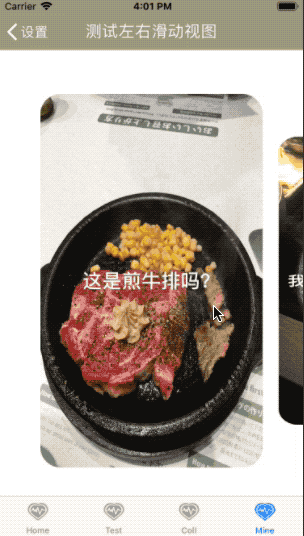今天使用UICollectionView+UICollectionViewFlowLayout+UICollectionViewCell做了一个横向滑动查看图片的功能,屏幕中间始终显示一张图片,左右2张缩小显示部分内容。
先看看效果吧。
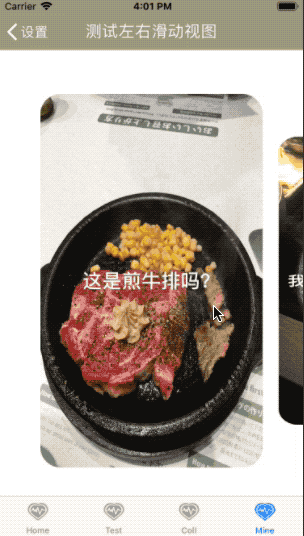
怎么样,还可以吧。
好了,下面分享代码内容。
先新建一个UIViewController,View里添加一个UICollectionView,主要代码如下:
func initCollectionView() -> Void {
let padding_top:CGFloat = navHeight()+space_height;
let padding_bottom:CGFloat = tabbarHeight();
let main_width:CGFloat = self.view.frame.size.width;
let main_height:CGFloat = self.view.frame.size.height;
let collectionView_width:CGFloat = main_width;
let collectionView_height:CGFloat = main_height - padding_top - space_height*2 - padding_bottom;
//布局
let flowLayout : TestLeftRightCollectionViewFlowLayout = TestLeftRightCollectionViewFlowLayout.init(width: collectionView_width, height: collectionView_height);
let collectionView_x:CGFloat = 0.0;
let collectionView_y:CGFloat = padding_top;
创建UICollectionView
collectionView = UICollectionView(frame: CGRect(x: collectionView_x, y: collectionView_y, width: collectionView_width, height: collectionView_height), collectionViewLayout: flowLayout);
collectionView.backgroundColor = UIColor.clear;
//不开启分页(pagingEnable的效果会覆盖[targetContentOffset(forProposedContentOffset]的效果)
collectionView.isPagingEnabled = false;
//设置代理
collectionView.delegate = self;
collectionView.dataSource = self;
//不显示滚动条
collectionView.showsHorizontalScrollIndicator = false;
//弹簧效果设置
collectionView.bounces = false;
self.view.addSubview(collectionView);
//注册cell
collectionView.register(TestLeftRightCollectionViewCell.classForKeyedArchiver(), forCellWithReuseIdentifier: "testLeftRightCollectionViewCell");
}上面用到了一个自定义的FlowLayout,新建TestLeftRightCollectionViewFlowLayout继承UICollectionViewFlowLayout,初期化代码如下:
init(width:CGFloat,height:CGFloat) {
super.init();
//对每条边向内方向的偏移量
let padding:CGFloat = 50.0;
//设置cell的尺寸(宽度和高度)
self.itemSize = CGSize(width: width-padding*2, height: height-padding);
//设置水平滚动方向(默认是竖直方向)
self.scrollDirection = .horizontal;
//设置cell与cell之间的行距
self.minimumLineSpacing = 20.0;
//设置cell与cell之间的列距
self.minimumInteritemSpacing = 0.0;
//对每条边向内方向的偏移量,可以为正值(向内偏移)也可以为负值(向外偏移)
sectionInset = UIEdgeInsets(top: 0, left: padding, bottom: 0, right: padding);
}
required init?(coder aDecoder: NSCoder) {
fatalError("init(coder:) has not been implemented")
}
//是否需要更新布局
//因为每次滑动都要缩放Cell,所以这了就直接返回true
override func shouldInvalidateLayout(forBoundsChange newBounds: CGRect) -> Bool {
return true;
}自定义Layout内计算缩放的方法,代码如下:
///根据当前滚动进行对每个cell进行缩放
///用来计算出rect这个范围内所有cell的UICollectionViewLayoutAttributes,
override func layoutAttributesForElements(in rect: CGRect) -> [UICollectionViewLayoutAttributes]? {
//首先获取 当前rect范围内的 attributes对象
let collectionViewLayoutAttributes : [UICollectionViewLayoutAttributes] = super.layoutAttributesForElements(in: rect) ?? [];
//计算缩放比 首先计算出整体中心点的X值 和每个cell的中心点X的值
//用着两个x值的差值 ,计算出绝对值
//
//计算偏移colleciotnView中心点的X值 = X偏移量+colleciotnView的半宽
let centerX = (collectionView?.contentOffset.x)! + (self.collectionView?.bounds.width)!/2;
// 可见矩阵
let visiableRect = CGRect(x: self.collectionView!.contentOffset.x, y: self.collectionView!.contentOffset.y, width: self.collectionView!.frame.width, height: self.collectionView!.frame.height);
//循环遍历每个attributes对象 对每个对象进行缩放
for attr : UICollectionViewLayoutAttributes in collectionViewLayoutAttributes {
// 不在可见区域的attributes不变化
if !visiableRect.intersects(attr.frame) {continue}
//计算每个对象cell中心点的X值
let cell_centerX = attr.center.x;
//计算两个中心点的偏移(距离=cell中心点X值-偏移的colleciotnView中心点X值)取绝对值,这个值应该是一个百位数(iPhone6S的With=375Ppt,偏离量最多375,所以缩放因子设为0.001是适合的)
let distance = abs(cell_centerX-centerX);
//距离越大缩放比越小,距离小 缩放比越大,缩放比最大为1,即重合
let scale:CGFloat = 1/(1+distance*ScaleFactor);
//缩放(基准点为中心点)
//CATransform3DMakeScale (CGFloat sx, CGFloat sy, CGFloat sz)
//sx:X轴缩放,代表一个缩放比例,一般都是0-1之间的数字。
//sy:Y轴缩放。
//sz:整体比例变换(sx==sy)时
// 1.sz>1,图形整体缩小;
// 2.0<sz<1,图形整体放大;
// 3.sz<0,发生关于原点的对称等比变换。
attr.transform3D = CATransform3DMakeScale(1.0, scale, 1.0);
}
return collectionViewLayoutAttributes;
}以375*667的屏为例分析一下,计算逻辑。
最初状态如下图所示

x坐标的偏移量:0,偏移后的中心点的x坐标:0+187.5=187.5
Cell1中心差:187.5-187.5=0
缩小比例:1/(1+0*0.001)=1–>无缩放
Cell2中心差:482.5-187.5=295
缩小比例:1/(1+2950.001)=1/1.295=0.7722
确保左右的Cell在屏幕上可见,只缩放height,结果如下:
这个就是我们才进去是显示的状态,能看到第一张图,后第二张图高度缩小后的一部分,第3~5张图不在屏幕上。
好了,我们继续分析开始向右滑动的情况。看下图:
此时,x坐标的偏移量:187.5,偏移后的中心x:187.5+187.5=375
Cell1中心差:187.5-375=-187.5取绝对值
缩小比例:1/(1+187.50.001)=1/1.1875=0.8421
Cell2中心差:482.5-375=107.5
缩小比例:1/(1+107.5*0.001)=1/1.1075=0.9302
缩放效果大体如下

第一张图缩小后显示一半,第二张图也缩小了显示出90%,第3~5张图还是未显示
可以看出来离中心越远被缩得越小(第3~5张图未显示在屏幕上,所以可以不缩小)继续右滑到第二张图到达屏幕中心时,如下图:

此时,x坐标的偏移量:295,偏移后的中心x:295+187.5=482.5
Cell1中心差:187.5-482.5=-295取绝对值
缩小比例:1/(1+295*0.001)=1/1.295=0.7722
Cell2中心差:482.5-482.5=0
缩小比例:1/(1+0*0.001)=1–>无缩放
Cell3中心差:777.5-482.5=295
缩小比例:1/(1+295*0.001)=1/1.295=0.7722
缩放效果如下图所示:

第一张图缩小后显示最右边一部分,第二张图无缩放显示在屏幕中间,第三张图缩小显示最左一部分,第4~5张图还是未显示
为了确保停止滑动后,始终能有一张图片显示在屏幕中央,我们需要在Layout内添加如下方法:
/// - Parameter proposedContentOffset: 当手指滑动的时候 最终的停止的偏移量
/// - Returns: 返回最后位于屏幕最中央的Cell的中心点需要的偏移量
/// 当停止滑动,确保有一Cell是位于屏幕最中央
override func targetContentOffset(forProposedContentOffset proposedContentOffset: CGPoint, withScrollingVelocity velocity: CGPoint) -> CGPoint {
// 可见范围
let lastRect = CGRect(x: proposedContentOffset.x, y: proposedContentOffset.y, width: self.collectionView!.frame.width, height: self.collectionView!.frame.height)
//获得collectionVIew中央的X值(即显示在屏幕中央的X)
let centerX = proposedContentOffset.x + self.collectionView!.frame.width * 0.5;
//这个范围内所有的属性
let attributes : [UICollectionViewLayoutAttributes] = self.layoutAttributesForElements(in: lastRect)!;
//需要移动的距离
var adjustOffsetX = CGFloat(MAXFLOAT);
var tempOffsetX : CGFloat;
for attr in attributes {
//计算出距离中心点 最小的那个cell 和整体中心点的偏移
tempOffsetX = attr.center.x - centerX;
if abs(tempOffsetX) < abs(adjustOffsetX) {
adjustOffsetX = tempOffsetX;
}
}
//偏移坐标
return CGPoint(x: (proposedContentOffset.x + adjustOffsetX), y: proposedContentOffset.y);
}我们以上上面第一张图一半滑出屏幕为例(见下图),分析计算逻辑

这个时候手指离开屏幕,x坐标的偏移量:187.5,偏移后的中心x坐标:187.5+187.5=375
Cell1中心差:187.5-375.0=-187.5
Cell2中心差:482.5-375.0=107.5
Cell2中心离偏移后的中心最近
确定最后坐标:187.5+107.5=295(x偏移295)
结果应该是这样的(如下图),第二张图片显示在屏幕中央

我们的ViewController不要忘记实现UICollectionViewDelegate,主要代码:
func numberOfSections(in collectionView: UICollectionView) -> Int {
return 1;
}
func collectionView(_ collectionView: UICollectionView, numberOfItemsInSection section: Int) -> Int {
return 5;
}
func collectionView(_ collectionView: UICollectionView, cellForItemAt indexPath: IndexPath) -> UICollectionViewCell {
let cell = collectionView.dequeueReusableCell(withReuseIdentifier: "testLeftRightCollectionViewCell", for: indexPath) as! TestLeftRightCollectionViewCell;
cell.backgroundColor = UIColor.clear;
switch indexPath.item {
case 0:
cell.setSectionTitle(title: "你是要煎牛排吗?");
cell.setMainImage(imageNaem: "Kaorou1");
break;
case 1:
cell.setSectionTitle(title: "我是一盘香喷喷的烤肉。");
cell.setMainImage(imageNaem: "Kaorou2");
break;
case 2:
cell.setSectionTitle(title: "拉面来了!");
cell.setMainImage(imageNaem: "Lamian");
break;
case 3:
cell.setSectionTitle(title: "鱼烤糊了!");
cell.setMainImage(imageNaem: "Kaoyu");
break;
case 4:
cell.setSectionTitle(title: "生鱼片,我不喜欢!");
cell.setMainImage(imageNaem: "Shengyupian");
break;
default:
cell.setSectionTitle(title: "");
cell.setMainImage(imageNaem: "Shengyupian");
break;
}
return cell;
}最后再自定义一个UICollectionViewCell吧
class TestLeftRightCollectionViewCell: UICollectionViewCell {
var sectionLable : UILabel!
var mainImageView : UIImageView!
override init(frame: CGRect) {
print("TestLeftRightCollectionViewCell inti")
super.init(frame: frame);
initView();
}
required init?(coder aDecoder: NSCoder) {
fatalError("init(coder:) has not been implemented")
}
///添加视图
func initView() -> Void {
let main_width:CGFloat = self.frame.size.width
let main_height:CGFloat = self.frame.size.height;
let btn_x:CGFloat = 0.0;
let btn_y:CGFloat = 0.0;
let btn_width:CGFloat = main_width;
let btn_height:CGFloat = main_height;
//图片视图
mainImageView = UIImageView(frame: CGRect(x: btn_x, y: btn_y, width: btn_width, height: btn_height));
mainImageView.backgroundColor = UIColor.green;
//文字标签
sectionLable = UILabel(frame: CGRect(x:0.0,y:0.0,width: btn_width,height:btn_height));
sectionLable.textColor = UIColor.white;
sectionLable.textAlignment = NSTextAlignment.center;
sectionLable.font = UIFont.systemFont(ofSize: 24.0, weight: UIFont.Weight.bold);
mainImageView.addSubview(sectionLable);
mainImageView.layer.masksToBounds = true;
mainImageView.layer.cornerRadius = 25.0;
self.addSubview(mainImageView);
}
//设置文字
func setSectionTitle(title:String) -> Void {
sectionLable.text = title;
}
///设置图片
func setMainImage(imageNaem:String) -> Void {
mainImageView.image = UIImage(named: imageNaem);
}
}好了,最后再看一下效果!