这个小工具可以提取多条曲线,由之前在中看到的代码改进而来,简单实用,丑点无所谓,你可以自己修改,我主要是假期碰到大量曲线提取的任务所以弄来提高生产力的。
直接上看效果:
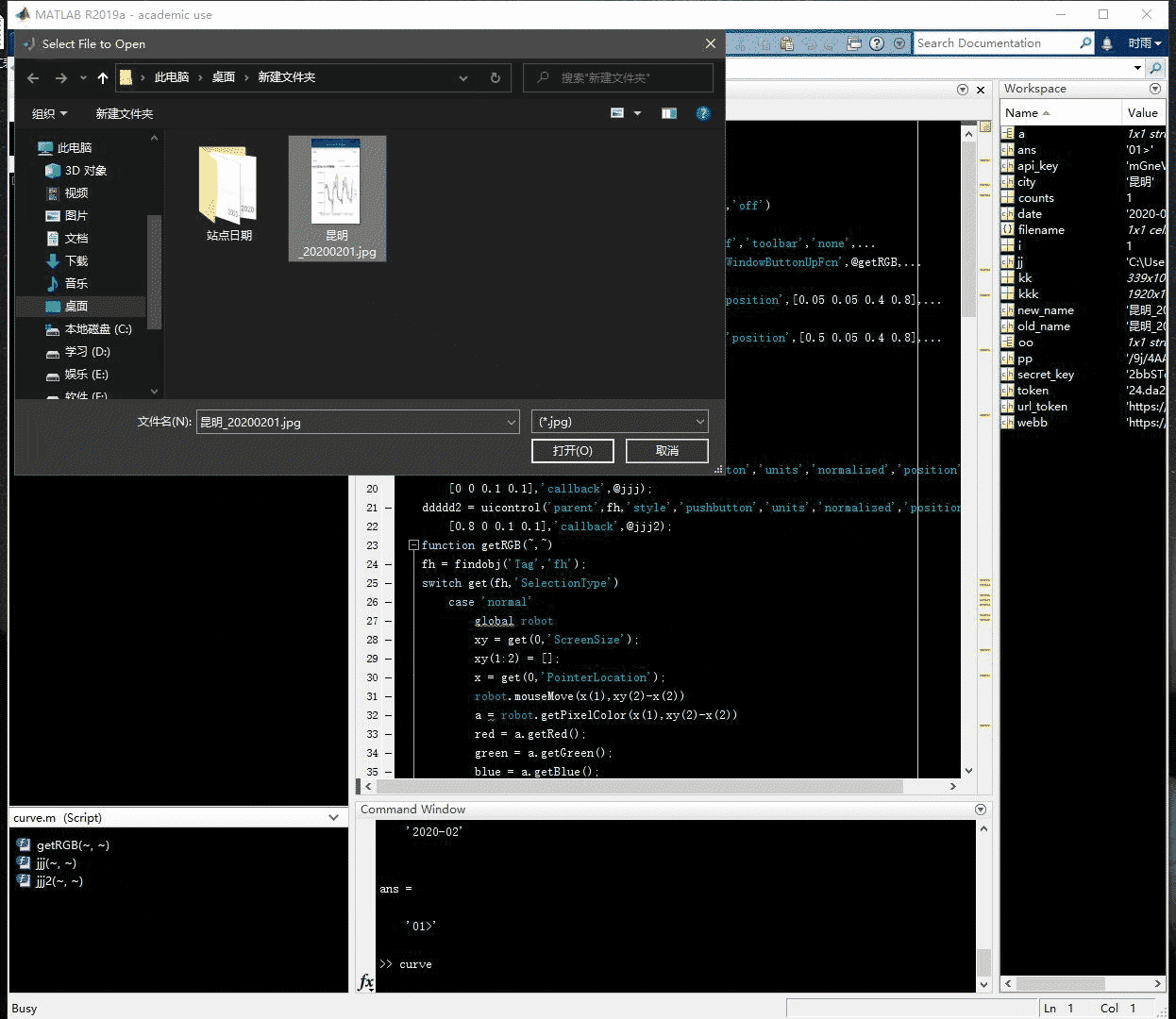
解释一下,运行程序之后会提示你选中曲线图,然后会将图片显示出来,再单击需要提取的那条曲线,接着再右键,会对图片进行处理,去除多余的曲线。接下来再双击图片,会有十字出现用于选中坐标轴范围,先点左上角再点右下角就会出现提取到的曲线了,曲线的数据存储在代码中的变量里,可以自行处理,需要注意的是坐标轴的最大值和最小值需要自行在代码里面更改,因为我需要批量处理图片,所以都选取的固定值。
- 左下角的按钮是用来返回的,比如曲线没有提取好,可以点左下角按钮恢复。
- 右下角的按钮是用来继续的,在提取完一张图片之后,可以点右下角按钮继续选择图片
关于曲线提取的部分我稍微看了一下,效果还不错,代码也不难,思路建议去看原博主的,我这里主要提供这样一个工具方便批量处理图片曲线,并且支持多曲线提取。
代码如下:
import java.awt.Robot;
global robot
robot = java.awt.Robot;
close all
[ file path] = uigetfile('*.jpg','MultiSelect','off')
a = imread(fullfile(path,file ));
fh = figure('menubar','none','NumberTitle','off','toolbar','none',...
'color','w','position',[400 50 1400 800],'WindowButtonUpFcn',@getRGB,...
'Tag','fh');
Axes = axes('parent',fh,'units','normalized','position',[0.05 0.05 0.4 0.8],...
'visible','on')
Axes2 = axes('parent',fh,'units','normalized','position',[0.5 0.05 0.4 0.8],...
'visible','on')
axes(Axes);
imshow(a);
setappdata(fh,'im',a);
setappdata(fh,'Axes2',Axes2);
setappdata(fh,'Axes',Axes);
ddddd = uicontrol('parent',fh,'style','pushbutton','units','normalized','position',...
[0 0 0.1 0.1],'callback',@jjj);
ddddd2 = uicontrol('parent',fh,'style','pushbutton','units','normalized','position',...
[0.8 0 0.1 0.1],'callback',@jjj2);
function getRGB(~,~)
fh = findobj('Tag','fh');
switch get(fh,'SelectionType')
case 'normal'
global robot
xy = get(0,'ScreenSize');
xy(1:2) = [];
x = get(0,'PointerLocation');
robot.mouseMove(x(1),xy(2)-x(2))
a = robot.getPixelColor(x(1),xy(2)-x(2))
red = a.getRed();
green = a.getGreen();
blue = a.getBlue();
setappdata(fh,'RGB',[red green blue]);
case 'alt'
a = getappdata(fh,'im');
rgb = getappdata(fh,'RGB');
a1 = a(:,:,1);
a2 = a(:,:,2);
a3 = a(:,:,3);
d = find(abs(a1-rgb(1)>20)|abs(a2-rgb(2)>20)|abs(a3-rgb(3)>20));
a1(d) = 255;
a2(d) = 255;
a3(d) = 255;
a(:,:,1) = a1;
a(:,:,2) = a2;
a(:,:,3) = a3;
imshow(a)
setappdata(fh,'im2',a);
case 'open'
im = getappdata(fh,'im2');
im=rgb2gray(im);%灰度变化
thresh = graythresh(im);%二值化阈值
im=im2bw(im,thresh);%二值化
set(0,'defaultfigurecolor','w')
imshow(im)%显示图片
[y,x]=find(im==0);%找出图形中的“黑点”的坐标。该坐标是一维数据。
y=max(y)-y;%将屏幕坐标转换为右手系笛卡尔坐标
y=fliplr(y);%fliplr()——左右翻转数组
plot(x,y,'k.','Markersize', 2);
[Xx,Yy]=ginput(2);%Xx,Yy——指实际坐标框的两个顶点
min_x=0;
max_x=20;
min_y=0;
max_y=140;
x=(x-Xx(1))*(max_x-min_x)/(Xx(2)-Xx(1))+min_x;
y=(y-Yy(1))*(min_y-max_y)/(Yy(2)-Yy(1))+max_y;
plot(x,y,'k.','Markersize', 2);
axis([min_x,max_x,min_y,max_y])%根据输入设置坐标范围
rate_x=0.008;%曲线的最前端和最后段删除比例
rate_y=0.008;%曲线的最顶端和最底段删除比例
[x_uni,index_x_uni]=unique(x);%找出有多少个不同的x坐标
x_uni(1:floor(length(x_uni)*rate_x))=[];%除去前rate_x(如5%)的x坐标
x_uni(floor(length(x_uni)*(1-rate_x)):end)=[];%除去后rate_x的x坐标
index_x_uni(1:floor(length(index_x_uni)*rate_x))=[];%除去前rate_x的x坐标
index_x_uni(floor(length(index_x_uni)*(1-rate_x)):end)=[];%除去后rate_x的x坐标
[mxu,~]=size(x_uni);
[mx,~]=size(x);
for ii=1:mxu
if ii==mxu
ytemp=y(index_x_uni(ii):mx);
else
ytemp=y(index_x_uni(ii):index_x_uni(ii+1));
end
threshold1=mean(ytemp)-std(ytemp);
threshold2=mean(ytemp)+std(ytemp);
ytemp(find(ytemp<threshold1))=[];
ytemp(find(ytemp>threshold2))=[];
thresholdy=(max_y-min_y)*rate_y;
ytemp(find(ytemp>max_y-thresholdy))=[];
ytemp(find(ytemp<min_y+thresholdy))=[];
y_uni(ii)=mean(ytemp);
end
x_uni(find(isnan(y_uni)))=[];
y_uni(find(isnan(y_uni)))=[];
size(x_uni)
size(y_uni)
hh = find(x_uni<min_x);
x_uni(hh) = [];
y_uni(hh)= [];
Axes2 = getappdata(fh,'Axes2')
axes(Axes2)
plot(x_uni,y_uni)
title('提取曲线')
axis([min_x,max_x,min_y,max_y])%根据输入设置坐标范围
Axes = getappdata(fh,'Axes')
axes(Axes)
end
end
function jjj(~,~)
fh = findobj('Tag','fh');
a = getappdata(fh,'im');
imshow(a)
end
function jjj2(~,~)
[ file path] = uigetfile('*.jpg','MultiSelect','off')
a = imread(fullfile(path,file ));
fh = findobj('Tag','fh');
figure(fh)
imshow(a)
end下面是相关的文章,有兴趣可以看看,有关MATLAB调用有关API的使用
链接: 百度云人脸识别.
链接: 百度云文字识别 链接: 有道翻译 链接: 百度地图经纬度.
链接: 百度云语音识别 链接: MATLAB 发送邮件 sendmail的使用.





















