效果图:
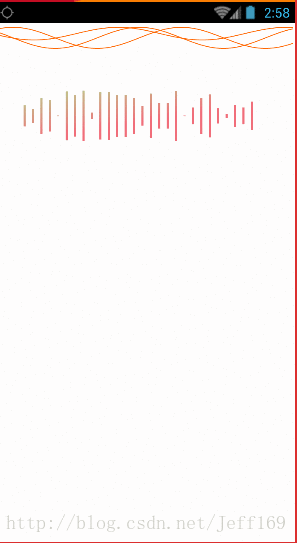
这里边有两个声音识别动画,分别是矩形声音识别动画和线形(波浪线形)声音识别动画,
本篇先来介绍矩形声音识别动画:
原理:
1. 每隔一段时间,重新绘制着界面,小矩形的高度等于总高度乘以一个小于1的随机数
2. 设置渐变色
步骤:
1.先确定这个控件的属性:
矩形的数量,矩形底部颜色和顶部颜色,刷新界面的速度,矩形间的间隔
<declare-styleable name="VoiceRect">
<attr name="RectCount" format="integer" />
<attr name="RectDownColor" format="reference|color" />
<attr name="RectSpeed" format="integer" />
<attr name="RectTopColor" format="reference|color" />
<attr name="RectOffset" format="integer" />
</declare-styleable>2.在这个自定义控件的构造方法中获取各个属性值
public VoiceRectView(Context context) {
this(context, null);
}
public VoiceRectView(Context context, AttributeSet attrs) {
this(context, attrs, 0);
}
public VoiceRectView(Context context, AttributeSet attrs, int defStyleAttr) {
super(context, attrs, defStyleAttr);
setPaint(context, attrs);
}
public void setPaint(Context context, AttributeSet attrs) {
Log.e("TAG", "--------------------");
// 将属性存储到TypedArray中
TypedArray ta = context.obtainStyledAttributes(attrs, R.styleable.VoiceRect);
mRectPaint = new Paint();
// 添加矩形画笔的基础颜色
mRectPaint.setColor(ta.getColor(R.styleable.VoiceRect_RectTopColor,
ContextCompat.getColor(context, R.color.top_color)));
// 添加矩形渐变色的上面部分
topColor = ta.getColor(R.styleable.VoiceRect_RectTopColor,
ContextCompat.getColor(context, R.color.top_color));
// 添加矩形渐变色的下面部分
downColor = ta.getColor(R.styleable.VoiceRect_RectDownColor,
ContextCompat.getColor(context, R.color.down_color));
// 设置矩形的数量
mRectCount = ta.getInt(R.styleable.VoiceRect_RectCount, 10);
// 设置重绘的时间间隔,也就是变化速度
mSpeed = ta.getInt(R.styleable.VoiceRect_RectSpeed, 300);
// 每个矩形的间隔
offset = ta.getInt(R.styleable.VoiceRect_RectOffset, 5);
// 回收TypeArray
ta.recycle();
}3.在onSizeChanged()方法中设置渐变色并进行初始化:
@Override
protected void onSizeChanged(int w, int h, int oldW, int oldH) {
super.onSizeChanged(w, h, oldW, oldH);
// 渐变效果
LinearGradient mLinearGradient;
// 画布的宽
int mWidth;
// 获取画布的宽
mWidth = getWidth();
// 获取矩形的最大高度
mRectHeight = getHeight();
// 获取单个矩形的宽度(减去的部分为到右边界的间距)
mRectWidth = (mWidth - offset) / mRectCount;
// 实例化一个线性渐变
mLinearGradient = new LinearGradient(
0,
0,
mRectWidth,
mRectHeight,
topColor,
downColor,
Shader.TileMode.CLAMP
);
// 添加进画笔的着色器
mRectPaint.setShader(mLinearGradient);
}4.在onDraw方法中画出每个矩形,并且隔一段时间刷新一次界面
@Override
protected void onDraw(Canvas canvas) {
super.onDraw(canvas);
double mRandom;
float currentHeight;
for (int i = 0; i < mRectCount; i++) {
// 由于只是简单的案例就不监听音频输入,随机模拟一些数字即可
mRandom = Math.random();
currentHeight = (float) (mRectHeight * mRandom);
// 矩形的绘制是从左边开始到上、右、下边(左右边距离左边画布边界的距离,上下边距离上边画布边界的距离)
canvas.drawRect(
(float) (mRectWidth * i + offset),
(mRectHeight - currentHeight) / 2,
(float) (mRectWidth * (i + 1)),
mRectHeight / 2 + currentHeight / 2,
mRectPaint
);
}
// 使得view延迟重绘
postInvalidateDelayed(mSpeed);
}注意:
- 这里只是简单的使用随机数去控制小矩形的高度,在一些第三方的语音识别sdk,如
科大讯飞,提供了声音音量大小和长度的的方法的,也可根据声音大小和长度去设置 矩形的高度. - 矩形位置是以整个控件左中点(水平最左,竖直方向中间的点)为圆点画的矩形
5.布局文件中使用:
<com.yzhx.testvoiceani.VoiceRectView
android:layout_width="match_parent"
android:layout_height="60dp"
VoiceRect:RectCount="28"
VoiceRect:RectDownColor="@color/red"
VoiceRect:RectOffset="15"
VoiceRect:RectSpeed="300"
VoiceRect:RectTopColor="@color/green"
android:layout_marginLeft="30dp"
android:layout_marginRight="30dp"
/>




















