绘图-CAShapeLayer、CABasicAnimation以及核心动画
非常不错:iOS UI 显示的原理及优化策略 ❤️❤️❤️❤️❤️
动画:
layer调用CoreAnimation方法
绘图:
layer+UIBeBezierPath
drawRect等方法中使用CoreGraphic的上下文环境
一、基础
一个UIView上的图层关系大概是这样的:

CALayer的设计主要是了为了内容展示和动画操作
Layer是用来显示内容的,并保持内容的几何信息,View则是用来处理用户交互,事件,以及响应链。
在使用Core Animation开发动画的本质就是将CALayer中的内容转化为位图从而供硬件操作。
frame | 一个图层的frame,它是position,bounds,anchorPoint和transform属性的一部分。
修改position或者anchotPoint,两者互不影响,但是会影响frame.origin,即layer坐标原点相对superLayer会有所改变 frame.origin.x = position.x - anchorPoint.x * bounds.size.width; |
bounds | 如果改变bounds的origin,那么在该图层的子图层,坐标会跟着改变。也就是说,改变自身的坐标系,本身在父图层的位置不变,但它上的子图层位置变化。 |
position |
|
anchorPoint |
|
当操纵视图的frame,实际上改变的是位于视图下方的CALayer的frame,对于视图或者是图层来说,frame是根据bounds,position,transform计算而来的,当对图层做变换的时候,比如旋转或者缩放,frame实际上代表了覆盖在图层旋转之后的整个轴对齐的矩形区域,frame的宽高和bounds可能不一样了。

二、自定义layer
先讲解一下UIView的显示过程
每个UIview都是自己内部图层的代理,代码解释为:self.layer.delegate = self; self代表某个View
1.当我们每次创建一个UIView的时候,view.layer首先会准备一个layer类型的上下文
2.调用view.layer.delegate(view本身)-(void)drawLayer:(CALayer *)layer inContext:(CGContextRef)ctx 方法,并且把第一步准备好的上下文传递进来
3.-(void)drawLayer:(CALayer *)layer inContext:(CGContextRef)ctx中又会调用-(void)drawRect:(CGRect)rect
4.view 的-(void)drawRect:(CGRect)rect方法就实现绘制东西的代码,并且绘制的图像最终会绘制到view.layer上
5.系统将view.layer的内容拷贝到屏幕上,就会完成view的显示
分析明白上面的过程,我们就很明白当我们自定义UIView的时候,在-(void)drawRect:(CGRect)rect编写绘图代码的时候,首先通过UIGraphicsGetCurrentContext() 获取-(void)drawLayer:(CALayer *)layer inContext:(CGContextRef)ctx方法中传递进来的上下文,
drawrect方法内为何第一行代码总要获取图形的上下文?
底层原理 :
每一个UIView都有一个layer,每一个layer都有个content,这个content指向的是一块缓存,叫做backing store当UIView被绘制时(从 CA::Transaction::commit:以后),CPU执行drawRect,通过context将数据写入backing store ,当backing store写完后,通过render server交给GPU去渲染,将backing store中的bitmap数据显示在屏幕上。所以在 drawRect 方法中要首先获取 context。
2.1 继承方式
继承CALayer然后
#import "HFLayer.h"
@implementation HFLayer
- (void)drawInContext:(CGContextRef)ctx {
//绘制路径中,一个圆心(100, 100), 半径100
CGContextFillEllipseInRect(ctx, CGRectMake(100, 100, 100, 100));
//设置颜色
CGContextSetRGBFillColor(ctx, 1, 0, 0, 1);
//渲染
CGContextFillPath(ctx);
}
@end接下来

2.2 代理方式
通过代理方式自定义layer

设置完代理对象以后,调用-(void)drawLayer:(CALayer *)layer inContext:(CGContextRef)ctx

最后:
UIView 和 Layer都有 setNeedDisplay 重绘的方法。无论哪一种自定义layer的方式,最后都要记得重绘,不然会没有效果;
三、运用CoreGraphics 图形绘制
IOS用CGContextRef画各种图形(文字、圆、直线、弧线、矩形、扇形、椭圆、三角形、圆角矩形、贝塞尔曲线、图片)
首先了解一下CGContextRef: An opaque type that represents a Quartz 2D drawing environment. // 英 /ə(ʊ)'peɪk/

自定义CustomView类,CustomView.h:
#import <UIKit/UIKit.h>
#import <QuartzCore/QuartzCore.h>
#define PI 3.14159265358979323846
@interface CustomView : UIView
@end实现类CustomView.m:
#import "CustomView.h"
@implementation CustomView
- (id)initWithFrame:(CGRect)frame
{
self = [super initWithFrame:frame];
if (self) {
}
return self;
}
// 覆盖drawRect方法,你可以在此自定义绘画和动画
- (void)drawRect:(CGRect)rect
{
//An opaque type that represents a Quartz 2D drawing environment.
//一个不透明类型的Quartz 2D绘画环境,相当于一个画布,你可以在上面任意绘画
CGContextRef context = UIGraphicsGetCurrentContext();
/*写文字*/
CGContextSetRGBFillColor (context, 1, 0, 0, 1.0);//设置填充颜色
UIFont *font = [UIFont boldSystemFontOfSize:15.0];//设置
[@"画圆:" drawInRect:CGRectMake(10, 20, 80, 20) withFont:font];
[@"画线及孤线:" drawInRect:CGRectMake(10, 80, 100, 20) withFont:font];
[@"画矩形:" drawInRect:CGRectMake(10, 120, 80, 20) withFont:font];
[@"画扇形和椭圆:" drawInRect:CGRectMake(10, 160, 110, 20) withFont:font];
[@"画三角形:" drawInRect:CGRectMake(10, 220, 80, 20) withFont:font];
[@"画圆角矩形:" drawInRect:CGRectMake(10, 260, 100, 20) withFont:font];
[@"画贝塞尔曲线:" drawInRect:CGRectMake(10, 300, 100, 20) withFont:font];
[@"图片:" drawInRect:CGRectMake(10, 340, 80, 20) withFont:font];
/*画圆*/
//边框圆
CGContextSetRGBStrokeColor(context,1,1,1,1.0);//画笔线的颜色
CGContextSetLineWidth(context, 1.0);//线的宽度
//void CGContextAddArc(CGContextRef c,CGFloat x, CGFloat y,CGFloat radius,CGFloat startAngle,CGFloat endAngle, int clockwise)1弧度=180°/π (≈57.3°) 度=弧度×180°/π 360°=360×π/180 =2π 弧度
// x,y为圆点坐标,radius半径,startAngle为开始的弧度,endAngle为 结束的弧度,clockwise 0为顺时针,1为逆时针。
CGContextAddArc(context, 100, 20, 15, 0, 2*PI, 0); //添加一个圆
CGContextDrawPath(context, kCGPathStroke); //绘制路径
//填充圆,无边框
CGContextAddArc(context, 150, 30, 30, 0, 2*PI, 0); //添加一个圆
CGContextDrawPath(context, kCGPathFill);//绘制填充
//画大圆并填充颜
UIColor*aColor = [UIColor colorWithRed:1 green:0.0 blue:0 alpha:1];
CGContextSetFillColorWithColor(context, aColor.CGColor);//填充颜色
CGContextSetLineWidth(context, 3.0);//线的宽度
CGContextAddArc(context, 250, 40, 40, 0, 2*PI, 0); //添加一个圆
//kCGPathFill填充非零绕数规则,kCGPathEOFill表示用奇偶规则,kCGPathStroke路径,kCGPathFillStroke路径填充,kCGPathEOFillStroke表示描线,不是填充
CGContextDrawPath(context, kCGPathFillStroke); //绘制路径加填充
/*画线及孤线*/
//画线
CGPoint aPoints[2];//坐标点
aPoints[0] =CGPointMake(100, 80);//坐标1
aPoints[1] =CGPointMake(130, 80);//坐标2
//CGContextAddLines(CGContextRef c, const CGPoint points[],size_t count)
//points[]坐标数组,和count大小
CGContextAddLines(context, aPoints, 2);//添加线
CGContextDrawPath(context, kCGPathStroke); //根据坐标绘制路径
//画笑脸弧线
//左
CGContextSetRGBStrokeColor(context, 0, 0, 1, 1);//改变画笔颜色
CGContextMoveToPoint(context, 140, 80);//开始坐标p1
//CGContextAddArcToPoint(CGContextRef c, CGFloat x1, CGFloat y1,CGFloat x2, CGFloat y2, CGFloat radius)
//x1,y1跟p1形成一条线的坐标p2,x2,y2结束坐标跟p3形成一条线的p3,radius半径,注意, 需要算好半径的长度,
CGContextAddArcToPoint(context, 148, 68, 156, 80, 10);
CGContextStrokePath(context);//绘画路径
//右
CGContextMoveToPoint(context, 160, 80);//开始坐标p1
//CGContextAddArcToPoint(CGContextRef c, CGFloat x1, CGFloat y1,CGFloat x2, CGFloat y2, CGFloat radius)
//x1,y1跟p1形成一条线的坐标p2,x2,y2结束坐标跟p3形成一条线的p3,radius半径,注意, 需要算好半径的长度,
CGContextAddArcToPoint(context, 168, 68, 176, 80, 10);
CGContextStrokePath(context);//绘画路径
//右
CGContextMoveToPoint(context, 150, 90);//开始坐标p1
//CGContextAddArcToPoint(CGContextRef c, CGFloat x1, CGFloat y1,CGFloat x2, CGFloat y2, CGFloat radius)
//x1,y1跟p1形成一条线的坐标p2,x2,y2结束坐标跟p3形成一条线的p3,radius半径,注意, 需要算好半径的长度,
CGContextAddArcToPoint(context, 158, 102, 166, 90, 10);
CGContextStrokePath(context);//绘画路径
//注,如果还是没弄明白怎么回事,请参考:http://donbe.blog.163.com/blog/static/138048021201052093633776/
/*画矩形*/
CGContextStrokeRect(context,CGRectMake(100, 120, 10, 10));//画方框
CGContextFillRect(context,CGRectMake(120, 120, 10, 10));//填充框
//矩形,并填弃颜色
CGContextSetLineWidth(context, 2.0);//线的宽度
aColor = [UIColor blueColor];//blue蓝色
CGContextSetFillColorWithColor(context, aColor.CGColor);//填充颜色
aColor = [UIColor yellowColor];
CGContextSetStrokeColorWithColor(context, aColor.CGColor);//线框颜色
CGContextAddRect(context,CGRectMake(140, 120, 60, 30));//画方框
CGContextDrawPath(context, kCGPathFillStroke);//绘画路径
//矩形,并填弃渐变颜色
//关于颜色参考http://blog.sina.com.cn/s/blog_6ec3c9ce01015v3c.html
//
//第一种填充方式,第一种方式必须导入类库quartcore并#import <QuartzCore/QuartzCore.h>,这个就不属于在context上画,而是将层插入到view层上面。那么这里就设计到Quartz Core 图层编程了。
CAGradientLayer *gradient1 = [CAGradientLayer layer];
gradient1.frame = CGRectMake(240, 120, 60, 30);
gradient1.colors = [NSArray arrayWithObjects:(id)[UIColor whiteColor].CGColor,
(id)[UIColor grayColor].CGColor,
(id)[UIColor blackColor].CGColor,
(id)[UIColor yellowColor].CGColor,
(id)[UIColor blueColor].CGColor,
(id)[UIColor redColor].CGColor,
(id)[UIColor greenColor].CGColor,
(id)[UIColor orangeColor].CGColor,
(id)[UIColor brownColor].CGColor,nil];
[self.layer insertSublayer:gradient1 atIndex:0];
//第二种填充方式
CGColorSpaceRef rgb = CGColorSpaceCreateDeviceRGB();
CGFloat colors[] =
{
1,1,1, 1.00,
1,1,0, 1.00,
1,0,0, 1.00,
1,0,1, 1.00,
0,1,1, 1.00,
0,1,0, 1.00,
0,0,1, 1.00,
0,0,0, 1.00,
};
CGGradientRef gradient = CGGradientCreateWithColorComponents
(rgb, colors, NULL, sizeof(colors)/(sizeof(colors[0])*4));//形成梯形,渐变的效果
CGColorSpaceRelease(rgb);
//画线形成一个矩形
//CGContextSaveGState与CGContextRestoreGState的作用
/*
CGContextSaveGState函数的作用是将当前图形状态推入堆栈。之后,您对图形状态所做的修改会影响随后的描画操作,但不影响存储在堆栈中的拷贝。在修改完成后,您可以通过CGContextRestoreGState函数把堆栈顶部的状态弹出,返回到之前的图形状态。这种推入和弹出的方式是回到之前图形状态的快速方法,避免逐个撤消所有的状态修改;这也是将某些状态(比如裁剪路径)恢复到原有设置的唯一方式。
*/
CGContextSaveGState(context);
CGContextMoveToPoint(context, 220, 90);
CGContextAddLineToPoint(context, 240, 90);
CGContextAddLineToPoint(context, 240, 110);
CGContextAddLineToPoint(context, 220, 110);
CGContextClip(context);//context裁剪路径,后续操作的路径
//CGContextDrawLinearGradient(CGContextRef context,CGGradientRef gradient, CGPoint startPoint, CGPoint endPoint,CGGradientDrawingOptions options)
//gradient渐变颜色,startPoint开始渐变的起始位置,endPoint结束坐标,options开始坐标之前or开始之后开始渐变
CGContextDrawLinearGradient(context, gradient,CGPointMake
(220,90) ,CGPointMake(240,110),
kCGGradientDrawsAfterEndLocation);
CGContextRestoreGState(context);// 恢复到之前的context
//再写一个看看效果
CGContextSaveGState(context);
CGContextMoveToPoint(context, 260, 90);
CGContextAddLineToPoint(context, 280, 90);
CGContextAddLineToPoint(context, 280, 100);
CGContextAddLineToPoint(context, 260, 100);
CGContextClip(context);//裁剪路径
//说白了,开始坐标和结束坐标是控制渐变的方向和形状
CGContextDrawLinearGradient(context, gradient,CGPointMake
(260, 90) ,CGPointMake(260, 100),
kCGGradientDrawsAfterEndLocation);
CGContextRestoreGState(context);// 恢复到之前的context
//下面再看一个颜色渐变的圆
CGContextDrawRadialGradient(context, gradient, CGPointMake(300, 100), 0.0, CGPointMake(300, 100), 10, kCGGradientDrawsBeforeStartLocation);
/*画扇形和椭圆*/
//画扇形,也就画圆,只不过是设置角度的大小,形成一个扇形
aColor = [UIColor colorWithRed:0 green:1 blue:1 alpha:1];
CGContextSetFillColorWithColor(context, aColor.CGColor);//填充颜色
//以10为半径围绕圆心画指定角度扇形
CGContextMoveToPoint(context, 160, 180);
CGContextAddArc(context, 160, 180, 30, -60 * PI / 180, -120 * PI / 180, 1);
CGContextClosePath(context);
CGContextDrawPath(context, kCGPathFillStroke); //绘制路径
//画椭圆
CGContextAddEllipseInRect(context, CGRectMake(160, 180, 20, 8)); //椭圆
CGContextDrawPath(context, kCGPathFillStroke);
/*画三角形*/
//只要三个点就行跟画一条线方式一样,把三点连接起来
CGPoint sPoints[3];//坐标点
sPoints[0] =CGPointMake(100, 220);//坐标1
sPoints[1] =CGPointMake(130, 220);//坐标2
sPoints[2] =CGPointMake(130, 160);//坐标3
CGContextAddLines(context, sPoints, 3);//添加线
CGContextClosePath(context);//封起来
CGContextDrawPath(context, kCGPathFillStroke); //根据坐标绘制路径
/*画圆角矩形*/
float fw = 180;
float fh = 280;
CGContextMoveToPoint(context, fw, fh-20); // 开始坐标右边开始
CGContextAddArcToPoint(context, fw, fh, fw-20, fh, 10); // 右下角角度
CGContextAddArcToPoint(context, 120, fh, 120, fh-20, 10); // 左下角角度
CGContextAddArcToPoint(context, 120, 250, fw-20, 250, 10); // 左上角
CGContextAddArcToPoint(context, fw, 250, fw, fh-20, 10); // 右上角
CGContextClosePath(context);
CGContextDrawPath(context, kCGPathFillStroke); //根据坐标绘制路径
/*画贝塞尔曲线*/
//二次曲线
CGContextMoveToPoint(context, 120, 300);//设置Path的起点
CGContextAddQuadCurveToPoint(context,190, 310, 120, 390);//设置贝塞尔曲线的控制点坐标和终点坐标
CGContextStrokePath(context);
//三次曲线函数
CGContextMoveToPoint(context, 200, 300);//设置Path的起点
CGContextAddCurveToPoint(context,250, 280, 250, 400, 280, 300);//设置贝塞尔曲线的控制点坐标和控制点坐标终点坐标
CGContextStrokePath(context);
/*图片*/
UIImage *image = [UIImage imageNamed:@"apple.jpg"];
[image drawInRect:CGRectMake(60, 340, 20, 20)];//在坐标中画出图片
// [image drawAtPoint:CGPointMake(100, 340)];//保持图片大小在point点开始画图片,可以把注释去掉看看
CGContextDrawImage(context, CGRectMake(100, 340, 20, 20), image.CGImage);//使用这个使图片上下颠倒了,参考
// CGContextDrawTiledImage(context, CGRectMake(0, 0, 20, 20), image.CGImage);//平铺图
}
@end用法:
CustomView *customView = [[CustomView alloc]initWithFrame:CGRectMake(0, 0, 320, self.view.frame.size.height)];
[self.view addSubview:customView];四、CALayer的动画
五、CAShapeLayer + UIBezierPath + CABasicAnimation 实现动态画图
我们可以使用CAShapeLayer与UIBezierPath可以实现不在view的drawRect方法中就画出一些想要的图形
绘图-CAShapeLayer、CABasicAnimation以及核心动画
#核心实现代码
//头
CAShapeLayer *headLayer = [CAShapeLayer layer];
UIBezierPath *headPath = [UIBezierPath bezierPathWithRoundedRect:CGRectMake(self.view.frame.size.width/2-80, 0, 160, 160) cornerRadius:80];
[self setLayer:headLayer path:headPath delay:delay*0];
- (void)setLayer:(CAShapeLayer *)layer path:(UIBezierPath *)path delay:(CFTimeInterval)delay
{
layer.path = path.CGPath;
layer.fillColor = [UIColor clearColor].CGColor;
layer.strokeColor = [UIColor lightGrayColor].CGColor;
__weak typeof(self) weakSelf = self;
# 由代码可知,动画的先后执行时间顺序是通过 dispatch_after 实现的。
dispatch_after(dispatch_time(DISPATCH_TIME_NOW, (int64_t)(delay * NSEC_PER_SEC)), dispatch_get_main_queue(), ^{
[weakSelf.displayView.layer addSublayer:layer];
[weakSelf addAnimation:layer duration:LanPangZiDuration];
});
}
- (void)addAnimation:(CAShapeLayer *)layer duration:(CFTimeInterval)duration
{
switch (_animationType) {
case AnimationTypeNone:
break;
case AnimationTypeOne:
[self addAnimationOneOnLayer:layer duration:duration];
break;
case AnimationTypeTwo:
[self addAnimationTwoOnLayer:layer duration:duration];
break;
case AnimationTypeThree:
[self addAnimationThreeOnLayer:layer duration:duration];
break;
default:
break;
}
}
#pragma mark - 利用layer的 strokeEnd、strokeStart和lineWidth 属性添加CA动画
- (void)addAnimationOneOnLayer:(CAShapeLayer *)layer duration:(CFTimeInterval)duration
{
CABasicAnimation *animation = [CABasicAnimation animationWithKeyPath:@"strokeEnd"];
animation.fromValue = @(0);
animation.toValue = @(1);
animation.duration = duration;
[layer addAnimation:animation forKey:nil];
}
====================================
2022-07-25 更新
====================================
CALayer介绍
position(定位点)anchorPoint(锚点)
在实现核心动画时,本质上是将CALayer中的内容转换成位图(一种图像格式),从而便于图形硬件的操纵
每一个UIView内部都默认关联着一个CALayer,称这个Layer为Root Layer。所有的非Root Layer都存在着隐式动画,隐式动画的默认时长为1/4秒。
当修改非Root Layer的部分属性时,相应的修改会自动产生动画效果,能执行隐式动画的属性被称为“可动画属性”,诸如:
bounds: 缩放动画
position: 平移动画
opacity: 淡入淡出动画(改变透明度)
在文档中搜素animatable可以找到所有可动画属性
如果要关闭默认的动画效果,可以通过动画事务方法实现:
[CATransaction begin];
[CATransaction setDisableActions:YES];
[CATransaction commit];





















