原标题:超简单实现Android自定义Toast
Bamboy的自定义Toast,(以下称作“BToast”)
特点在于使用简单,
并且自带两种样式:
1)普通的文字样式;
2)带图标样式。
其中图标有√和×两种图标。
BToast还有另外一个特点就是:
系统自带Toast采用的是队列的方式,
等当前Toast消失后,
下一个Toast才能显示出来;
而BToast会把当前Toast顶掉,
直接显示最新的Toast。
看效果先:
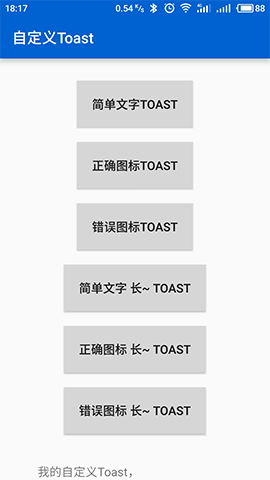
简单三步,
我们现在就开始自定义一下吧!
(一)、Layout:
要自定义Toast,
首先我们需要一个XML布局。
但是在布局之前我们需要三个资源文件,
分别是背景、√和×。
背景可以用XML画出来:
toast_back.xml
√和×就最好用图片啦,
源码里面有这两张图片,
这里就不贴出来了。
现在就可以写布局了:
toast_layout.xml
android:layout_width="wrap_content"
android:layout_height="wrap_content"
android:background="@drawable/toast_back"
android:gravity="center_vertical"
android:padding="13dp"
android:orientation="vertical">
android:id="@+id/toast_img"
android:layout_width="50dp"
android:layout_height="50dp"
android:background="@drawable/toast_y"
android:layout_gravity="center_horizontal"
android:layout_marginBottom="5dp"/>
android:id="@+id/toast_text"
android:layout_width="wrap_content"
android:layout_height="wrap_content"
android:layout_gravity="center_horizontal"
android:layout_marginLeft="10dp"
android:layout_marginRight="10dp"
android:textColor="#FFFFFF"
android:gravity="center"
android:textSize="17sp"/>所需要的XML现在已经OK,
剩下的就是Java部分了。
(二)、Java:
写一个BToast类,继承Toast、
成员变量自身单例、
还有构造函数:
publicclassBToastextendsToast{
/**
* Toast单例
*/
privatestaticBToast toast;
/**
* 构造
*
* @paramcontext
*/
publicBToast(Context context){
super(context);
}
}为了实现可以吧当前Toast顶下去的需求,
我们需要重写几个方法
/**
* 隐藏当前Toast
*/
publicstaticvoidcancelToast{
if(toast != null) {
toast.cancel;
}
}
publicvoidcancel{
try{
super.cancel;
} catch(Exception e) {
}
}
@Override
publicvoidshow{
try{
super.show;
} catch(Exception e) {
}
}现在我们就可以写我们的逻辑了,
首先当然是引入我们的布局咯:
/**
* 初始化Toast
*
* @paramcontext 上下文
* @paramtext 显示的文本
*/
privatestaticvoidinitToast(Context context, CharSequence text){
try{
cancelToast;
toast = newBToast(context);
// 获取LayoutInflater对象
LayoutInflater inflater =
(LayoutInflater) context.getSystemService(Context.LAYOUT_INFLATER_SERVICE);
// 由layout文件创建一个View对象
View layout = inflater.inflate(R.layout.toast_layout, null);
// 吐司上的图片
toast_img = (ImageView) layout.findViewById(R.id.toast_img);
// 吐司上的文字
TextView toast_text = (TextView) layout.findViewById(R.id.toast_text);
toast_text.setText(text);
toast.setView(layout);
toast.setGravity(Gravity.CENTER, 0, 70);
} catch(Exception e) {
e.printStackTrace;
}
}
一切准备工作都已就绪,
接下来就是显示Toast的方法了:
/**
* 图标状态 不显示图标
*/
privatestaticfinalintTYPE_HIDE = - 1;
/**
* 图标状态 显示√
*/
privatestaticfinalintTYPE_TRUE = 0;
/**
* 图标状态 显示×
*/
privatestaticfinalintTYPE_FALSE = 1;
/**
* 显示Toast
*
* @paramcontext 上下文
* @paramtext 显示的文本
* @paramtime 显示时长
* @paramimgType 图标状态
*/
privatestaticvoidshowToast(Context context, CharSequence text, inttime, intimgType){
// 初始化一个新的Toast对象
initToast(context, text);
// 设置显示时长
if(time == Toast.LENGTH_LONG) {
toast.setDuration(Toast.LENGTH_LONG);
} else{
toast.setDuration(Toast.LENGTH_SHORT);
}
// 判断图标是否该显示,显示√还是×
if(imgType == TYPE_HIDE) {
toast_img.setVisibility(View.GONE);
} else{
if(imgType == TYPE_TRUE) {
toast_img.setBackgroundResource(R.drawable.toast_y);
} else{
toast_img.setBackgroundResource(R.drawable.toast_n);
}
toast_img.setVisibility(View.VISIBLE);
// 动画
ObjectAnimator.ofFloat(toast_img, "rotationY", 0, 360).setDuration( 1700).start;
}
// 显示Toast
toast.show;
}就是这么简单。
细心的朋友可能发现了,
这个方法是private的,
先别产生疑虑,
听我慢慢道来。
写到这里,
其实你可以直接把这个方法改成Public,
这样的话现在就已经大功告成了,
但是这样的话与原生Toast使用起来有什么区别?
还是需要写那么长一串参数,
唯一的好处就是不用写.show了。
咱们现在做的事情叫“自定义”,
既然如此,
我们何不提升一下“用户体验”呢?
我们开始进行最后一步。
/**
* 显示一个纯文本吐司
*
* @paramcontext 上下文
* @paramtext 显示的文本
*/
publicstaticvoidshowText(Context context, CharSequence text){
showToast(context, text, Toast.LENGTH_SHORT, TYPE_HIDE);
}
/**
* 显示一个带图标的吐司
*
* @paramcontext 上下文
* @paramtext 显示的文本
* @paramisSucceed 显示【对号图标】还是【叉号图标】
*/
publicstaticvoidshowText(Context context, CharSequence text, booleanisSucceed){
showToast(context, text, Toast.LENGTH_SHORT, isSucceed ? TYPE_TRUE : TYPE_FALSE);
}
/**
* 显示一个纯文本吐司
*
* @paramcontext 上下文
* @paramtext 显示的文本
* @paramtime 持续的时间
*/
publicstaticvoidshowText(Context context, CharSequence text, inttime){
showToast(context, text, time, TYPE_HIDE);
}
/**
* 显示一个带图标的吐司
*
* @paramcontext 上下文
* @paramtext 显示的文本
* @paramtime 持续的时间
* @paramisSucceed 显示【对号图标】还是【叉号图标】
*/
publicstaticvoidshowText(Context context, CharSequence text, inttime, booleanisSucceed){
showToast(context, text, time, isSucceed ? TYPE_TRUE : TYPE_FALSE);
}
publicvoid click(View view) {
switch (view.getId) {
case R.id.btn_text:
BToast.showText( this, "简单提示");
break;
case R.id.btn_text_true:
BToast.showText( this, "简单提示 正确图标", true);
break;
case R.id.btn_text_false:
BToast.showText( this, "简单提示 错误图标", false);
break;
case R.id.btn_text_long:
BToast.showText( this, "简单提示 长~ ", Toast.LENGTH_LONG);
break;
case R.id.btn_text_true_long:
BToast.showText( this, "简单提示 正确图标 长~ ", Toast.LENGTH_LONG, true);
break;
case R.id.btn_text_false_long:
BToast.showText( this, "简单提示 错误图标 长~ ", Toast.LENGTH_LONG, false);
break;
}
}是不是比原生的Toast好用多了?
是不是逼格满满?
本Demo有更新,
去掉了对号和叉号图标,
换用背景颜色来替代,
感兴趣的同学可以克隆Bamboy合集:
Git地址:https: //github.com/Bamboy120315/bamboy.git
手机浏览器扫码直接下载安装





















