12.WPF动画
动画的就是在UI元素上施加一些Timeline实例。WPF把简单的动画称为AnimationTimeline,复杂的动画称为Storyboard。
![[外链图片转存失败,源站可能有防盗链机制,建议将图片保存下来直接上传(img-T78Nidc1-1668254340754)(12.WPF动画.assets/image-20221112185754173.png)] 12.WPF动画_wpf](https://s2.51cto.com/images/blog/202301/30160214_63d779862b1cb39236.png?x-oss-process=image/watermark,size_16,text_QDUxQ1RP5Y2a5a6i,color_FFFFFF,t_30,g_se,x_10,y_10,shadow_20,type_ZmFuZ3poZW5naGVpdGk=/resize,m_fixed,w_1184)
简单的独立动画
简单线性动画
WPF中动画系统中Dloble类型的属性用的最多,所以以DoubleAnimationBase为例
![[外链图片转存失败,源站可能有防盗链机制,建议将图片保存下来直接上传(img-R6Ihntko-1668254340755)(12.WPF动画.assets/image-20221112190850545.png)] 12.WPF动画_c#_02](https://s2.51cto.com/images/blog/202301/30160214_63d779865b9a358002.png?x-oss-process=image/watermark,size_16,text_QDUxQ1RP5Y2a5a6i,color_FFFFFF,t_30,g_se,x_10,y_10,shadow_20,type_ZmFuZ3poZW5naGVpdGk=/resize,m_fixed,w_1184)
- 变化时间(Duration):必须制定,类型为Duration
- 变化终点(To):如果没有指定,采用上一次动画的终点或者默认值
- 变化幅度(By):如果指定了变化终点,变化幅度将被忽略
- 变化起点(From):如果没有指定变化起点,则以变化目标的属性当前值为起点
<Grid>
<Button Width="80" Height="80" HorizontalAlignment="Left" VerticalAlignment="Top" Click="Button_Click">
<Button.RenderTransform>
<TranslateTransform X="0" Y="0" x:Name="tt"></TranslateTransform>
</Button.RenderTransform>
</Button>
</Grid>
改变TranslateTransform对象X,Y的属性就会让Button的显示位置(非实际位置)改变
private void Button_Click(object sender, RoutedEventArgs e)
{
DoubleAnimation daX = new DoubleAnimation();
DoubleAnimation daY = new DoubleAnimation();
//指定起点
daX.From = 0;
daY.From = 0;
//指定终点
Random r = new Random();
daX.To = r.NextDouble() * 300;
daY.To = r.NextDouble() * 300;
//指定时长
Duration duration = new Duration(TimeSpan.FromMilliseconds(300));
daX.Duration = duration;
daY.Duration = duration;
//动画主体是TranslateTransform变形,而不是Button
this.tt.BeginAnimation(TranslateTransform.XProperty, daX);
this.tt.BeginAnimation(TranslateTransform.YProperty, daY);
}
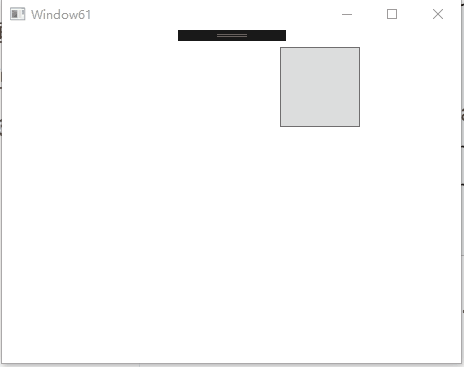
高级动画控制
除了From、To等属性还具有一下高级属性
属性 | 描述 |
AccelerationRatio | 加速度,0-1且与DecelerationRatio和不大于1 |
DecelerationRatio | 减速度,0-1且与DecelerationRatio和不大于1 |
SpeedRatio | 快进和慢进 |
AutoReverse | 倒放 |
RepeatBehavior | 重复,0为不播放,n为播放n次。RepeatBehavior.Forever为循环 |
BeginTime | 播放前等待时间 |
EasingFunction | 缓冲式渐变 |
只需在上面的代码中加入
BounceEase be = new BounceEase();
be.Bounces = 3;//弹跳3次
be.Bounciness = 3;//弹跳程度,值越大反弹越低
daY.EasingFunction = be;
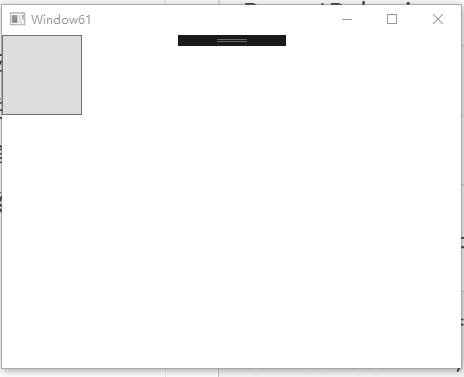
关键帧
将上面案例的Button设置按照Z字型移动
private void Button_Click(object sender, RoutedEventArgs e)
{
DoubleAnimationUsingKeyFrames dakX = new DoubleAnimationUsingKeyFrames();
DoubleAnimationUsingKeyFrames dakY = new DoubleAnimationUsingKeyFrames();
//设置动画总时长
dakX.Duration = new Duration(TimeSpan.FromMilliseconds(900));
dakY.Duration = new Duration(TimeSpan.FromMilliseconds(900));
//创建,添加关键帧
LinearDoubleKeyFrame x_kf_1 = new LinearDoubleKeyFrame();
LinearDoubleKeyFrame x_kf_2 = new LinearDoubleKeyFrame();
LinearDoubleKeyFrame x_kf_3 = new LinearDoubleKeyFrame();
x_kf_1.KeyTime = KeyTime.FromPercent(0.33);
x_kf_1.Value = 200;
x_kf_2.KeyTime = KeyTime.FromPercent(0.66);
x_kf_2.Value = 0;
x_kf_3.KeyTime = KeyTime.FromPercent(1);
x_kf_3.Value = 200;
dakX.KeyFrames.Add(x_kf_1);
dakX.KeyFrames.Add(x_kf_2);
dakX.KeyFrames.Add(x_kf_3);
LinearDoubleKeyFrame y_kf_1 = new LinearDoubleKeyFrame();
LinearDoubleKeyFrame y_kf_2 = new LinearDoubleKeyFrame();
LinearDoubleKeyFrame y_kf_3 = new LinearDoubleKeyFrame();
y_kf_1.KeyTime = KeyTime.FromTimeSpan(TimeSpan.FromMilliseconds(300));
y_kf_1.Value = 0;
y_kf_2.KeyTime = KeyTime.FromTimeSpan(TimeSpan.FromMilliseconds(600));
y_kf_2.Value = 180;
y_kf_3.KeyTime = KeyTime.FromTimeSpan(TimeSpan.FromMilliseconds(900));
y_kf_3.Value = 180;
dakY.KeyFrames.Add(y_kf_1);
dakY.KeyFrames.Add(y_kf_2);
dakY.KeyFrames.Add(y_kf_3);
//执行动画
tt.BeginAnimation(TranslateTransform.XProperty, dakX);
tt.BeginAnimation(TranslateTransform.YProperty, dakY);
}
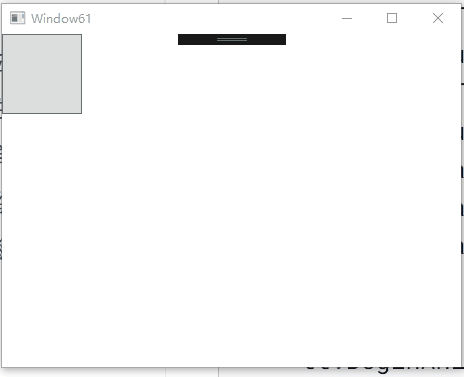
路径动画
让目标沿着给定的路径移动,使用DoubleAnimationUsingPath,需要一个PathGeometry来指定路径,PathGeometry的另一个重要属性是Source,枚举值为X\Y\Angle,例如Angle则表示关注曲线上每一点处切线方向的变化。
实例:让一个Button沿着路径移动
<Grid x:Name="layoutRoot">
<Grid.Resources>
<!--移动路径-->
<PathGeometry x:Key="movePath" Figures="M 0,50 C 300,-100 300,400 600,120"></PathGeometry>
</Grid.Resources>
<Button Content="Move" Width="80" Height="80" HorizontalAlignment="Left" VerticalAlignment="Top" Click="Button_Click">
<Button.RenderTransform>
<TranslateTransform X="0" Y="0" x:Name="tt"></TranslateTransform>
</Button.RenderTransform>
</Button>
</Grid>
private void Button_Click(object sender, RoutedEventArgs e)
{
//从XAML代码中获取移动路径数据
PathGeometry pg = this.layoutRoot.FindResource("movePath") as PathGeometry;
Duration duration = new Duration(TimeSpan.FromMilliseconds(600));
//创建动画
DoubleAnimationUsingPath dpX = new DoubleAnimationUsingPath();
dpX.Duration = duration;
dpX.PathGeometry = pg;
dpX.Source = PathAnimationSource.X;
DoubleAnimationUsingPath dpY = new DoubleAnimationUsingPath();
dpY.Duration = duration;
dpY.PathGeometry = pg;
dpY.Source = PathAnimationSource.Y;
dpX.AutoReverse = true;
dpX.RepeatBehavior = RepeatBehavior.Forever;
dpY.AutoReverse = true;
dpY.RepeatBehavior = RepeatBehavior.Forever;
//执行动画
this.tt.BeginAnimation(TranslateTransform.XProperty,dpX);
this.tt.BeginAnimation(TranslateTransform.YProperty,dpY);
}
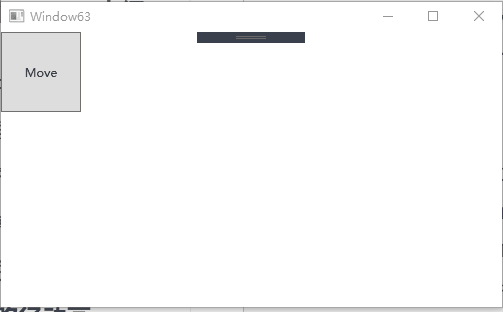
场景
场景就是并行执行一组动画,WPF会把一组动画组织在Stroyboard中,安排好它们的协作关系。
制作3个小球执行不同动画的场景
![[外链图片转存失败,源站可能有防盗链机制,建议将图片保存下来直接上传(img-MuS0e42v-1668254340757)(12.WPF动画.assets/image-20221112195045207.png)][外链图片转存失败,源站可能有防盗链机制,建议将图片保存下来直接上传(img-eDFnv0wP-1668254340758)(12.WPF动画.assets/5.gif)] 12.WPF动画_c#_07](https://s2.51cto.com/images/blog/202301/30160215_63d779876cf3866483.png?x-oss-process=image/watermark,size_16,text_QDUxQ1RP5Y2a5a6i,color_FFFFFF,t_30,g_se,x_10,y_10,shadow_20,type_ZmFuZ3poZW5naGVpdGk=/resize,m_fixed,w_1184)
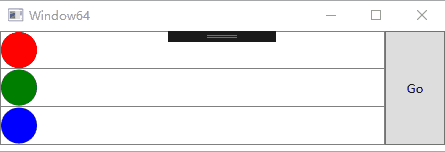
<Window x:Class="WpfApplication1.Window64"
xmlns="http://schemas.microsoft.com/winfx/2006/xaml/presentation"
xmlns:x="http://schemas.microsoft.com/winfx/2006/xaml"
Title="Window64" Height="159" Width="461">
<Grid>
<Grid.RowDefinitions>
<RowDefinition Height="38" />
<RowDefinition Height="38" />
<RowDefinition Height="38" />
</Grid.RowDefinitions>
<Grid.ColumnDefinitions>
<ColumnDefinition />
<ColumnDefinition Width="60" />
</Grid.ColumnDefinitions>
<!--跑道(红)-->
<Border Grid.Row="0" BorderBrush="Gray" BorderThickness="1">
<Ellipse Width="36" Height="36" Fill="Red" HorizontalAlignment="Left" x:Name="ballR">
<Ellipse.RenderTransform>
<TranslateTransform X="0" Y="0" x:Name="ttR">
</TranslateTransform>
</Ellipse.RenderTransform>
</Ellipse>
</Border>
<!--跑道(绿)-->
<Border Grid.Row="1" BorderBrush="Gray" BorderThickness="1,0,1,1">
<Ellipse Width="36" Height="36" Fill="Green" HorizontalAlignment="Left" x:Name="ballG">
<Ellipse.RenderTransform>
<TranslateTransform X="0" Y="0" x:Name="ttG">
</TranslateTransform>
</Ellipse.RenderTransform>
</Ellipse>
</Border>
<!--跑道(蓝)-->
<Border Grid.Row="2" BorderBrush="Gray" BorderThickness="1,0,1,1">
<Ellipse Width="36" Height="36" Fill="Blue" HorizontalAlignment="Left" x:Name="ballB">
<Ellipse.RenderTransform>
<TranslateTransform X="0" Y="0" x:Name="ttB">
</TranslateTransform>
</Ellipse.RenderTransform>
</Ellipse>
</Border>
<!--按钮-->
<Button Content="Go" Grid.RowSpan="3" Grid.Column="1" Click="Button_Click"/>
</Grid>
</Window>
private void Button_Click(object sender, RoutedEventArgs e)
{
Duration duration = new Duration(TimeSpan.FromMilliseconds(600));
//红色小球匀速运动
DoubleAnimation daRx = new DoubleAnimation();
daRx.Duration = duration;
daRx.To = 400;
//绿色小球做变速运动
DoubleAnimationUsingKeyFrames dakGx = new DoubleAnimationUsingKeyFrames();
dakGx.Duration = duration;
SplineDoubleKeyFrame kfg = new SplineDoubleKeyFrame(400,KeyTime.FromPercent(1));
kfg.KeySpline = new KeySpline(1,0,0,1);
dakGx.KeyFrames.Add(kfg);
//蓝色小球变速运动
DoubleAnimationUsingKeyFrames dakBx = new DoubleAnimationUsingKeyFrames();
dakBx.Duration = duration;
SplineDoubleKeyFrame kfb = new SplineDoubleKeyFrame(400,KeyTime.FromPercent(1));
kfb.KeySpline = new KeySpline(0,1,1,0);
dakBx.KeyFrames.Add(kfb);
//创建场景
Storyboard storyBoard = new Storyboard();
Storyboard.SetTargetName(daRx,"ttR");
Storyboard.SetTargetProperty(daRx, new PropertyPath(TranslateTransform.XProperty));
Storyboard.SetTargetName(dakGx, "ttG");
Storyboard.SetTargetProperty(dakGx, new PropertyPath(TranslateTransform.XProperty));
Storyboard.SetTargetName(dakBx, "ttB");
Storyboard.SetTargetProperty(dakBx, new PropertyPath(TranslateTransform.XProperty));
storyBoard.Duration = duration;
storyBoard.Children.Add(daRx);
storyBoard.Children.Add(dakBx);
storyBoard.Children.Add(dakGx);
storyBoard.Begin(this);
storyBoard.Completed += (a, b) => { MessageBox.Show(ttR.X.ToString()); };
}
也可以直接使用XAML晚上上面的动画,Stroyboard一般都放在UI元素的Trigger中,Trigger在触发时会执行<BeginStoryboard>标签中的实例。
<Button Content="Go" Grid.RowSpan="3" Grid.Column="1" Click="Button_Click">
<Button.Triggers>
<EventTrigger RoutedEvent="Button.Click">
<BeginStoryboard>
<Storyboard Duration="0:0:0.6">
<!--红色小球动画-->
<DoubleAnimation Duration="0:0:0.6" To="400" Storyboard.TargetName="ttR" Storyboard.TargetProperty="X">
</DoubleAnimation>
<!--绿色小球动画-->
<DoubleAnimationUsingKeyFrames Duration="0:0:0.6" Storyboard.TargetProperty="X" Storyboard.TargetName="ttG">
<SplineDoubleKeyFrame KeyTime="0:0:0.6" Value="400" KeySpline="1,0,0,1"></SplineDoubleKeyFrame>
</DoubleAnimationUsingKeyFrames>
<!--蓝色小球动画-->
<DoubleAnimationUsingKeyFrames Duration="0:0:0.6" Storyboard.TargetName="ttB" Storyboard.TargetProperty="X">
<SplineDoubleKeyFrame KeyTime="0:0:0.6" Value="400" KeySpline="0,1,1,0"></SplineDoubleKeyFrame>
</DoubleAnimationUsingKeyFrames>
</Storyboard>
</BeginStoryboard>
</EventTrigger>
</Button.Triggers>
</Button>





















