在 HarmonyOS 应用开发中,TextInput 组件是非常常用的一个 UI 元素。本文将介绍如何针对不同的场景对 TextInput 进行自定义,以实现更加丰富和实用的功能。
场景一:实现输入框热搜词自动滚动及文字内容颜色渐变
本场景中,我们将实现一个带有自动滚动热搜词的输入框。当输入框获得焦点时,热搜词将停止滚动,并且文字内容会在到达输入框右侧时显示颜色渐变效果。
Row() {
Stack() {
// 使用 Stack 堆叠 Swiper 和 TextInput 组件
Swiper()
.displayMode(SwiperDisplayMode.STRETCH)
.visibility(this.textData ? Visibility.Hidden : Visibility.Visible)
.loop(true)
.autoPlay(this.isAutoPlay)
.vertical(true)
.indicator(false)
.interval(SWIPER_INTERVAL)
.onChange((index) => { this.swiperIndex = index; })
// 使用 ForEach 组件循环搜索关键字数据
ForEach(SEARCH_TEXT, (item: SearchTextModel) => {
Text(item.searchText)
.opacity(TEXT_OPACITY)
.fontColor('#000000')
.fontSize(14)
.textAlign(TextAlign.Start)
.width('100%')
}, (item: SearchTextModel) => item.id.toString())
TextInput({ text: this.textData, controller: this.controller })
.onChange((data) => { this.textData = data; })
.onEditChange((isEditing) => {
// 通过判断编辑态控制 Swiper 组件开始和暂停滚动
this.isAutoPlay = !isEditing;
})
.maxLines(MAX_LINE)
.width('100%')
.height(40)
// 设置输入框右边内容显示区域渐显效果
.linearGradient({
angle: 90,
colors: [['rgba(0, 0, 0, 0)', 0], ['rgba(0, 0, 0, 1)', 0], ['rgba(0, 0, 0, 1)', 0.85],
['rgba(0, 0, 0, 0)', 1]]
})
.blendMode(BlendMode.SRC_IN, BlendApplyType.OFFSCREEN)
}
.width('80%')
.height(100)
}场景二:修改 placeholder 提示文字的大小
此场景中,我们需要调整输入框的占位符(placeholder)文本的大小和颜色。
TextInput({ text: this.textOne, placeholder: 'placeholder', controller: this.controller })
.placeholderColor(Color.Pink)
.placeholderFont({ size: 18, weight: 400 })场景三:自动失去焦点,收起键盘
当输入框内容字符达到一定数量时,输入框自动失去焦点并收起键盘。
Text('场景3:当输入框字符超过20个自动失去焦点,收起键盘').fontSize(9).fontColor('#ff5d5252')
TextInput({ text: this.textThree, placeholder: 'input...', controller: this.controller })
.placeholderColor(Color.Grey)
.placeholderFont({ size: 18, weight: 400 })
.caretColor(Color.Blue)
.height(40)
.margin({ bottom: 30 })
.fontSize(14)
.fontColor(Color.Black)
.maxLength(20)
.onChange((value: string) => {
this.textThree = value
if (this.textThree.length >= 20) {
// 退出编辑状态
this.controller.stopEditing();
}
})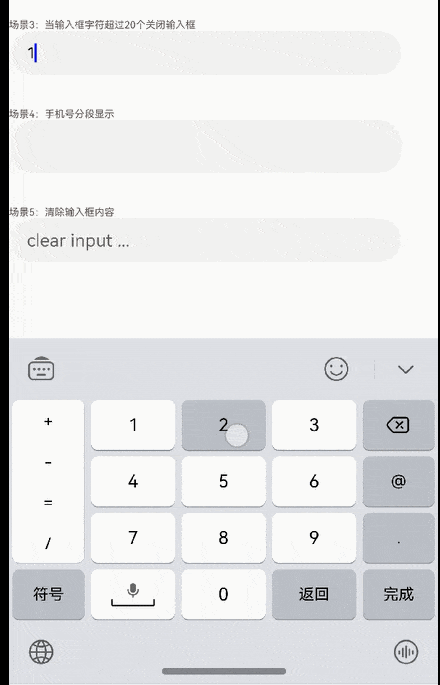
场景四:输入手机号码时分段展示
在输入手机号码时,自动按照规定的格式进行分段显示。
TextInput({ text: `${this.text}` }).type(InputType.PhoneNumber).height('48vp')
.onChange((number: string) => {
let teleNumberNoSpace: string = this.removeSpace(number);
if (teleNumberNoSpace.length > this.NUM_TEXT_MAXSIZE_LENGTH - 2) {
this.text = teleNumberNoSpace;
} else if (this.checkNeedNumberSpace(number)) {
if (teleNumberNoSpace.length <= 3) {
this.text = teleNumberNoSpace;
} else {
let split1: string = teleNumberNoSpace.substring(0, 3);
let split2: string = teleNumberNoSpace.substring(3);
this.text = split1 + ' ' + split2;
if (teleNumberNoSpace.length > 7) {
split2 = teleNumberNoSpace.substring(3, 7);
let split3: string = teleNumberNoSpace.substring(7);
this.text = split1 + ' ' + split2 + ' ' + split3;
}
}
} else {
this.text = number;
}
})场景五:输入框右侧添加清除内容按钮
当输入框中有内容时,在右侧显示清除按钮,点击后清空输入框内容。
TextInput({ text: this.textThree, placeholder: 'clear input ...', controller: this.controller })
.height(40)
.margin({ bottom: 20 })
.cancelButton({
style: CancelButtonStyle.INPUT,
icon: {
size: 22,
src: $r('app.media.clear'),
color: Color.Blue
}
})
.onChange((value: string) => {
this.textThree = value
})场景六:自定义密码图标的样式
实现点击眼睛图标动态切换图标样式以及设置密码的显隐状态。
Row({
Image(this.imgRes).width(35).height(35).onClick(() => {
this.changeState = !this.changeState;
if (this.changeState) {
this.imgRes = this.openEye;
} else {
this.imgRes = this.closeEys;
}
})
TextInput({ text: this.textSix, controller: this.TextInputController })
.type(this.changeType)
.placeholderFont({ size: 16, weight: 400 })
.showPasswordIcon(false)
.height(40)
.width(300)
.borderRadius(20)
.margin(2)
.border({ width: 1 })
.onChange((value: string) => {
this.textSix = value;
})
.showPassword(this.changeState)
})
.alignItems(VerticalAlign.Center)
.justifyContent(FlexAlign.Center)
.height(50)
.width(350)




















