1. width 属性
对于设置控件宽度填充父控件这件事情,在 Android 里面,只需要设置 MATCH_PARENT 即可。
但是在 Flutter 里面却不是这样,因为 Flutter 要具体的数值。
所以我们可以这样考虑,假设我这个值非常大,比所有市面上的设备宽度还要大,那么是不是表现出来就是充满父控件了。
所以这边的做法是设置为无限,即 double.infinite
我们以一个常用场景来说明。
比如设置图片填充屏幕宽度。
刚开始没有设置的代码如下:
import 'package:flutter/material.dart';
void main() => runApp(MyApp());
class MyApp extends StatelessWidget {
@override
Widget build(BuildContext context) {
return MaterialApp(
home: Scaffold(
appBar: AppBar(
title: Text('My Flutter'),
),
body: Center(
child: Image.asset('assets/images/example.jpeg'),
),
)
);
}
}
复制代码效果:
可以看到没有设置的情况下,显示会根据图片自身的宽高显示。
这个时候如果设置 width 为无穷大,修改代码如下:
child: Image.asset('assets/images/example.jpeg', width: double.infinity,),
复制代码效果
什么情况,没起作用?
这个时候不要慌,我们来给大家分析分析。
以后大家遇到类似问题也可以这样分析。
我们通过给 Image 外面套上一层 Container,然后设置背景颜色来对比一下。
代码如下:
import 'package:flutter/material.dart';
void main() => runApp(MyApp());
class MyApp extends StatelessWidget {
@override
Widget build(BuildContext context) {
return MaterialApp(
home: Scaffold(
appBar: AppBar(
title: Text('My Flutter'),
),
body: Center(
child: Container(
color: Colors.blue,
//left
// child: Image.asset('assets/images/example.jpeg',),
//right
child: Image.asset('assets/images/example.jpeg', width: double.infinity,),
),
),
));
}
}
复制代码效果如下:
可以看到,设置宽度之后,Image 确实是填充了宽度,只不过由于图片本身没有那么宽,因此看起来就以为是没有起作用。
那么如何让图片可以填充宽度呢?
这个就涉及到图片的填充模式了。
2. fit 属性
点击 Image 的 fit 属性进入源码可以看到如下:
/// How to inscribe the image into the space allocated during layout.
///
/// The default varies based on the other fields. See the discussion at
/// [paintImage].
final BoxFit fit;
复制代码我们再点一下 BoxFit,可以看到如下:
/// How a box should be inscribed into another box.
///
/// See also [applyBoxFit], which applies the sizing semantics of these values
/// (though not the alignment semantics).
enum BoxFit {
/// Fill the target box by distorting the source's aspect ratio.
///
/// 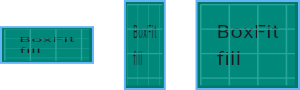
fill,
/// As large as possible while still containing the source entirely within the
/// target box.
///
/// 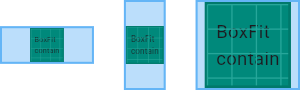
contain,
/// As small as possible while still covering the entire target box.
///
/// 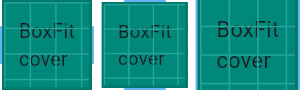
cover,
/// Make sure the full width of the source is shown, regardless of
/// whether this means the source overflows the target box vertically.
///
/// 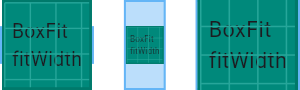
fitWidth,
/// Make sure the full height of the source is shown, regardless of
/// whether this means the source overflows the target box horizontally.
///
/// 
fitHeight,
/// Align the source within the target box (by default, centering) and discard
/// any portions of the source that lie outside the box.
///
/// The source image is not resized.
///
/// 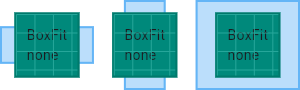
none,
/// Align the source within the target box (by default, centering) and, if
/// necessary, scale the source down to ensure that the source fits within the
/// box.
///
/// This is the same as `contain` if that would shrink the image, otherwise it
/// is the same as `none`.
///
/// 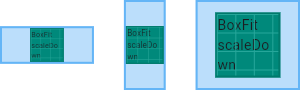
scaleDown,
}
复制代码相信大家看到源码的注释应该很清楚每个值的意义了。
如果你还不清楚,可以点击注释里面对应的链接去查看示意图。
比如以我们这个实际应用场景填充宽度为例,那么我们可以看到 fitWidth 应该是符合我们要求的,我们点击注释的链接,跳转可以看到图片如下:
很形象的做了几种情况的示意。我们设置了 Image 的 fit 属性如下:
child: Image.asset('assets/images/example.jpeg', width: double.infinity, fit: BoxFit.fitWidth,),
复制代码效果:
可以看到已经满足我们的需求了。
温馨提示:测试完之后不要忘记去掉测试的 Container 以及对应颜色哦~
3. print
我们知道在 Android 里面,当我们 try catch 之后,我们打印异常基本会写出类似下面代码:
Log.e(TAG, "exception="+e);
复制代码在 Flutter 也有异常捕获。
你可能会习惯的写出如下代码:
print('exception='+e);
复制代码但是切记,不要使用上面的写法。
因为当 e 为 null 时,上面的 print 不会执行打印。
这可能会误导你。因为你在成功的时候加上打印语句,异常捕获也加上打印语句。但是程序就是没有打印。你就会觉得很奇怪。
实际上当 e 为 null 时,print 语句会报错,+ 号连接的左右不能是 null,所以不会正常打印。因此请避免上面的写法。可以用下面的替换写法:
//替换写法一
print('exception=');
print(e);
//替换写法二
print('exception='+(e ?? ''));
//替换写法三
var printContent = e ?? '';
print('exception='+printContent);
复制代码4. GestureDetector
我们知道如果要给一个 Widget 增加点击事件,最简单的方法就是套一层 GestureDetector。
但是有时候你这样做了,却发现有些“隐患”,或者说,有些你意料不到的事情。
这里用一个场景来告诉你,你平时可能没有发现的细节。
微博里面有点赞这个小组件,我们写下如下代码:
import 'package:flutter/material.dart';
void main() => runApp(MyApp());
class MyApp extends StatelessWidget {
@override
Widget build(BuildContext context) {
return MaterialApp(
home: Scaffold(
appBar: AppBar(
title: Text('My Flutter'),
),
body: Row(
children: <Widget>[
Image.asset('assets/images/2.0x/like.png', width: 20, height: 20,),
SizedBox(width: 5,),
Text('30')
],
),
));
}
}
复制代码效果如下:
假设我们要求给这个点赞组件加上点击事件,那么我们直接给 Row 套上 GestureDetector Widget。
import 'package:flutter/material.dart';
void main() => runApp(MyApp());
class MyApp extends StatelessWidget {
@override
Widget build(BuildContext context) {
return MaterialApp(
home: Scaffold(
appBar: AppBar(
title: Text('My Flutter'),
),
body: GestureDetector(
onTap: (){
print('onTap');
},
child: Row(
children: <Widget>[
Image.asset('assets/images/2.0x/like.png', width: 20, height: 20,),
SizedBox(width: 5,),
Text('30')
],
),
),
));
}
}
复制代码点击点赞组件确实会打印 onTap,但是如果你点击了点赞图标和数字中间的白色区域,你会发现点击事件没有回调,没有打印。
这个时候有两种解决方法:
1. 给空白组件设置 color 属性,颜色值设置透明
对于 Container 设置的 padding 可以直接设置,对于我们这里例子的 SizeBox 需要改为如下:
SizedBox(width: 15, child: Container(color: Colors.transparent,),),
复制代码为了方便测试,这边将宽度改为 15。
所以对于设置 GestureDetector 的 Container,如果没有设置 color 属性,那么点击空白不会回调。
2. 设置 GestureDetector 的 behavior 属性(推荐方式)
其实如果你需要空白区域也响应点击,只需要设置一下 GestureDetector 的 behavior 属性即可。
behavior 默认值为 HitTestBehavior.deferToChild,我们这里将其设置为 HitTestBehavior.translucent。
代码如下:
import 'package:flutter/material.dart';
void main() => runApp(MyApp());
class MyApp extends StatelessWidget {
@override
Widget build(BuildContext context) {
return MaterialApp(
home: Scaffold(
appBar: AppBar(
title: Text('My Flutter'),
),
body: GestureDetector(
behavior: HitTestBehavior.translucent,
onTap: (){
print('onTap');
},
child: Row(
crossAxisAlignment: CrossAxisAlignment.start,
children: <Widget>[
Image.asset('assets/images/2.0x/like.png', width: 20, height: 20,),
SizedBox(width: 15),
Text('30')
],
),
),
));
}
}
复制代码这里的点赞图片我直接从网上获取的,你测试可以用随便一张图片代替验证。或者用两个文本来验证也是可以的。





















