注意 👉本次演示:为折线图演示,其他图表同理。
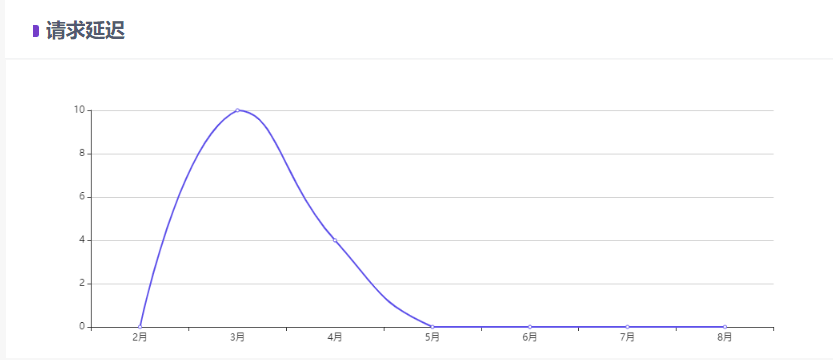
1、定制主题
全局通用样式配置(根据业务的需求,小伙伴们 可以去定制一个属于自身业务的主题,全局可通用,省时间又好看!) 以下样式 不是唯一的。一 🎨

// tky-chart-theme.js
var echarts = require("echarts");
//"tky-chart-theme" 为在父页面 引入定制主题的名称
echarts.registerTheme("tky-chart-theme", {
//颜色
color: [
"#5B4EE9",
"#9E95FF",
"#66C1C0",
"#FB9455",
"#FBD555",
"#5B8FF9",
"#5AD8A6",
"#F6BD16",
"#E86452",
"#6DC8EC",
"#945FB9",
"#FF9845",
"#1E9493",
"#FF99C3",
"#5D7092",
],
backgroundColor: "rgba(252,252,252,0)", //背景颜色
textStyle: {},
//标题颜色
title: {
textStyle: { color: "#666666" },
subtextStyle: { color: "#999999" },
},
grid: { top: 64, bottom: 40 },
bar: { barWidth: "56%px", barMaxWidth: "30px" },
});2、通用写法
本次演示,简化流程 以源码形式去展示,相关的代码注释 在以下文中,小伙伴们可以去仔细的查看。
<!--请求延迟-->
<template>
<div id="requestDelay"></div>
</template>
<script>
require("../theme/tky-chart-theme"); //引入主题
import echarts from "echarts"; //局部引入
export default {
name: "requestDelay",
data() {
return {
xData: ["2月", "3月", "4月", "5月", "6月", "7月", "8月"],
yData: [0, 10, 4, 0, 0, 0, 0],
};
},
mounted() {
this.getInfoNumberOfRequests();
},
methods: {
getInfoNumberOfRequests() {
var accessToElements = document.getElementById("requestDelay"); //绑定元素
var themeStyle = echarts.init(accessToElements, "tky-chart-theme"); //定制主题
// 绘制图表
var option = {
tooltip: {
trigger: "axis",
},
xAxis: {
type: "category",
data: this.xData,
},
yAxis: {
type: "value",
},
series: [
{
data: this.yData,
type: "line",
smooth: true,//圆滑状态
},
],
};
option && themeStyle.setOption(option);
},
},
};
</script>
博主致谢

非常感谢小伙伴们阅读到结尾,本期的文章就分享到这里,总结了
(vue实现echarts可视化【定制主题 + 通用写法】),希望可以帮到大家,谢谢。























