我知道vue有瀑布流插件vue-waterfall-easy,但是使用的时候与我的预期有部分别,所以就自己动手写了这个组件
人和动物的根本区别是是否会使用工具,我们不仅要会使用,还要会创造工具,别人提供的工具不一定能满足自己的需求。
先来张效果图:
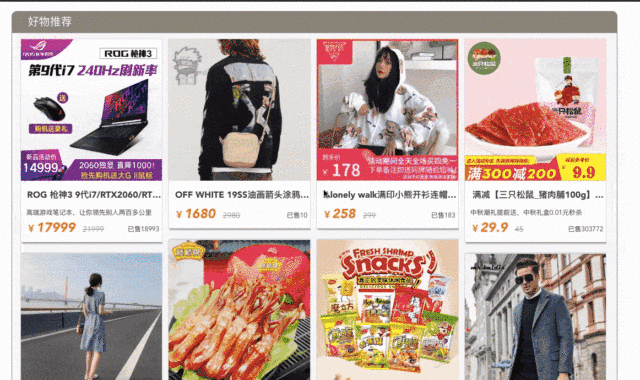
使用示例:
html:
waterfall :col="4" :onReachbottom="onReachBottom">
//插槽内容,根据个人需求对数据进行渲染,数据为goods,建议使用组件,方便设置样式
//这里根据我自己的需求,使用自己的goodsInfo组件对数据goods进行了渲染
goodsInfo slot-scope="{goods}" :goods="goods"/>
waterfall>
JS:
methods:{
onReachbottom(){
//此方法用于数据请求,返回一个Promise,需要以属性方式传入组件,
//示例:
return Axios.post('http://xxx.xxx.xx:8088/getData',qs.stringify({
pageSize:8,
page:1
})
}
}参数:
col:必传,瀑布流分为多少列
onReachBottom: 必传,新数据得获取方式
思想:
1. 在组件挂载时,根据用户传入的 col(多少列),初始化渲染列表为一个二维数组
2. 组件挂载时发送首次数据请求,并进行首次渲染(如果你喜欢,也可以在created时发送请求)
3. 需要根据列的高度来判断每条数据填充至哪一列(此处有坑),每次填充都需要先更新视图再进入下一条数据得判断,否则每次获取到的高度都是一致的,这样会导致所有数据填充至一列(由于使用二维数组,导致这个坑被我踩烂了)
4. 添加滚动事件,判断触底,并再次拉取数据
实现代码:
HTML:
<template>
<div class="myWaterfall" v-show="imgsArr" ref="fallbox">
<ul>
<!--列的宽度应由计算的来-->
<li v-for="(it,index) in col" :style="{width:(100/col-1)+'%'}" :ref="'col'+index" :key="it">
<div v-for="goods in renderList[index]" :key="goods.ID">
//插槽,用户如何对数据渲染
<slot :goods="goods" />
</div>
</li>
</ul>
<div class="loading" v-show="rendering">
<div class="wait">
<span>L</span>
<span>o</span>
<span>a</span>
<span>d</span>
<span>i</span>
<span>n</span>
<span>g</span>
...
</div>
</div>
<p class="nomore" v-if="over">没有更多了>>></p>
</div>
</template>
Script:
export default {
props: ["col","onReachBottom"],
data(){
return{
false , //是否处于加载状态,用于触底事件的节流
1,
[], //数据列表
false, //是否已经到底了
false, //请求锁
false, //渲染中,防止渲染未完成高度获取不准确而导致可连续触发请求
[], //渲染列表,根据imgsArr+col初始化为二维数组
}
},
methods: {
computedOffset(obj,prop){ //工具函数,计算元素到body的绝对位置,获取obj元素的prop值(prop为offset中的某一项)
if(obj==document.body || obj.offsetParent == document.body){
return parseInt(obj[prop])
}
return parseInt(obj[prop]) + this.computedOffset(obj.offsetParent,prop) //递归
},
getDataList() { //数据加载
//节流处理
if(!this.loading && !this.over){ //不处于加载状态且有新数据
let self = this;
this.loading = true;
//页数增加
this.onReachBottom(self.nowPage).then(res=>{
//拼接
true; //渲染状态中
if(res.data.list.length>0){
self.nowPage++;
let
concat(res.data.list);
//仅对新的数据做渲染,需要从原数组的终点开始
false
}else{
//没有新数据
self.over = true;
self.rendering = false;
}
self.loading = false;
})
}else{
//处于请求状态,节流,或已出现无数据(over),忽略请求
return
}
},
fullData(index){ //比较列的高度来判断向哪一个列中添加数据
if(index < this.imgsArr.length){
let self = this;
let newImg = new
index].img;
/********防止错误********/
/*
未防止图片长时间加载不成功,可设置超时时间,超时默认图片出错并替换为默认图片:
let loadTimer = setTimeout(_=>{
newImg.onerror(); //5秒主动触发失败
},5000)
newImg.onerror=function(){
//如果图片加载失败,替换为默认图片
newImg.src="你的默认图片地址"
}
*/
onload=()=>{ //需等待图片加载,否则高度不准确
//加载成功,清除超时定时器
// clearTimeout(loadTimer);
let colHeightList = []; //所有列的高度表
for(let
offsetHeight;
}
//获取最小列
let
// self.renderList[min].push(self.imgsArr[index]); 踩坑
let tar = self.renderList[min].concat(self.imgsArr[index])
//需要更新视图,上面的使用push不会更新视图(操作的第二维),使用set
self.$set(self.renderList,min,tar)
fullData(index+1)
}
else{
this.rendering = false;
}
}
},
mounted(){
let self =this;
//渲染列 列表,根据如的col生成对应列数,并置为空的二维数组
for(let
this.renderList[i] = []
}
//请求首次数据:
this.getDataList();
//监听滚动事件
window.onscroll=function(e) {
//监测触底
//瀑布流高度 + 瀑布流的相对top < 可视区高度+滚动距离 ==触底
//获取到瀑布流盒子
let
//获取到盒子相对于文档的位置
let top = self.computedOffset(box, 'offsetTop');
let height = box.offsetHeight;
//可视区高度
let clientHeight = document.documentElement.clientHeight;
//滚动距离
let scrollTop = document.documentElement.scrollTop;
if (top + height < clientHeight + scrollTop + 50 && !self.lock && !self.rendering) {
//触底判断,50用于提前触发,不用完全到底才触发
//触底成功
true;
self.getDataList();
}
}
this.fullData(0);
},
beforeDestroy(){
//取消滚动事件,重要,否则路由跳转后执行scroll事件将会有一堆的undefined
window.onscroll=null;
//滚动条置顶,否则路由跳转后滚动条的位置没有变化
document.documentElement.scrollTop=0;
}
}Css:使用了less语法
<style lang="less" >
@keyframes jump{
0%{
top:-10px;
}
100%{
top:10px;
}
}
.loading{
position:fixed;
width:100%;
height:100%;
background:rgba(0,0,0,.2);
top:0;
left:0;
.wait{
font-size:14px;
background:rgba(0,0,0,.8);
border-radius:10px;
line-height:50px;
font-weight:900;
width:200px;
height:50px;
position:absolute;
top:50%;
left:50%;
transform: translate(-50%,-50%);
letter-spacing: 2px;
span{
font-size:20px;
position:relative;
}
span:first-of-type{
color:red;
animation: jump 0.8s linear alternate-reverse infinite
}
span:nth-of-type(2){
color:orange;
animation: jump .8s linear 0.3s alternate-reverse infinite
}
span:nth-of-type(3){
color:yellow;
animation: jump .8s linear .6s alternate-reverse infinite
}
span:nth-of-type(4){
color:green;
animation: jump .8s linear .9s alternate-reverse infinite
}
span:nth-of-type(5){
color:cyan;
animation: jump .8s linear 1.2s alternate-reverse infinite
}
span:nth-of-type(6){
color:blue;
animation: jump .8s linear 1.5s alternate-reverse infinite
}
span:nth-of-type(7){
color:purple;
animation: jump .8s linear 1.8s alternate-reverse infinite
}
}
}
.myWaterfall {
width: 100%;
height: 100%;
.nomore{
color:grey;
height:30px;
line-height:30px;
}
ul {
/*display: flex;*/
overflow: hidden;
padding:10px;
background:whitesmoke;
border-radius:10px;
li {
/*overflow: hidden;*/
/*flex: 1;*/
float:left;
/*width:25%;*/
margin: 0 5px;
color: #444;
overflow:hidden;
.goodsA:hover {
color: darkorange;
background-color: rgba(223,234,200,.1);
}
.goodsA{
width:100%;
cursor: pointer;
box-sizing:border-box;
border:1px solid #ddd;
box-shadow:3px 1px 3px 0 grey;
background:red;
margin-bottom: 20px;
background-color: #fff;
img {
width: 100%;
}
.goodsInfo {
width: 100%;
.goodsName {
font-weight: 900;
font-size: 16px;
white-space: nowrap;
overflow: hidden;
text-overflow: ellipsis;
height:40px;
line-height:40px;
text-indent:10px;
}
.description {
font-size: 12px;
text-align: left;
text-indent: 10px;
/*height:25px;*/
line-height:25px;
}
.price{
height:30px;
line-height:30px;
font-size:10px;
text-align: left;
text-indent:10px;
position: relative;
.nowPrice{
color:rgb(253, 132, 18);
font-weight:900;
font-size:18px;
margin-right:10px;
em{
font-size:24px;
}
}
.originPrice{
font-size:14px;
text-decoration: line-through;
color:#999;
}
.sale{
position: absolute;
right:5px;
top:5px;
color:#444;
}
}
}
}
}
}
}
</style>
以上代码就是我用来实现瀑布流组件的,并没有什么高深的用法,只是提供这样的思路,希望对你自己实现瀑布流有所启发!





















