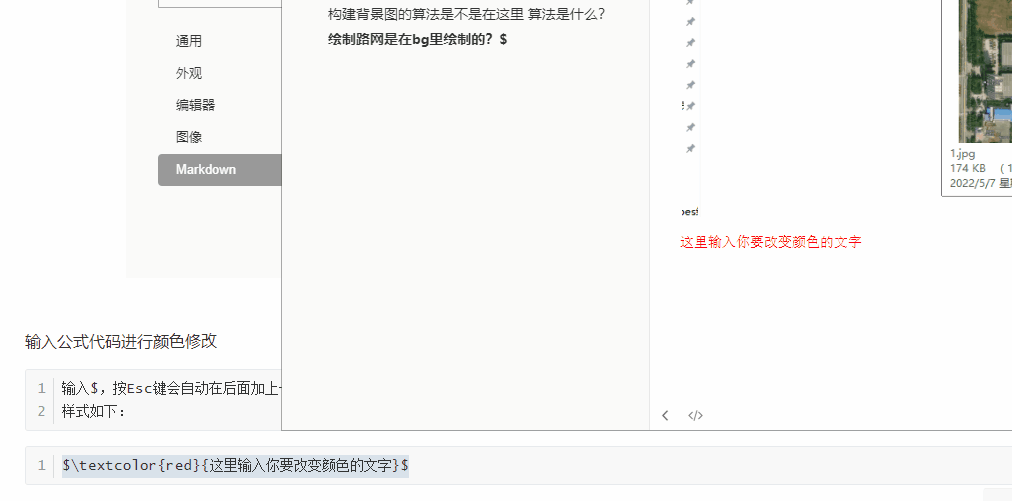Typora如何设置字体的颜色
原创
©著作权归作者所有:来自51CTO博客作者oxoxwork的原创作品,请联系作者获取转载授权,否则将追究法律责任
作者:虚坏叔叔
早餐店不会开到晚上,想吃的人早就来了!😄
Typora如何设置字体的颜色
Typora没有直接设置字体颜色的功能,不能像word一样,选中字体直接设置想要的颜色。
于是我在网上为大家找到了三种在Typora工具中设置字体颜色的方案。
一、使用内联公式(很简单)
使用步骤如下:
- 开启使用内联公式
文件——>偏好设置(Ctrl+逗号)——>Markdown——>勾选“内联公式”——>重启Typora

输入公式代码进行颜色修改
输入$,按Esc键会自动在后面加上一个$,然后在这两个$之间输入公式。
样式如下:
$\textcolor{red}{这里输入你要改变颜色的文字}$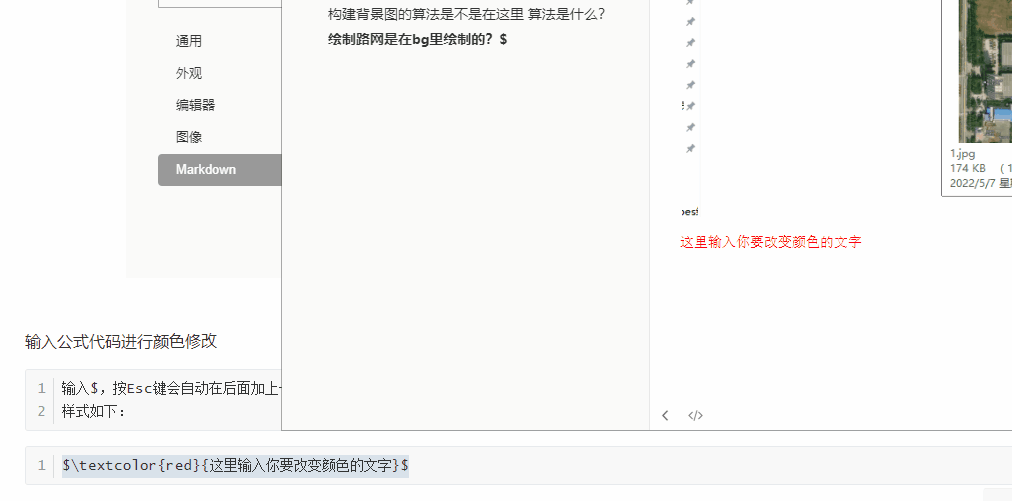
颜色公式代码大全:
$\textcolor{GreenYellow}{GreenYellow} $
$\textcolor{Yellow}{Yellow}$
$\textcolor{Goldenrod}{Goldenrod} $
$\textcolor{Dandelion}{Dandelion}$
$\textcolor{Apricot}{Apricot} $
$\textcolor{Peach}{Peach}$
$\textcolor{Melon}{Melon} $
$\textcolor{YellowOrange}{YellowOrange}$
$\textcolor{Orange}{Orange} $
$\textcolor{BurntOrange}{BurntOrange}$
$\textcolor{Bittersweet}{Bittersweet}$
$\textcolor{RedOrange}{RedOrange} $
$\textcolor{Mahogany}{Mahogany}$
$\textcolor{Maroon}{Maroon} $
$\textcolor{BrickRed}{BrickRed}$
$\textcolor{Red}{Red} $
$\textcolor{OrangeRed}{OrangeRed}$
$\textcolor{RubineRed}{RubineRed}$
$\textcolor{WildStrawberry}{WildStrawberry}$
$\textcolor{Salmon}{Salmon}$
$\textcolor{CarnationPink}{CarnationPink}$
$\textcolor{Magenta}{Magenta} $
$\textcolor{VioletRed}{VioletRed}$
$\textcolor{Rhodamine}{Rhodamine} $
$\textcolor{Mulberry}{Mulberry}$
$\textcolor{RedViolet}{RedViolet} $
$\textcolor{Fuchsia}{Fuchsia}$
$\textcolor{Lavender}{Lavender} $
$\textcolor{Thistle}{Thistle}$
$\textcolor{Orchid}{Orchid} $
$\textcolor{DarkOrchid}{DarkOrchid}$
$\textcolor{Purple}{Purple} $
$\textcolor{Plum}{Plum}$
$\textcolor{Violet}{Violet} $
$\textcolor{RoyalPurple}{RoyalPurple}$
$\textcolor{BlueViolet}{BlueViolet}$
$\textcolor{Periwinkle}{Periwinkle}$
$\textcolor{CadetBlue}{CadetBlue}$
$\textcolor{CornflowerBlue}{CornflowerBlue}$
$\textcolor{MidnightBlue}{MidnightBlue}$
$\textcolor{NavyBlue}{NavyBlue} $
$\textcolor{RoyalBlue}{RoyalBlue}$
$\textcolor{Blue}{Blue} $
$\textcolor{Cerulean}{Cerulean}$
$\textcolor{Cyan}{Cyan} $
$\textcolor{ProcessBlue}{ProcessBlue}$
$\textcolor{SkyBlue}{SkyBlue} $
$\textcolor{Turquoise}{Turquoise}$
$\textcolor{TealBlue}{TealBlue} $
$\textcolor{Aquamarine}{Aquamarine}$
$\textcolor{BlueGreen}{BlueGreen} $
$\textcolor{Emerald}{Emerald}$
$\textcolor{JungleGreen}{JungleGreen}$
$\textcolor{SeaGreen}{SeaGreen} $
$\textcolor{Green}{Green}$
$\textcolor{ForestGreen}{ForestGreen}$
$\textcolor{PineGreen}{PineGreen} $
$\textcolor{LimeGreen}{LimeGreen}$
$\textcolor{YellowGreen}{YellowGreen}$
$\textcolor{SpringGreen}{SpringGreen}$
$\textcolor{OliveGreen}{OliveGreen}$
$\textcolor{RawSienna}{RawSienna} $
$\textcolor{Sepia}{Sepia}$
$\textcolor{Brown}{Brown} $
$\textcolor{Tan}{Tan}$
$\textcolor{Gray}{Gray} $
$\textcolor{Black}{Black}$
二、进入开发者模式改html代码(懂前端技术超简单)
- 右键——>检查元素
- 视图——>开发者工具,打开html代码调试模式
- 按快捷键 Shift+F12
下面给大家看一个修改案例

很明显,用这种方式进行代码的修改需要一定的前端基础,至少需要懂得一些简单的标签并记住。
不过我们也可以按照模板,修改字体的style属性即可,意思是我们想要使用这种方式的时候就查一查这篇文章,然后复制过去。
示例:
style="color:red"
style="color:maroon"
style="color:fuchsia"
style="color:brown"
style="color:blue"
style="color:aqua"
style="color:green"
style="color:orange"
style="color:purple"
style="color:white;background:black;"
style="background:yellow"
style="background:red"
style="background:orange"
style="color:white;background:green"
style="color:white;background:blue"
这种方式还存在一个弊端,当我们用这种方式进行字体修改之后,再将文章用其他工具打开,或者发表到博客上,你就会发现你做的修改都消失了,这是因为Typora支持开发者模式用代码的方式进行元素审查,但是其他工具中并没有这个功能,那么既然没有这个载体,怎么会保留这种方式做的修改呢?
三、总结