场景
Vue+Openlayers实现显示图片并分优先级多图层加载:
Vue+Openlayers实现显示图片并分优先级多图层加载_BADAO_LIUMANG_QIZHI的博客-
上面实现的效果如下

如果要实现地图缩放时图标等比例放大缩小,效果如下
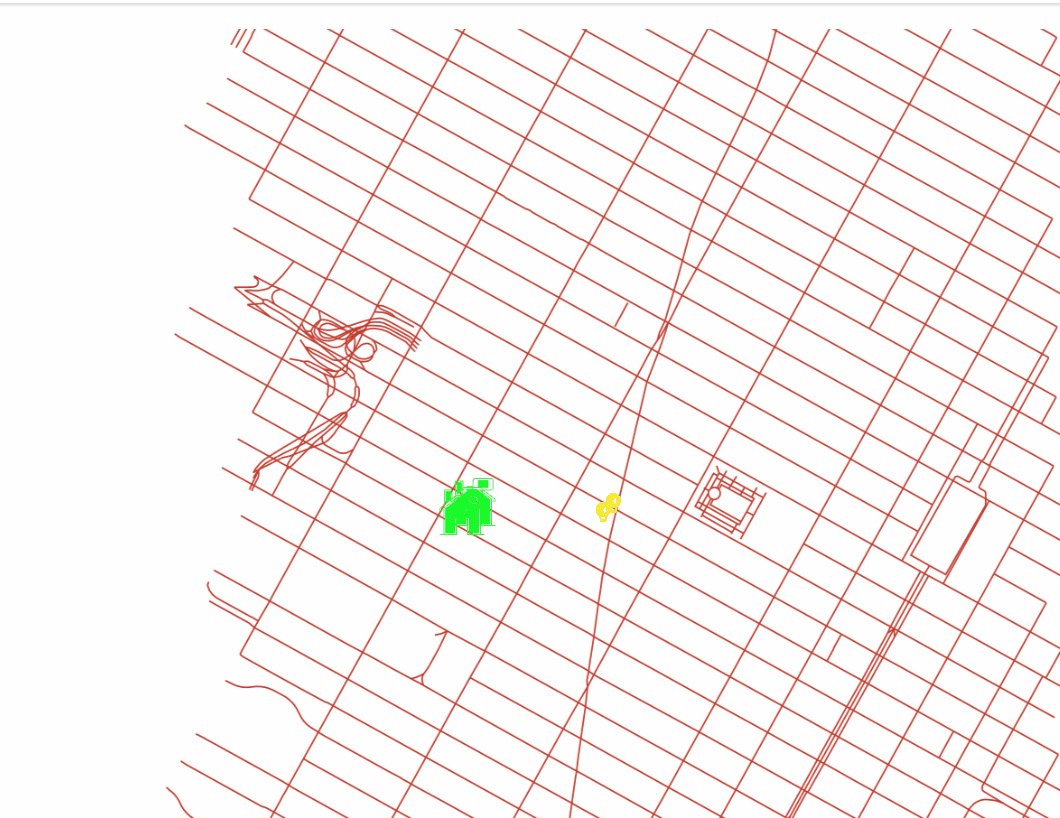
注:
博客:BADAO_LIUMANG_QIZHI的博客_霸道流氓气质_
关注公众号
霸道的程序猿
获取编程相关电子书、教程推送与免费下载。
实现
1、首先在页面加载完之后,设置定时器进行一秒一次的渲染灯图层的数据。
this.initMap();
setInterval(() => {
this.initLightData();
}, 1000)
},
这里是使用定时器的方式一秒执行一次的渲染灯图层的数据。
在真实业务中,这里可能是由后台推送的比如红绿灯的数据,然后进行定时的渲染灯图层的数据。
比如后台获取地图上所有红绿的信号,然后定时推送给前端,前端在收到数据后重新渲染灯的图层。
2、然后在渲染灯图层的方法中,获取当前地图的缩放等级,乘以一个比例,赋值给Style的image的
scale属性。
initLightData(){
this.lightLayer.getSource().clear();
this.lightData.forEach((item, index) => {
var feature = new Feature({
geometry: new Point([Number(item.x), Number(item.y)]),
});
let url = "images/light.png";
const zoom = this.map.getView().getZoom();
let style = new Style({
image: new Icon({
scale: 0.15 * (zoom -13) ,
src: url,
anchor: [0.48, 0.52],
}),
});
feature.setStyle(style);
this.lightLayer.getSource().addFeature(feature);
});
},这里的scale的比例算法根据实际要的效果进行调整,这里的0.15是自己所需要的比例。
3、完整代码
<template>
<div id="map" class="map"></div>
</template>
<script>
//导入基本模块
import "ol/ol.css";
import Map from "ol/Map";
import View from "ol/View";
import { Point } from "ol/geom";
import Feature from "ol/Feature";
import { Icon,Style} from "ol/style";
//导入相关模块
import { Tile as TileLayer , Vector as VectorLayer } from 'ol/layer'
import { TileWMS ,Vector as VectorSource } from 'ol/source'
export default {
name: "olMapImageWMSMulLayers",
data() {
return {
map: null, // map地图
layer:null, //地图图层
lightLayer:null, //灯图层
houseLayer:null, //房子图层
//红绿灯数据
lightData:[
{x:"987798.93778", y:"213885.81024"},
{x:"987710.93778", y:"213810.81024"},
],
//房子数据
houseData:[
{x:"986610.93778", y:"213885.81024"},
{x:"986510.93778", y:"213810.81024"},
],
};
},
mounted() {
this.initMap();
setInterval(() => {
this.initLightData();
}, 1000)
},
methods: {
//初始化红绿灯数据
initLightData(){
this.lightLayer.getSource().clear();
this.lightData.forEach((item, index) => {
var feature = new Feature({
geometry: new Point([Number(item.x), Number(item.y)]),
});
let url = "images/light.png";
const zoom = this.map.getView().getZoom();
let style = new Style({
image: new Icon({
scale: 0.15 * (zoom -13) ,
src: url,
anchor: [0.48, 0.52],
}),
});
feature.setStyle(style);
this.lightLayer.getSource().addFeature(feature);
});
},
//初始化房子数据
initHouseData(){
this.houseLayer.getSource().clear();
this.houseData.forEach((item, index) => {
var feature = new Feature({
geometry: new Point([Number(item.x), Number(item.y)]),
});
let url = "images/house.png";
let style = new Style({
image: new Icon({
scale: 0.3,
src: url,
anchor: [0.48, 0.52],
}),
});
feature.setStyle(style);
this.houseLayer.getSource().addFeature(feature);
});
},
initMap() {
//地图图层
this.layer = new TileLayer({
source: new TileWMS({
//不能设置为0,否则地图不展示。
ratio: 1,
url: "http://localhost:8000/geoserver/nyc/wms",
params: {
LAYERS: "nyc:nyc_roads",
STYLES: "",
VERSION: "1.1.1",
tiled: true
},
serverType: "geoserver",
}),
});
// 红绿灯的图层
this.lightLayer = new VectorLayer({
source: new VectorSource(),
});
//房子的图层
this.houseLayer = new VectorLayer({
source: new VectorSource(),
});
this.map = new Map({
//地图容器ID
target: "map",
//引入地图
layers: [this.layer,this.lightLayer,this.houseLayer],
view: new View({
//地图中心点
center: [987777.93778, 213834.81024],
zoom: 12,
minZoom:6, // 地图缩放最小级别
maxZoom:19,
}),
});
this.initLightData();
this.initHouseData();
//获取点的监听方法设置
this.onPoint()
},
// 获取点
onPoint() {
// 监听singleclick事件
this.map.on('singleclick', function(e) {
console.log(e.coordinate)
})
}
},
};
</script>
<style scoped>
.map {
width: 100%;
height: 800px;
}
</style>


















